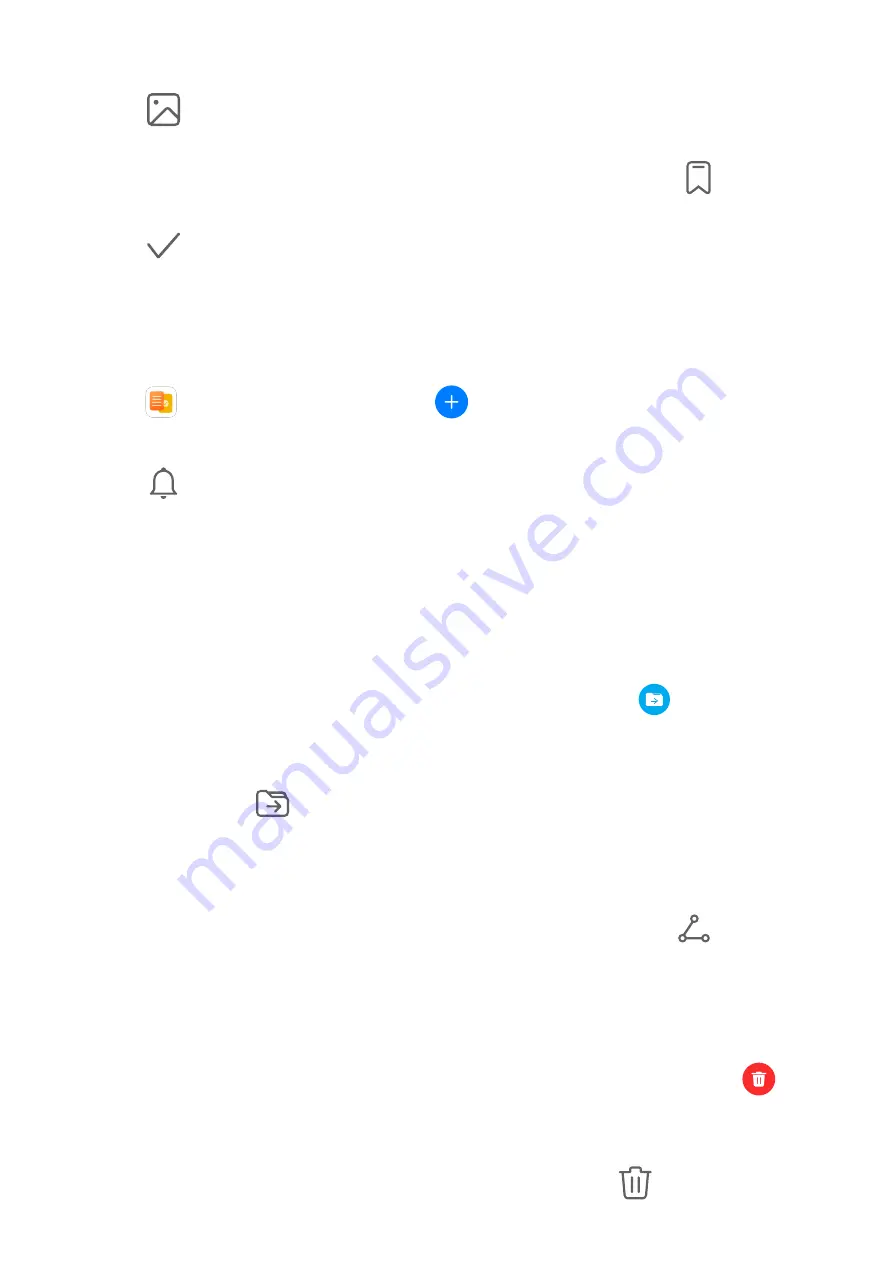
2
Enter the title and content of the note.
3
Touch
to insert a picture into the note as needed. Touch and hold the picture, then
drag it to the desired position in the note.
4
If you want to organize your notes for easier access and viewing, touch
to add a tag
to your note after finishing it.
5
Touch
to save the note.
Create To-Dos
You can create to-dos with a set time to remind you to complete them.
If you set a time, your phone will send you a reminder notification at the specified time.
1
Go to
Notepad > To-dos, then touch
.
2
Enter your to-do.
3
Touch
, set a reminder time, then touch OK.
4
Touch Save.
Sort Notepad Items by Category
Categorize notepad items to make them easier to find. Notes in different categories are
displayed in different colors.
You can sort notepad items using either of the following methods:
•
On the All notes or All to-dos screen, swipe left on an item, touch
, then select a
category.
•
Touch and hold a note or to-do, select the ones you want to classify under the same
category, then touch
to select a category.
Share Notepad Items
You can share your Notepad items as text files or images.
On the All notes or All to-dos screen, touch the item to be shared, touch
, then follow
the onscreen instructions to share it.
Delete Notepad Items
You can delete notepad items using either of the following methods:
•
On the All notes or All to-dos screen, swipe left on a note or to-do, then touch
to
delete it.
•
Touch and hold a note or to-do you want to delete, select or drag over the check boxes of
any other notes or to-dos you want to delete as well, then touch
.
Apps
132
Содержание ELS-N04
Страница 1: ...User Guide ...






























