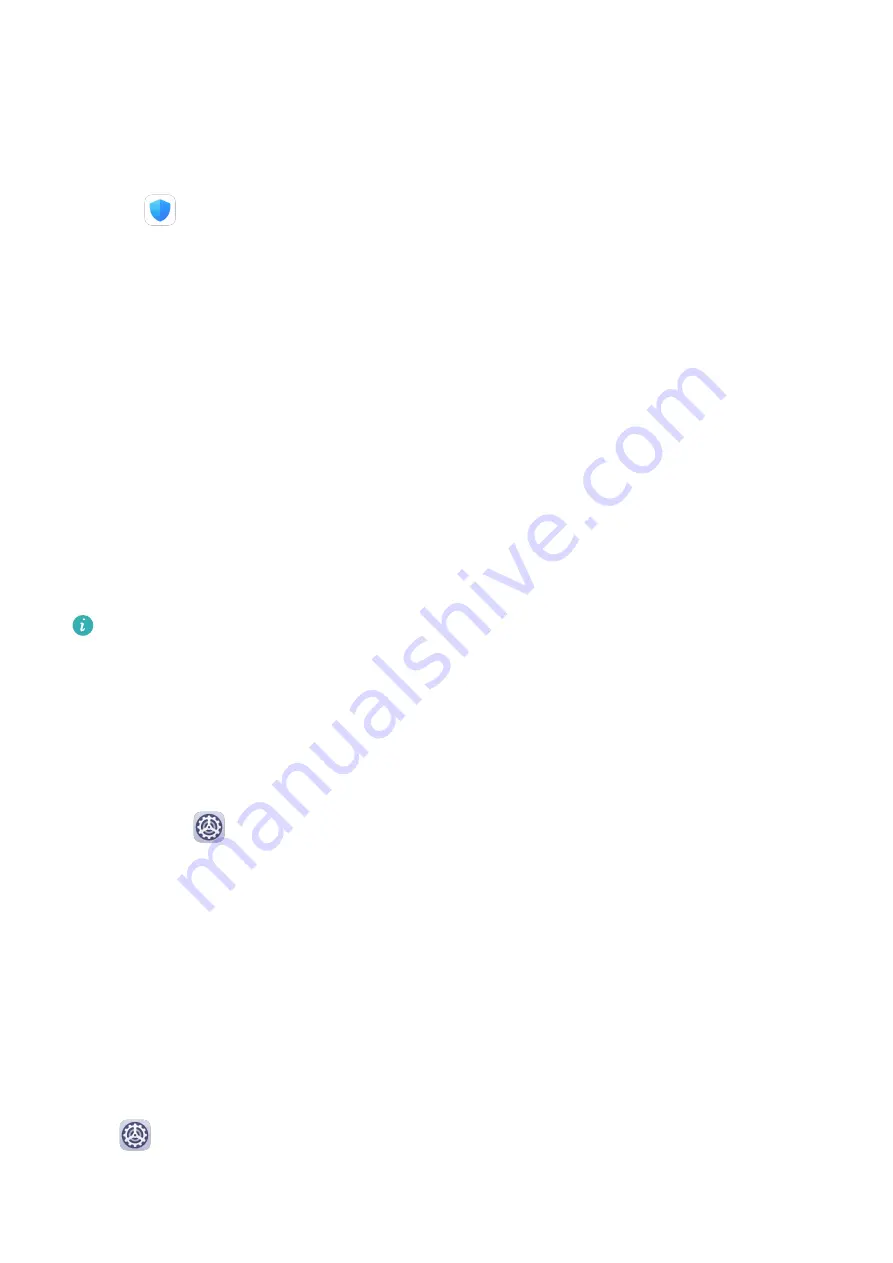
Cleanup
You can use Cleanup in Optimizer to scan for redundant or large files, such as app residue,
unwanted installation packages, WeChat data, and more. Once detected, you can choose
whether or not to delete files as suggested.
1
Open
Optimizer, then touch Cleanup.
2
When the scan is complete, touch Clean up after each item and delete any files you don't
need.
Clean Up Duplicate Files
Optimizer can identify duplicate files on your phone.
On the Cleanup screen, touch Duplicate files , then select unwanted files to delete them.
Security
Password Vault
Password Vault saves your usernames and passwords and autofills them for you each time
you log in to an app. This data is hardware encrypted and stored only on your device. Huawei
does not have access to it, and will not upload it to the network or server.
•
Before using Password Vault, set a lock screen password for your phone.
•
Password Vault is only compatible with certain apps.
Log In Faster with Password Vault
1
When you log in to an app for the first time, your phone will automatically prompt you to
save the password. Touch SAVE when prompted.
If you accidentally touch Never save, you can still enable the autofill feature for this app
by going to
Settings > Security > Password Vault > Autofill settings, and toggling
on the switch next to this app. When the switch is toggled off, the autofill feature will be
disabled.
2
If you log out of the app, the next time you log in, your device will autofill the username
and password once you have verified your identity with your lock screen password,
fingerprint, or face ID.
When you switch to a new Huawei phone, you can use Phone Clone to transfer data in
Password Vault to your new device.
View or Delete Stored Usernames and Passwords
You can view or delete the usernames and passwords stored in Password Vault at any time.
Go to
Settings > Security > Password Vault > ACCOUNTS to view or delete the stored
usernames and passwords.
Settings
190
Содержание ELS-N04
Страница 1: ...User Guide ...






























