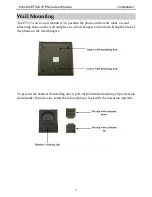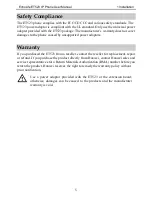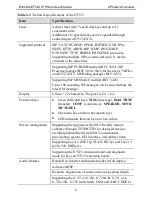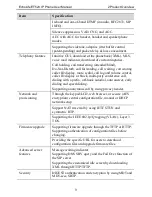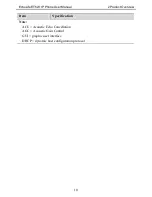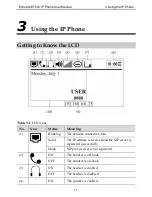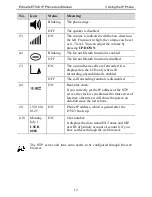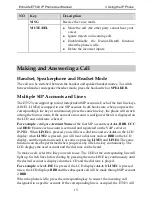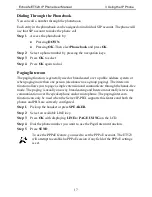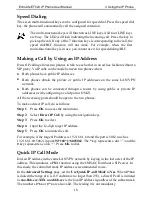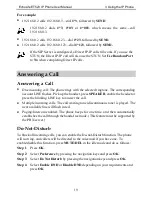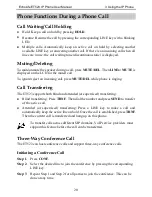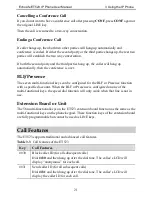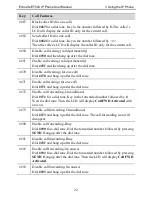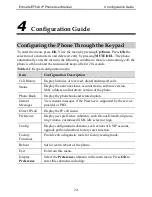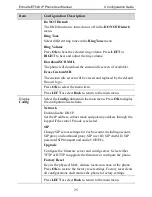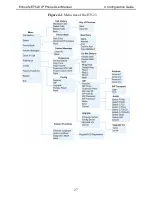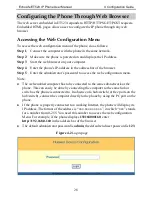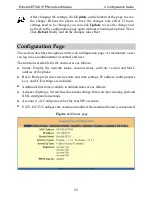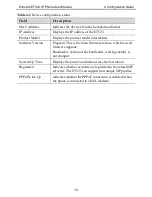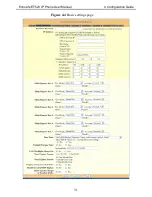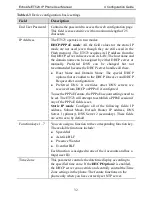EchoLife ET523 IP Phone User Manual
3 Using the IP Phone
17
Dialing Through the Phonebook
You can call a number through the phonebook.
Each entry in the phonebook can be assigned an individual SIP account. The phone will
use that SIP account to make the phone call.
Step 1
Access the phonebook by:
Pressing
DOWN.
Pressing
OK
. Then elect
Phone book
and press
OK
.
Step 2
Select a phone number by pressing the navigation keys.
Step 3
Press
OK
to select.
Step 4
Press
OK
again to dial.
Paging/Intercom
The paging function is generally used or broadcasted over a public address system or
when paging more than one person (also known as a group paging). The intercom
function allows you to page a single extension and communicate through the hands-free
mode. The paging is usually one-way broadcasting and Intercom normally is two-way
communication over the speakerphone and/or microphone. The paging/intercom
function can only be used when the Server/IP-PBX supports this feature and both the
phones and PBX are correctly configured.
Step 1
Pick up the handset or press
SPEAKER
.
Step 2
Select an available LINE key.
Step 3
Press
OK
with displaying
LINEx: PAGE USING
on the LCD.
Step 4
Dial the phone number you want to use the Page/Intercom function.
Step 5
Press
SEND
.
To use the PPPoE feature, you need to set the PPPoE account. The ET523
will attempt to establish a PPPoE session if any field of the PPPoE settings
is set.
Содержание EchoLife ET323
Страница 1: ...EchoLife ET323 IP Phone User Manual HUAWEI TECHNOLOGIES CO LTD ...
Страница 2: ...Huawei Technologies Proprietary EchoLife ET323 IP Phone V100R001 User Manual Issue 01 Date 2007 09 10 ...
Страница 32: ...EchoLife ET523 IP Phone User Manual 4 Configuration Guide 27 Figure 4 1 Menu tree of the ET523 ...
Страница 36: ...EchoLife ET523 IP Phone User Manual 4 Configuration Guide 31 Figure 4 4 Basic settings page ...
Страница 40: ...EchoLife ET523 IP Phone User Manual 4 Configuration Guide 35 Figure 4 5 Advanced settings page ...
Страница 49: ...EchoLife ET523 IP Phone User Manual 4 Configuration Guide 44 Figure 4 6 Account page ...