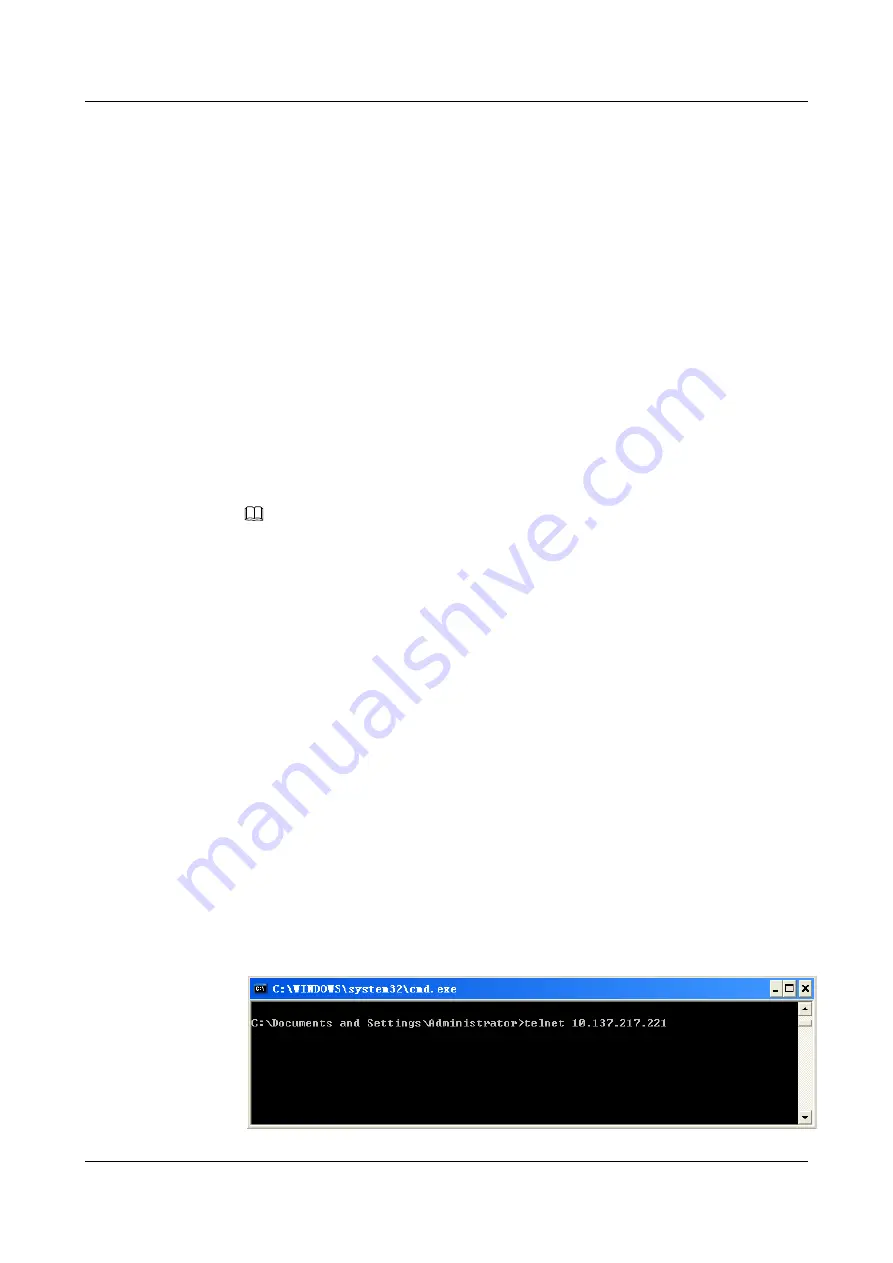
Procedure
Step 1
For the IPv4 network
1.
Run:
system-view
The system view is displayed.
2.
Run:
telnet server enable
The Telnet service is enabled.
Step 2
For the IPv6 network
1.
Run:
system-view
The system view is displayed.
2.
Run:
telnet
ipv6
server enable
The Telnet service is enabled.
NOTE
l
If the
undo telnet [ipv6]
server enable
command is run when a user logs in by using Telnet, the
command does not take effect.
l
After the Telnet server function is disabled, you can log in to the device only using SSH or an
asynchronous serial port rather than using Telnet.
----End
5.3.5 Logging in to the router by Using Telnet
After the router is configured, you can log in to the router from a terminal by using Telnet,
implementing remote maintenance of the router.
Context
If you need to log in to the router by using Telnet, you can use either windows command lines
or a third-party software in the terminal. In this part, the windows command line prompt is used.
Do as follows on the user terminal:
Procedure
Step 1
Use the windows command line.
Step 2
Run the
telnet
ip-address
command to telnet the router.
1.
Input the IP address of the Telnet server.
Huawei AR2200 Series Enterprise Routers
Configuration Guide - Basic Configuration
5 Configuring User Login
Issue 02 (2011-10-15)
Huawei Proprietary and Confidential
Copyright © Huawei Technologies Co., Ltd.
63






























