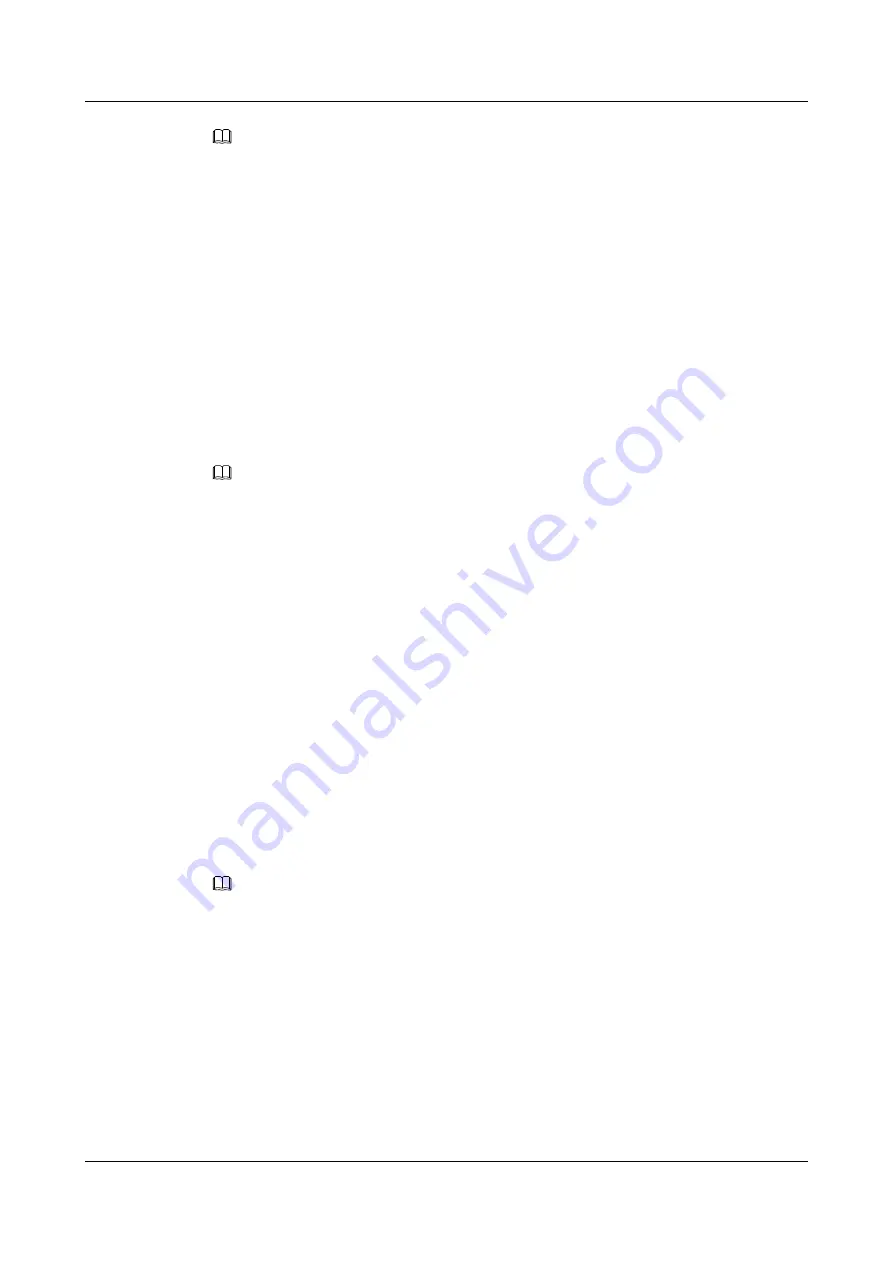
NOTE
l
FTP types include FTP and TFTP.
l
Management interface refers to
gigabitethernet 0/0/0
on the MPU.
Step 5
After the system returns to the network menu, select choice 4 to download the specified resource
file from the local FTP server.
NetWork Menu
1. Display parameter
2. Modify parameter
3. Save parameter
4. Download file
0. Return
Enter your choice(1-10): 4
Step 6
Select the location for storing the resource file.
Download file to: [ 1:flash 2:usb0 3:sd0 4:sd1 ]:
Enter the corresponding numeral to select the storage media.
NOTE
The device uses the flash and sd1 as default setting. sd1 is the built-in SD card of the device. The other
storage medium such as USB flash drive will be displayed only after they are installed.
Step 7
After the resource file is downloaded, restart the router.
----End
9.3.4 Specifying the System Software to Be Used at the Next Startup
After the system software to be used by the router at the next startup is specified, the patch status
file to be used at the next startup must be reset.
Context
Before specifying the system software to be used at the next startup, perform the following
operations:
Upload the system software to the master and slave MPUs. For details, see the contents of
uploading and downloading files in
Performing File Operations by Using FTP Commands
Make sure that the storage media on the MPUs have sufficient space to store the system software.
NOTE
Verify the system software to be uploaded by checking its size and date.
Do as follows on the router to be upgraded:
Procedure
Step 1
In the user view, run:
startup system-software
system-file
The system software to be used at the next startup is specified for the MPU.
Step 2
(Optional) If the upgraded system software needs a corresponding patch file, perform the
following operations:
Huawei AR2200 Series Enterprise Routers
Configuration Guide - Basic Configuration
9 Upgrade and Maintenance
Issue 02 (2011-10-15)
Huawei Proprietary and Confidential
Copyright © Huawei Technologies Co., Ltd.
184






























