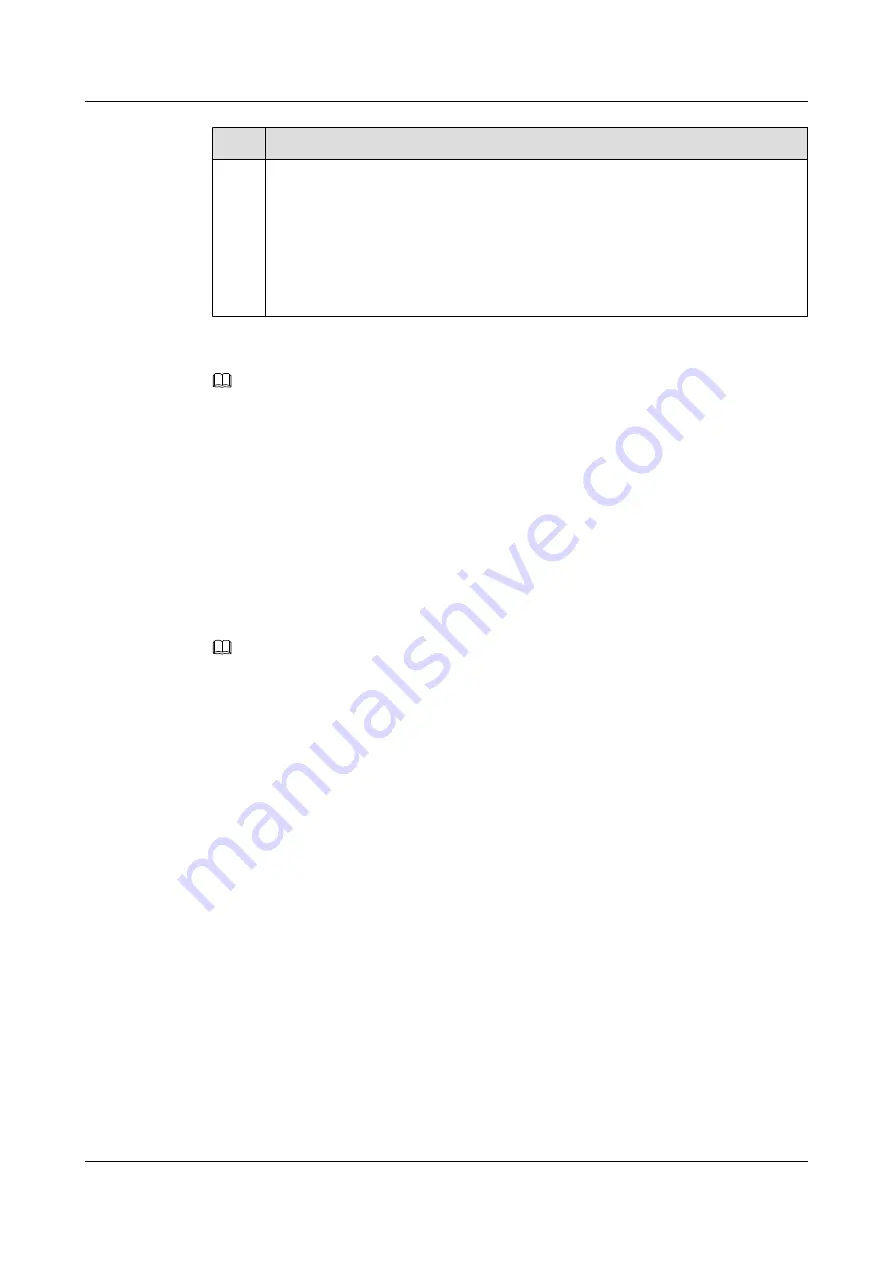
No.
Data
1
Terminal communication parameters
l
Baud rate
l
Data bit
l
Parity
l
Stop bit
l
Flow-control mode
NOTE
When the router is logged in for the first time, the system automatically uses default parameter values.
1.2.2 Establishing the Physical Connection
You can connect the console port of the router to the COM port of a terminal, or connect the
mini USB port of the router to the USB port of the terminal through cables.
Procedure
Step 1
Power on all devices to perform a self-check.
Step 2
Connect the console port of the router to the COM port of a PC, or connect the mini USB port
of the router to the USB port of the PC through cables.
NOTE
The mini USB port and console port cannot be used together.
----End
1.2.3 Logging in to the router
You can log in to the router through the console portor mini USB port to configure and manage
the router that is powered on for the first time.
Context
You need to configure terminal attributes for the PC according to the attributes configured for
the console port, including the transmission rate, data bit, parity bit, stop bit, and flow control
mode. As the router is logged in for the first time, every terminal attribute uses the default value
of the router.
Procedure
Step 1
Start a terminal emulator on the PC, and create a new connection, as shown in
Huawei AR2200 Series Enterprise Routers
Configuration Guide - Basic Configuration
1 Logging In to the System for the First Time
Issue 02 (2011-10-15)
Huawei Proprietary and Confidential
Copyright © Huawei Technologies Co., Ltd.
3





























