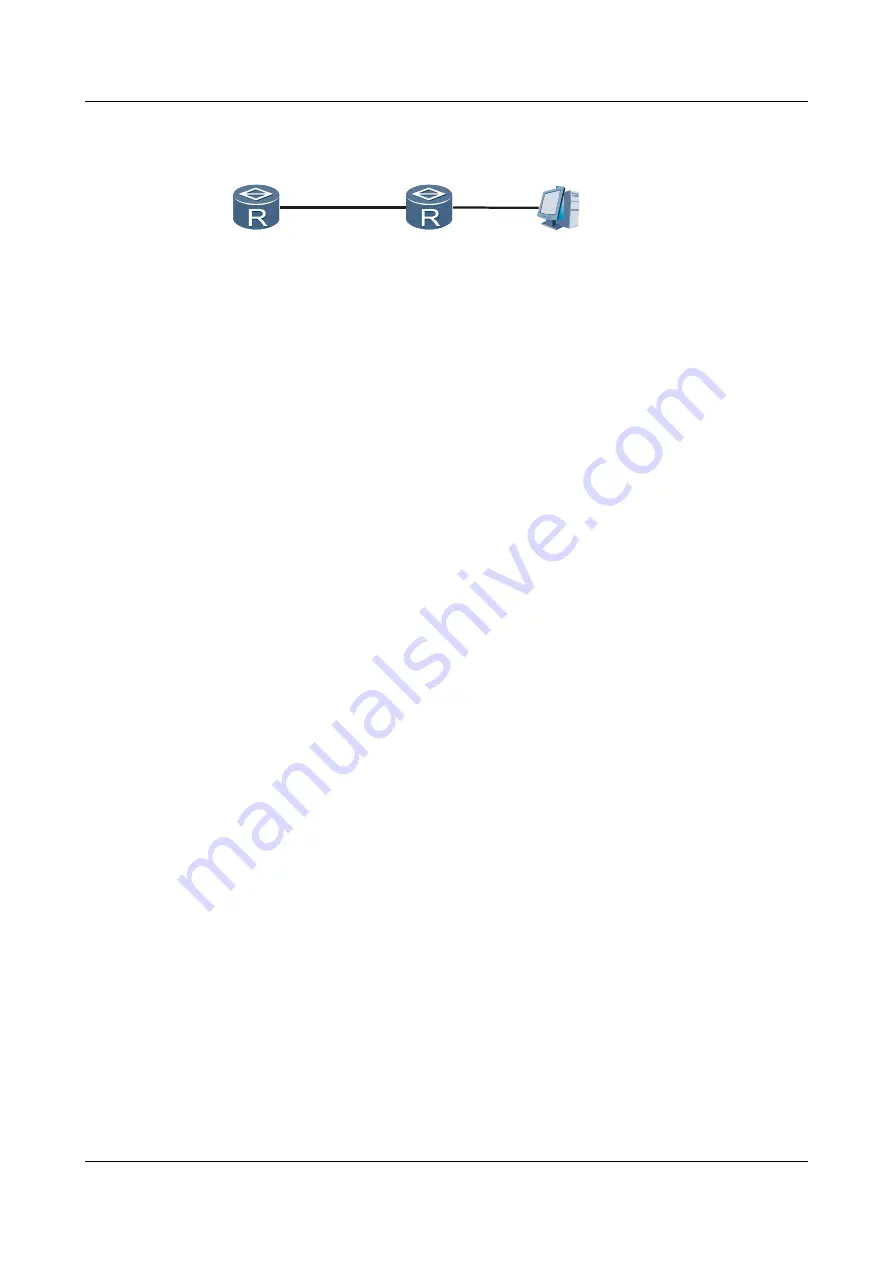
Figure 8-14
Networking diagram of authenticating the SSH through RADIUS
SSH Client
SSH Server
Radius Server
GE1/0/0
10.164.39.222/24
GE1/0/0
10.164.39.221/24
10.164.6.49/24
Configuration Roadmap
The configuration roadmap is as follows:
1.
Configure the RADIUS template on the SSH server.
2.
Configure a domain on the SSH server.
3.
Create a user on the RADIUS server.
4.
Generate the local key pair on STelnet client and SSH server respectively.
5.
Generate the local key pair on the client and SSH server .
6.
Generate the RSA public key on SSH server and bind the RSA public key of the SSH client
to [email protected].
7.
Enable the STelnet and SFTP services on the SSH server.
8.
Configure the service mode and authorization directory of the SSH user.
9.
Users [email protected] and [email protected] log in to the SSH server through STelnet and
SFTP respectively.
Data Preparation
To complete the configuration, you need the following data:
l
Configure the password authentication for the two SSH users .
l
RADIUS authentication
l
Name of the RADIUS template
l
Name of the RADIUS domain
l
Name and password of the RADIUS user
Procedure
Step 1
Generate a local key pair on the SSH server.
<Huawei>
system-view
[Huawei]
rsa local-key-pair create
The key name will be: Host
The range of public key size is (512 ~ 2048).
NOTES: If the key modulus is greater than 512,
It will take a few minutes.
Input the bits in the modulus[default = 512]:
768
Generating keys...
.......++++++++++++
..........++++++++++++
...................................++++++++
......++++++++
Huawei AR2200 Series Enterprise Routers
Configuration Guide - Basic Configuration
8 Accessing Another Device
Issue 02 (2011-10-15)
Huawei Proprietary and Confidential
Copyright © Huawei Technologies Co., Ltd.
169






























