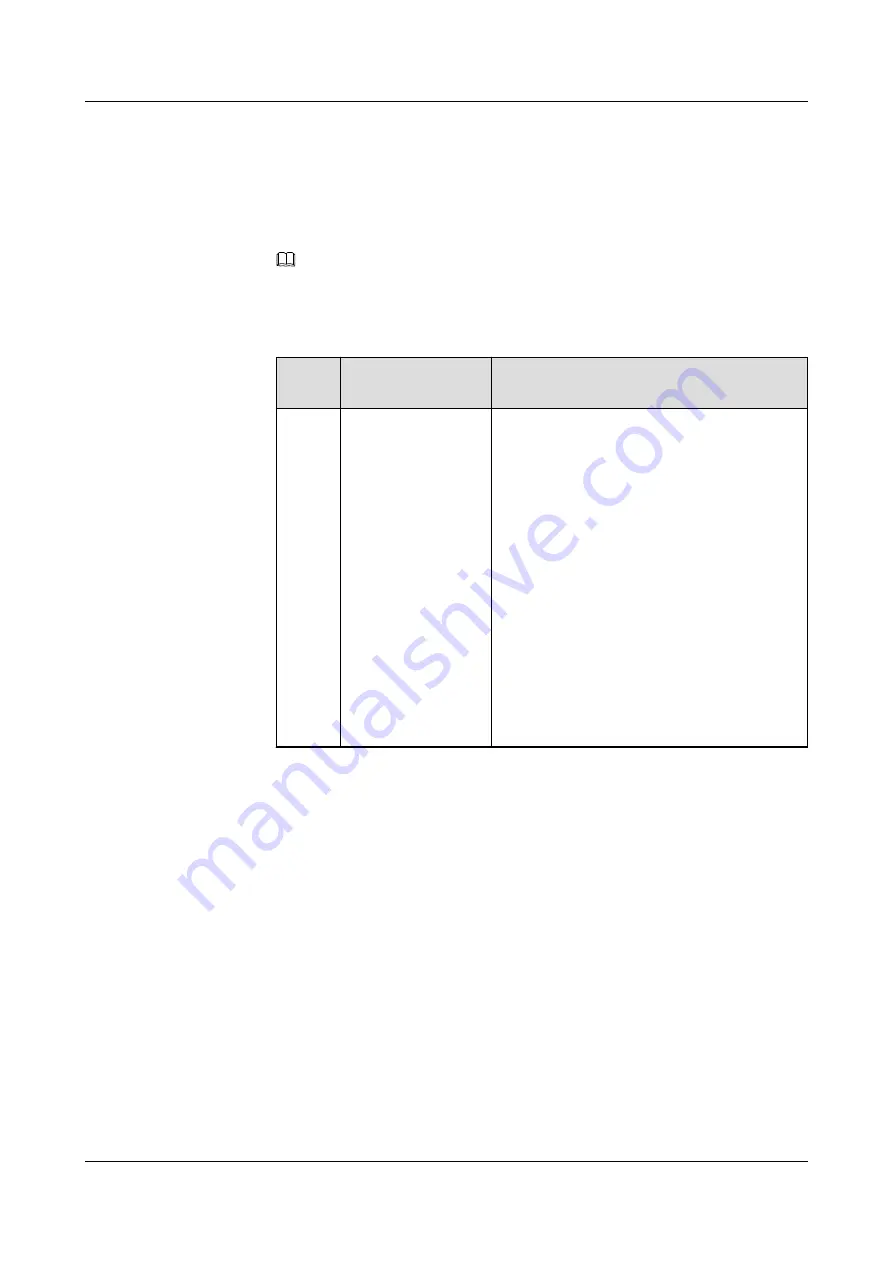
Logging In over the Serial Port
Step 1
Set the serial port as the iBMC serial port.
l
Running a command
a.
Log in to the iBMC CLI over SSH or Telnet.
NOTE
iBMC 2.20 and later do not support CLI login over Telnet.
b.
Run the following command to change the serial port direction:
ipmcset -d serialdir -v <option>
Param
eter
Description
Value
<optio
n>
Serial port direction
The value options of this parameter and the
value meanings vary according to the server
model. You are advised to run the
ipmcget -d
serialdir
command to view the value options
and value meanings.
For a rack server, the options are as follows:
n
0
: switch from PANEL COM to SYS COM
n
1
: switch from PANEL COM to iBMC
COM
n
2
: switch from SOL COM to SYS COM
n
3
: switch from SOL COM to iBMC COM
n
4
: switch from SYS COM to iBMC COM
If you need to set the direction of the panel
serial port to the iBMC serial port, run the
ipmcset -d serialdir -v 1
command.
l
Physically changing the port direction
a.
Power off the server and remove the power cables.
b.
Place the jumper cap on COM_SW pins. For details about the jumper position, see
.
c.
Connect the power cables and power on the server.
Step 2
Use a serial cable to connect the terminal serial port and the server serial port.
Step 3
Log in to the CLI by using HyperTerminal and set the following parameters:
l
Bits per second
: 115200
l
Data bits
: 8
l
Parity
: None
l
Stop bits
: 1
l
Flow control
: None
5288 V3 Server
User Guide
9 Common Operations
Issue 26 (2018-11-19)
Copyright © Huawei Technologies Co., Ltd.
250






























