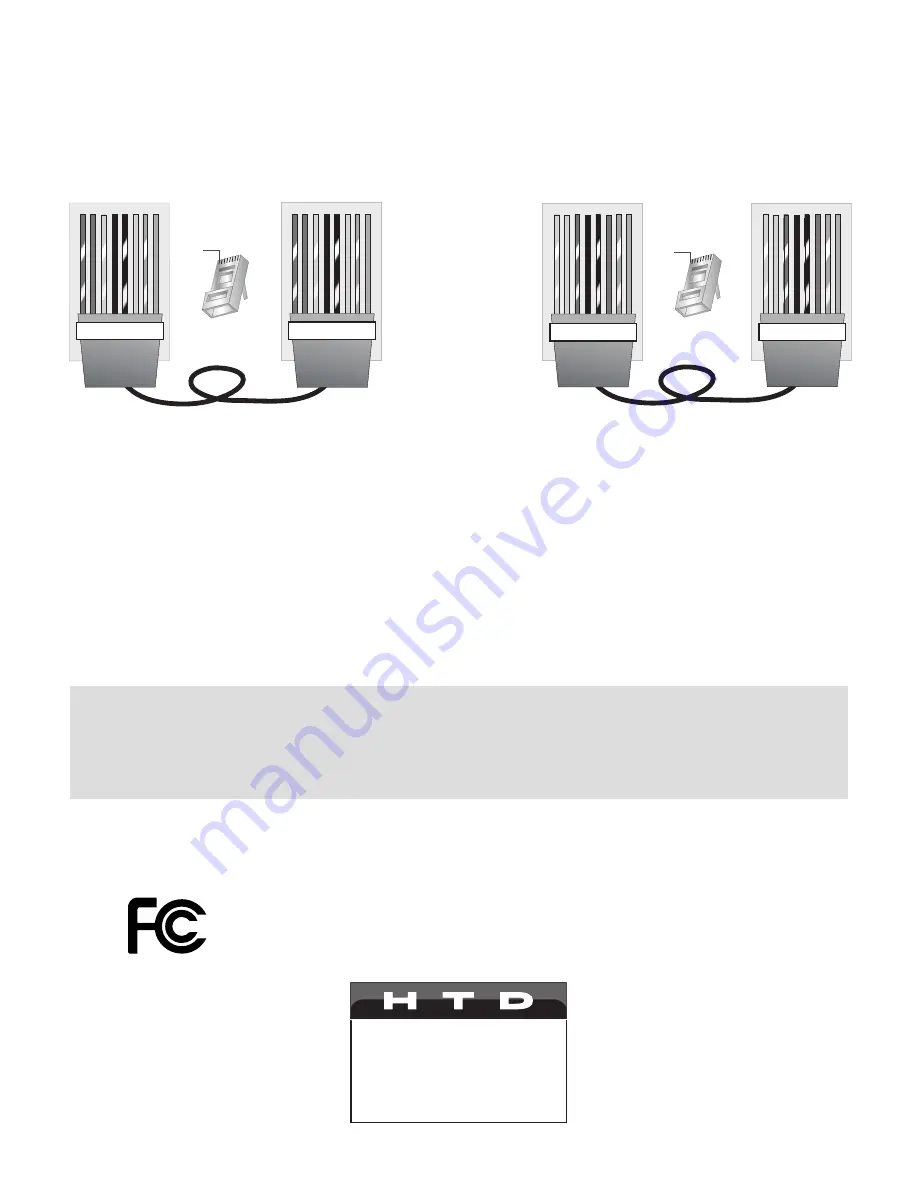
28
Addendum: Cat Cable and RJ-45 Plugs
After running Cat cable (Cat 5, Cat5e, Cat6) as needed for your installation, use a crimping tool to attach RJ-45 plugs
at both ends. Always follow a standard T-568A (recommended) or T568B connection.
Make sure the same standard
is used at both ends of the cable
. Never use a “crossover” cable where the two ends of the cable are wired differ-
ently.
Tips for Running Cat Cable and Connecting RJ-45 Plugs:
•
Do not deform, do not sharply bend, do not stretch, do not staple, do not run parallel with power cables, and do
not run Cat cables near noise inducing components.
•
Leave at least 3 feet of extra cable at a LyncTouch or source input panel location; 6 feet at the central location. Do
not use a patch panel as they only create an opportunity for mis-wiring.
•
If you are pulling cables through holes, it is easier to attach RJ-45 plugs after the cable is pulled.
•
At the point where the cable attaches to the RJ-45 plug, no more than 1/2” of the Ethernet cable should remain
untwisted otherwise it will be susceptible to crosstalk.
•
Looking at the RJ-45 plug with the clip facing away from you, pin 1 is on the left and brown is always on the right.
•
Odd numbered pins are always striped; even numbered pins are always solid colored.
Note: A short, pre-terminated Cat cable was included with your system. If you are experiencing an issue with a
LyncTouch or input panel, try taking that device to the central location and connecting it to the same zone using this
cable. Restart the Lync 6 or Lync 12 controller. If the device functions correctly here but not within the zone, the most
common issue is with one end of the long Cat cable being terminated incorrectly. If the problem persists after re-ter-
minating both RJ-45 plugs, it is possible the Cat cable has somehow been damaged. Contact HTD for assistance.
RJ-45 Plug
Clip is pointed
away from you
T-568B
o
O
g B b
G br BR
1 2 3 4 5 6 7 8
T-568B
o
O
g B b
G br BR
1 2 3 4 5 6 7 8
RJ-45 Plug
Clip is pointed
away from you
T-568A
1 2 3 4 5 6 7 8
g G o
B b O br
BR
T-568A
1 2 3 4 5 6 7 8
g G o
B b O br
BR
O
o
G
g
B
b
BR
br
Orange
Orange striped
Green
Green striped
Blue
Blue striped
Brown
Brown striped
Wire Key
T-568A Straight-Through Cat5 Cable
T-568B Straight-Through Cat5 Cable
Pin 1
Pin 1
This device complies with Part 15 of the FCC Rules. Operation is subjected to the following two conditions:
1) this device may not cause harmful interference and,
2) this device must accept any interference received,including interference that may cause undesired
operation.
Home Theater Direct
Toll free: 866-HTD-AUDIO (483-2834)
www.htd.com















