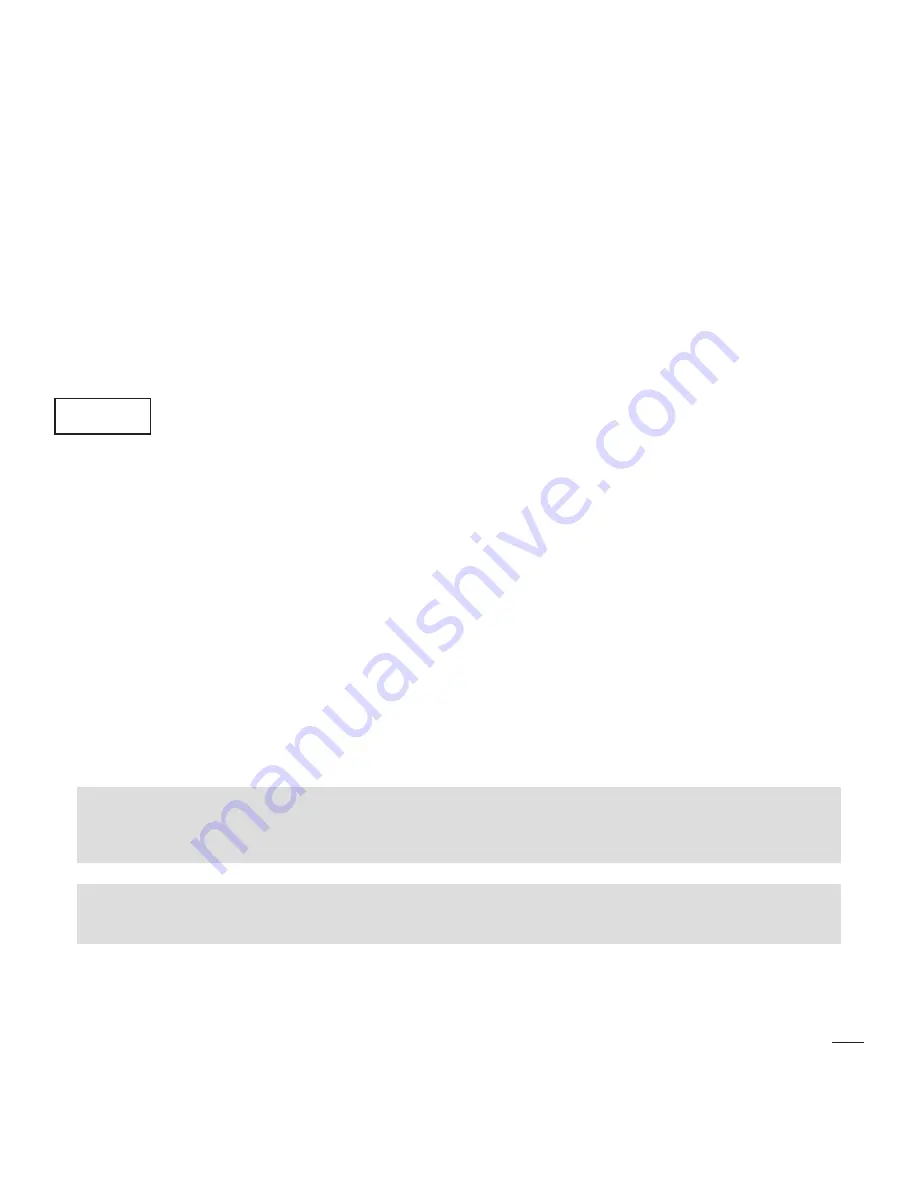
26
Using the LyncTouch
Step 4
. Once the LyncTouch is connected to your private WiFi network, it will search the HTD secure cloud to
check for the most current firmware. If your LyncTouch firmware matches the current firmware, the screen will
display “Keypad at Latest Version” and you can press the back button to return to the setup screen. At this point,
the LyncTouch WiFi chip will turn off and you are done. If instead you see the message “Update Firmware” in
red, proceed to Step 5.
Step 5
. If a newer version is available than is currently installed on the LyncTouch, press “Update Firmware”
to start the process of updating the firmware from our secure cloud. This process typically takes a minute or
two but can take up to 10 minutes depending on the strength of your WiFi signal and your internet connection
speed. Once updated, the LyncTouch will automatically turn off its WiFi chip and restart to complete the firmware
update process. A message will display telling you to power cycle the central Lync controller. At this point, it
is recommended that you move to the next LyncTouch so that you only need to power cycle the central Lync
controller one time after all have been updated.
Press to temporarily disable touch on the display, allowing 30 seconds to clean the screen using
a micro-fiber cloth (we include one for free with every order).
Using the Intercom
Step 1
. To initiate an intercom call, touch the intercom icon at the top of the screen. A list of available zones will
appear.
Step 2
. Select the zone in which you want to intercom. If that zone is currently powered off or in DND mode, you
will be asked if you would like to turn the zone on or override DND.
Step 3
. Press and hold the Talk button while you speak into the zone. Any source currently playing in your zone
as well as the receiving zone will be muted while the Talk button is depressed. Your voice will be heard over the
speakers located in that zone, but not in your own.
Step 4
. The screen on the LyncTouch located in the receiving zone will display the zone from which the intercom
call was initiated. Press and hold the Talk button in that zone to talk back to the initiating zone.
It is possible to start an intercom call into “All Zones”. When this option is selected, only zones currently
powered on and not in DND mode will hear the call. The first zone to answer the call will at that point
be placed in a one-to-one intercom call with the initiating zone.
Note that the only way to listen to another zone is while the Talk button is depressed from within that
zone. In this way, it is not possible to eaves drop on a zone.
Intercom volume:
The Lync system intercom feature has been designed such that the volume output is a fixed volume. Whether the LyncTouch
within a receiving zone is set to 1 or 60, the volume at which you receive a page is always the same. A fixed volume is used
for intercom to ensure audible communications regardless of a LyncTouch’s volume level. A LyncTouch set to Mute will
NOT
hear an incoming call although the display will change to indicate that a call is inbound.
Clean

















