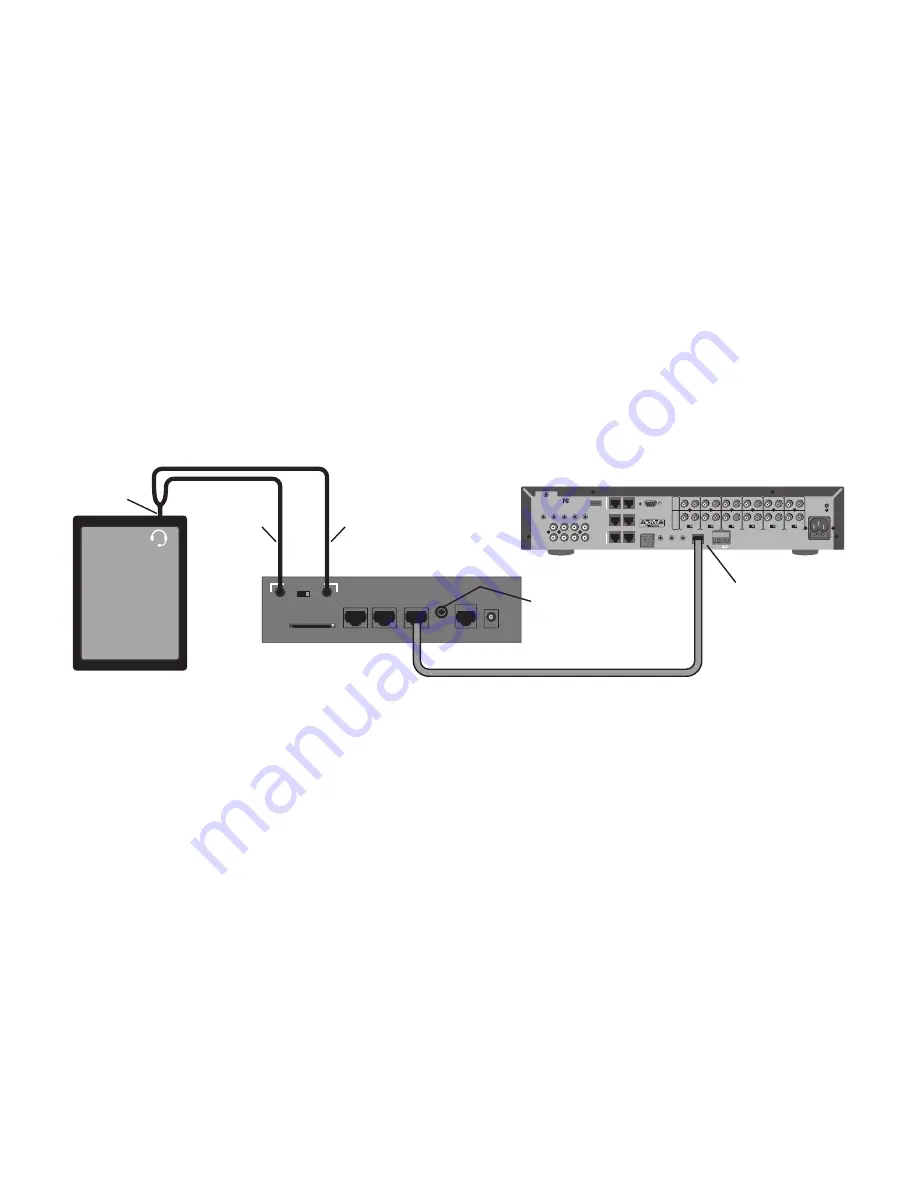
18
Phone-to-Zone
TM
Phone-to-Zone™
is a unique feature developed specifically for the Lync 6 v3 and Lync 12 v3 controllers.
Phone-to-Zone™ allows you to use your smart phone (or other smart device) to “intercom” with any zone
in your home! Calls are initiated from the phone and achieve two-way communication with any LyncTouch
(or older LyncPad). If a zone does not have a LyncTouch installed, you can still initiate a one-way call
(page) into the zone. Calls can be made from within your home’s Wi-Fi network or from virtually anywhere
in the world with an internet connection.
Requirements:
• Lync v3 Whole-House Audio Controller (Lync 6 v3 or Lync 12 v3)
• DI-21 (Door Interface) with Phone-to-Zone™ feature
• Dedicated Android phone (does not work with tablets) running our free “Phone-to-Zone Receive” app
• Your own smart device (iOS or Android) running our free “Phone-to-Zone” app
Connecting the Hardware
Make sure the two-position switch on the back of the DI-21 is set to P2Z and follow this diagram to con-
nect:
Getting Started
Phone-to-Zone requires an Android phone (most Android tablets do not work) to be permanently located
at the central location with your other equipment. We recommend using an old Android phone that is not
connected to a cellular service plan. Connect this device to your WiFi network with internet access and
keep it constantly powered on with an attached charger. Visit the Google Play store and download the
“HTD Phone-to-Zone Receive” app. When you launch the app, you will be provided an 8-digit code that is
unique to you. Keep this code secure.
Download the “HTD Phone-to-Zone” app (NOT the “Receive” app) on every iOS and Android smart de-
vice on which you’d like to be able to initiate a Phone-to-Zone connection. When you first open that app
you will be prompted to enter your unique 8-digit code. You will only need to enter the code this one time.
Next, select whether your central controller is a Lync 6 or Lync 12.
By default, zones are identified as ZONE 1, ZONE 2, etc. You can manually change these names by
selecting “ZONE NAMES” from the upper right menu. Sorry, these names cannot be automatically pulled
from the HTD Lync app used to control your system (believe me we tried!).
AC 120V~60Hz
FUSE T2AL/250V
Power Consumption: 160W
ROUTED IR OUT
Source 7
SOURCE INPUT
KEYP
AD PORT
S
7
8
9
10
11
12
MP3
L
ZONE 1 PREOUT
ZONE 2 PREOUT
ZONE 3 PREOUT
ZONE 4 PREOUT
ZONE 5 PREOUT
ZONE 6 PREOUT
MONO
STEREO
MONO
STEREO
MONO
STEREO
MONO
STEREO
MONO
STEREO
MONO
STEREO
R
L
R
L
R
L
R
L
R
L
R
L
R
L
R
L
R
L
R
L
R
L
R
R
L
4
3
2
1
5
6
IR IN
RS232
INTERFACE
GLOBAL
IR OUT
12V/DC
TRIGGER
100mA
IN
OUT
System
TRIGGER
AC/DC 3-20V
Mute
Made in Taiwan
CAUTION
To Prevent Electric Shock,
Do Not Remove Cover. No
User-Serviceable Parts Inside,
Refer Servicing To Qualified
Service Personnel.
WARNING
To Prevent Fire Or Shock
Hazard, Do Not Expose This
Unit To Rain Or Moisture.
FIXE
D
VA
RIABLE
IR IN
Door
Interface
12V
DC IN
PHONE
LYNC
INTERFACE
VOLUME
CONTROL
BACK
DOOR
FRONT
DOOR
SD
Audio In
Audio Out
Phone-to-Zone
TM
IN
OUT
P2Z
BACK
DOOR
DOOR INTERFACE
HEADSET
JACK
MIC
HEADPHONE
Controls volume of sound
file played in zone and
external phone
Cat cable
DI-21 with
Phone-to-Zone
TM
Lync 6 v3
ANDROID
PHONE

























