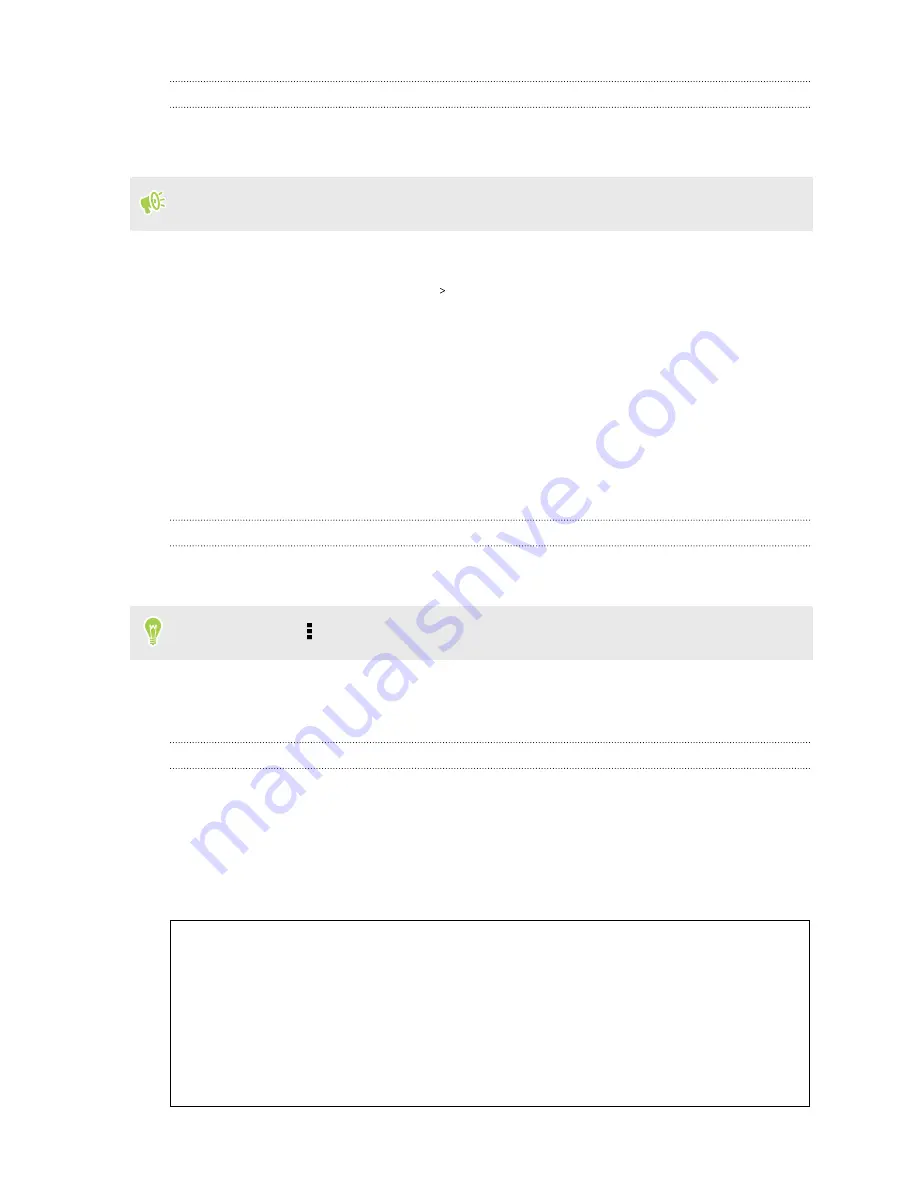
Transferring iPhone content to your HTC phone
With HTC Sync Manager, easily transfer iPhone content such as contacts, messages, wallpaper,
camera photos, and more to your HTC phone.
You need to use iTunes 9.0 or later to back up your iPhone content first to your computer.
1.
Connect your iPhone and your HTC phone to your computer.
2.
In HTC Sync Manager, click
Home
Transfer & Backup
.
3.
Click the
Get Started
button.
4.
If you haven't used iTunes to back up your iPhone content to your computer, please do so
before proceeding.
5.
Select your iPhone backup file, and then click
OK
.
6.
Select the types of content you want to transfer to your HTC phone.
You can choose whether to replace the content on your HTC phone with the iPhone content.
7.
Click
Start
. Wait for HTC Sync Manager to finish transferring content.
Getting help
To find out more about using HTC Sync Manager, download the user guide PDF from the HTC
support site (
). Or open the Help that comes with the software.
On Windows, click in HTC Sync Manager, and then click
Help
.
Reset
Restarting HTC One A9s (Soft reset)
If HTC One A9s is running slower than normal, is unresponsive, or has an app that is not performing
properly, try rebooting and see if that helps solve the problem.
1.
If the display is off, press the POWER button to turn it back on.
2.
Press and hold the POWER button, and then tap
Restart
.
HTC One A9s not responding?
If HTC One A9s does not respond when you touch the screen or press the buttons, you can
still restart it.
Press and hold the POWER and VOLUME DOWN buttons for at least 12 seconds. HTC One
A9s then restarts.
97
Sync, backup, and reset
Содержание One A9s
Страница 1: ...User guide HTC One A9s ...
Страница 78: ...YouTube Share your videos or check out the latest viral videos 78 Google Photos and apps ...
Страница 163: ...Z Zoe camera 67 163 Index ...
















































