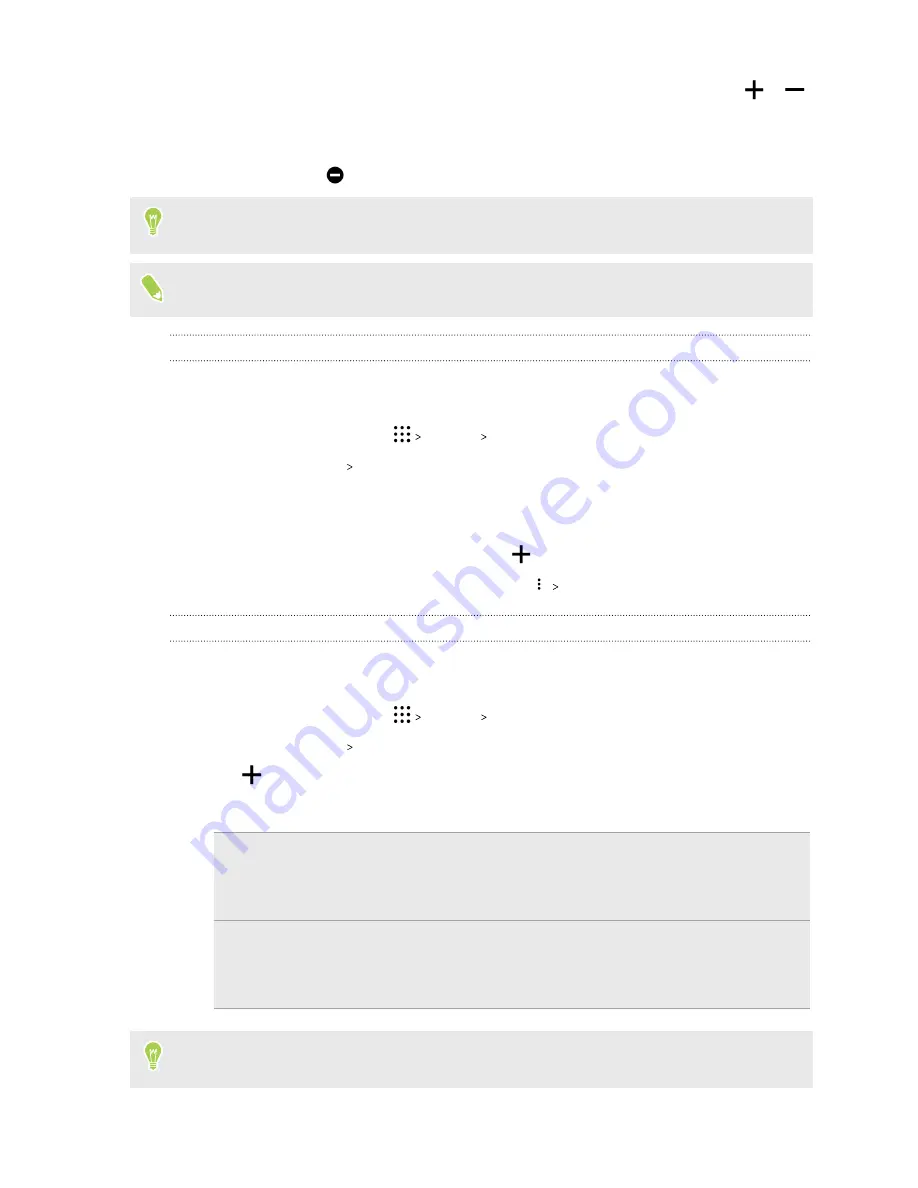
4.
Tap
Until you turn this off
if you want to turn off Do not disturb by yourself or tap
or
to set the number of hours before Do not disturb turns off automatically.
5.
Tap
Done
to activate it.
The Do not disturb icon
will appear in the status bar.
When the screen is on, press VOLUME and then tap
End now
to turn off Do not disturb mode
quickly.
When Do not disturb is on, the notification LED will not flash.
Allowing notifications and contacts to bypass Do not disturb mode
Add important contacts to an exceptions list so you can still receive their calls and messages even
when Do not disturb mode is on.
1.
From the Home screen, tap
Settings
Sound & notification
.
2.
Tap
Do Not Disturb
Priority only allows
.
3.
Tap the
On/Off
switch next to the items you wish to allow.
4.
Tap
Messages from
or
Calls from
to select who can contact you.
5.
Tap
Manage approved contacts
, and then tap
to add contacts to your exceptions list.
To remove contacts or numbers from the list, tap
Remove contacts
.
Setting a Do not disturb schedule
Schedule Do not disturb to turn on automatically and how long will it last. For example, you can set
it to turn on during a weekly meeting.
1.
From the Home screen, tap
Settings
Sound & notification
.
2.
Tap
Do Not Disturb
Schedules
.
3.
Tap
Add rule
.
4.
Enter a name for the rule, and then select whether to base it on time or an event.
Time rule
§
Set the days.
§
Set the start and end times.
§
Select a Do not disturb level.
Event rule
§
Select a calendar you want to make the rule for.
§
Set a condition for the type of reply.
§
Select a Do not disturb level.
You can turn a schedule on or off by tapping the
On/Off
switch when viewing the details of the
schedule.
146
Settings and security
Содержание One A9s
Страница 1: ...User guide HTC One A9s ...
Страница 78: ...YouTube Share your videos or check out the latest viral videos 78 Google Photos and apps ...
Страница 163: ...Z Zoe camera 67 163 Index ...
















































