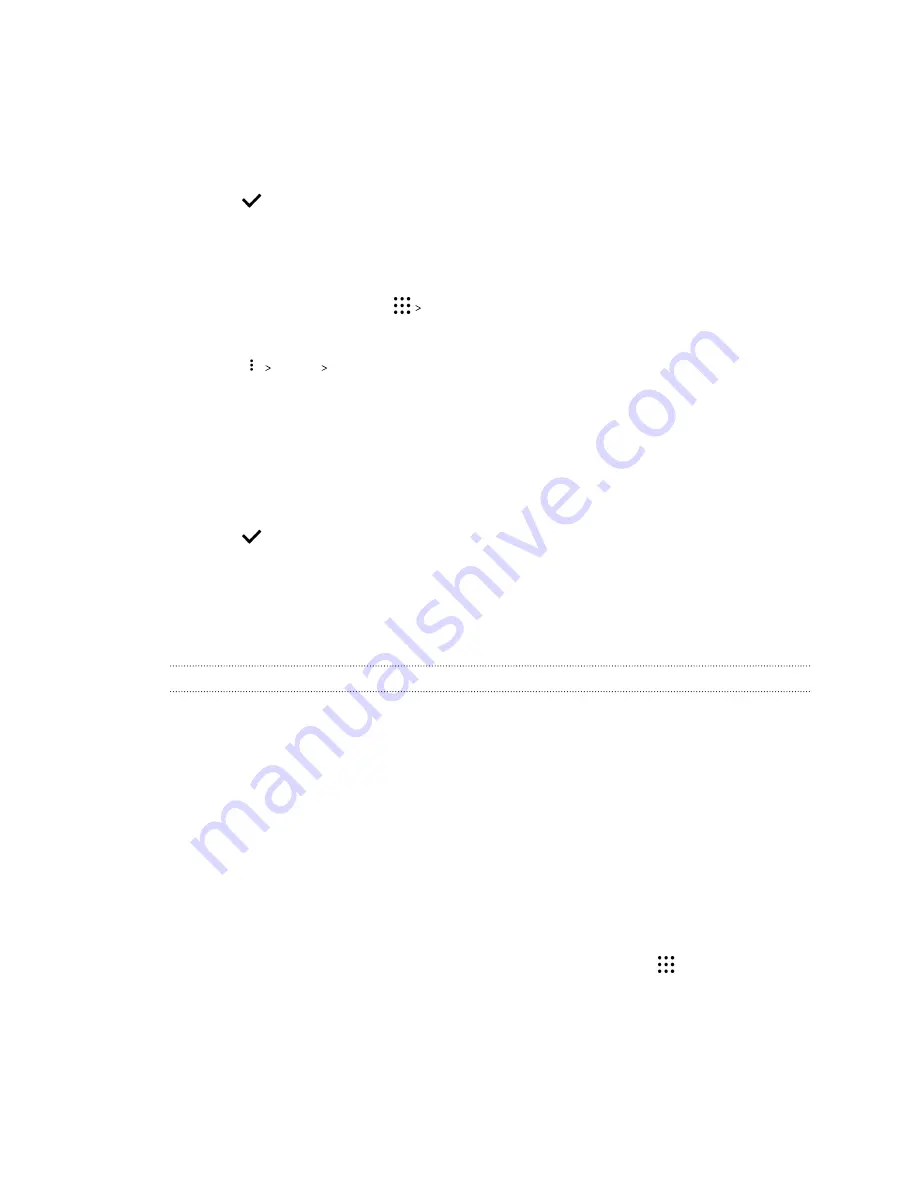
4.
Move the left and right sliders to divide your video into sections.
5.
Tap a section that you want to adjust, and then tap a dot that corresponds to particular
playback speed to modify the selected section.
6.
Repeat the previous step for the remaining sections.
7.
Tap
.
The edited video is saved as a copy. The original video remains unedited.
Adding a Hyperlapse effect on a regular video
1.
From the Home screen, tap
Photos
.
2.
Find and tap the thumbnail of a video to view it in full screen.
3.
Tap
Edit in
Zoe Video Editor
.
4.
Tap
Create a Hyperlapse video
.
5.
Move the left and right sliders to divide your video into sections.
6.
Tap a section that you want to adjust, and then tap a dot that corresponds to particular
playback speed to modify the selected section.
7.
Repeat the previous step for the remaining sections.
8.
Tap
.
The edited video is saved as a copy. The original video remains unedited.
Google Now
Getting instant information with Google Now
Do you want to check the weather or your morning commute time before you start your day?
Google Now
™
delivers quick and up-to-date information that matters to you—all without the search.
Depending on your location, time of day, and previous Google searches, Google Now displays
information cards that include:
§
The day's weather and the weather forecast for upcoming days.
§
The traffic conditions on your way to work or your commute back home.
§
The directions and travel time to your next appointment.
§
The next train or bus arriving at your platform or bus stop.
§
Your favorite team's score and stats while you enjoy the game.
Open the Google Search app to use Google Now. From the Home screen, tap
, and then find and
tap
. Or tap the Google search bar widget when available.
73
Google Photos and apps
Содержание One A9s
Страница 1: ...User guide HTC One A9s ...
Страница 78: ...YouTube Share your videos or check out the latest viral videos 78 Google Photos and apps ...
Страница 163: ...Z Zoe camera 67 163 Index ...






























