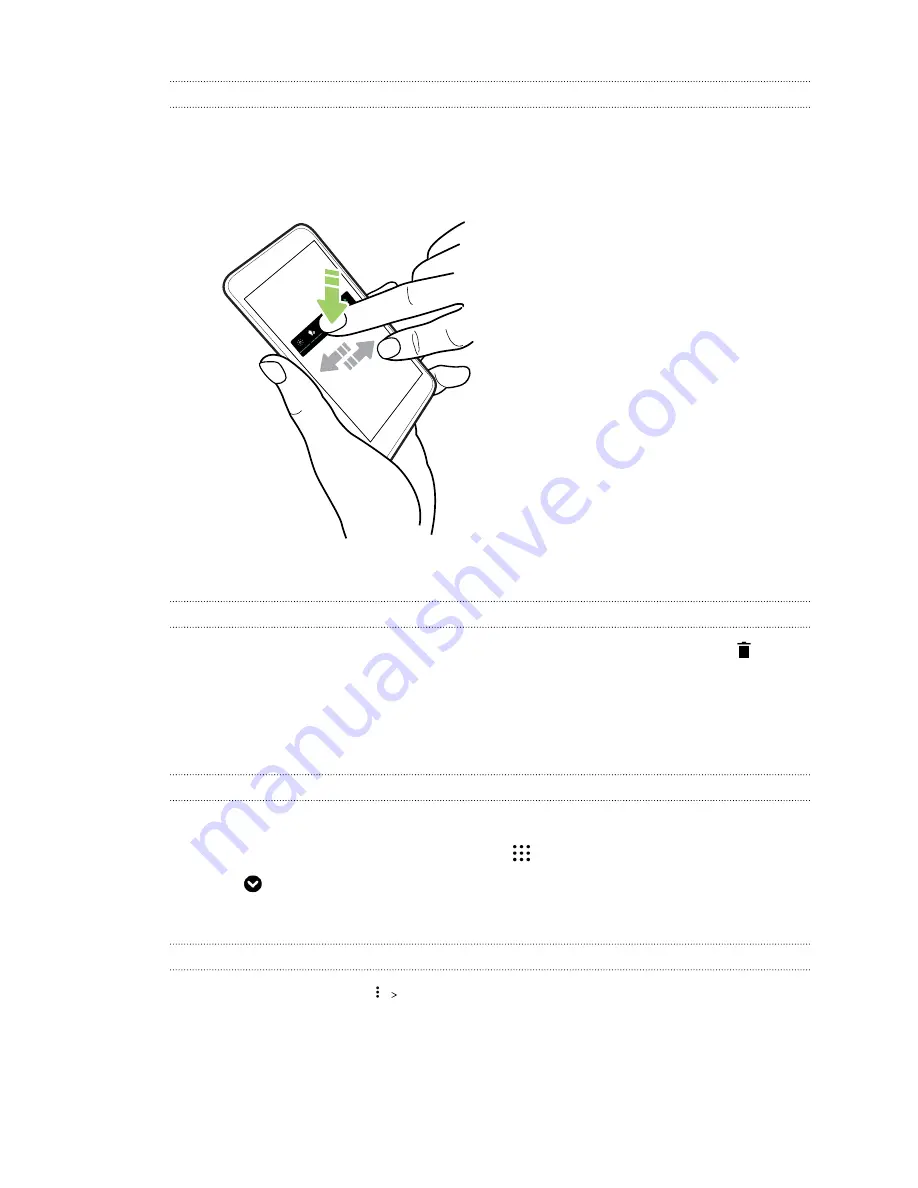
Moving a Home screen item
You can easily move a widget, icon, or sticker from one widget panel to another.
1.
Press and hold a Home screen item with one finger.
2.
With another finger, flick left or right to rotate the screen to another widget panel.
3.
Release the item to where you want to move it.
Removing a Home screen item
1.
Press and hold the widget, icon, or sticker you want to remove, and then drag it to
.
2.
When the item turns red, lift your finger.
Apps screen
Arranging apps
You can arrange and rearrange the apps on the Apps screen
1.
From HTC BlinkFeed or any widget panel, tap
.
2.
Tap
, and then choose how to arrange apps, such as alphabetically.
3.
Select
Custom
if you want to rearrange or group apps into folders.
Showing or hiding apps in the Apps screen
1.
On the Apps screen, tap
Show/hide apps
.
2.
Select the apps you want to hide, or clear their check boxes to unhide them.
3.
Tap
Done
.
57
Personalizing
Содержание One A9s
Страница 1: ...User guide HTC One A9s ...
Страница 78: ...YouTube Share your videos or check out the latest viral videos 78 Google Photos and apps ...
Страница 163: ...Z Zoe camera 67 163 Index ...






























