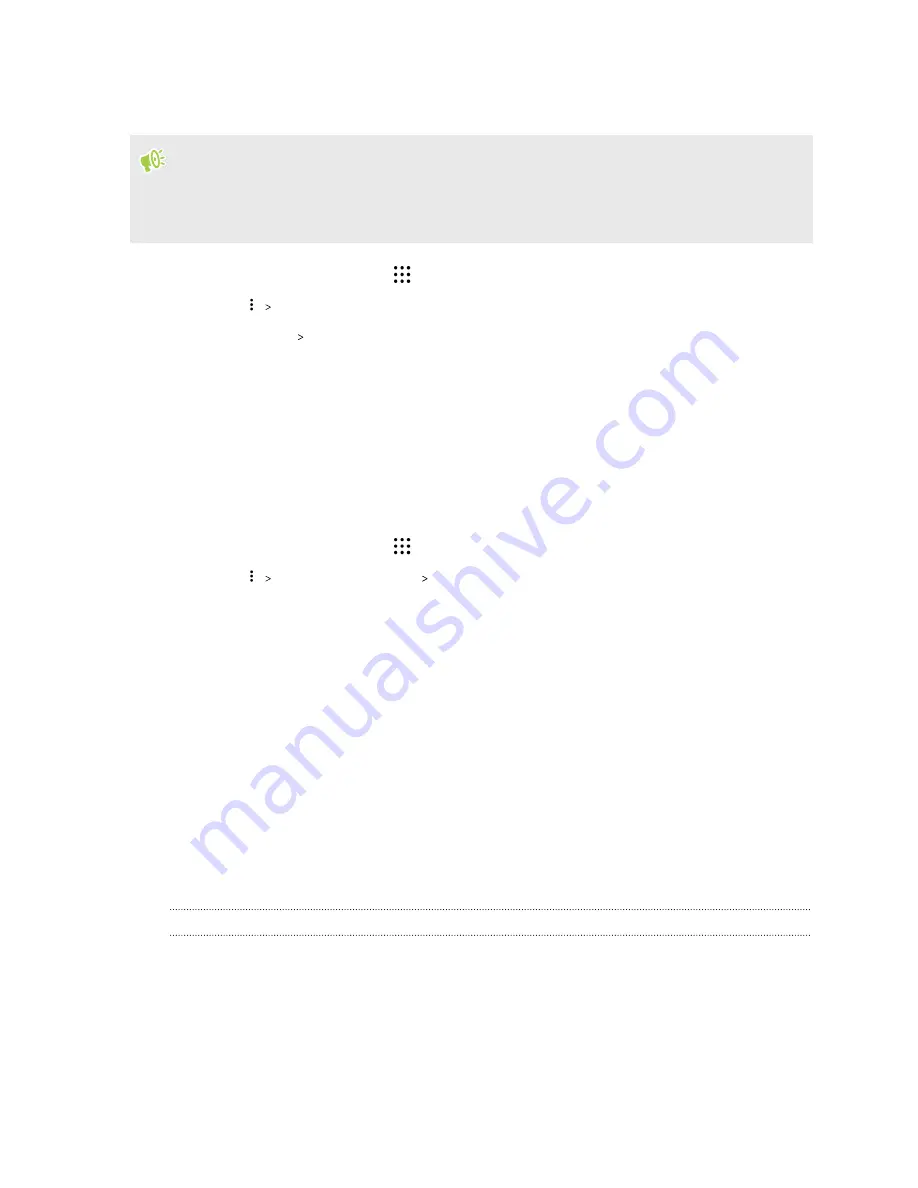
Backing up text messages by email
§
You need to set up your email account in the HTC Mail app.
§
Text messages in the secure box and blocked messages will not be backed up. To include such
messages to your backup, move them first to the general message box.
1.
From the Home screen, tap
, and then find and tap
Messages
.
2.
Tap
Back up/Restore SMS
.
3.
Tap
Back up
Back up SMS via mail
.
4.
To help protect your data, set a password for your backup. Be sure to remember this
password. You'll need to enter it again when restoring messages.
If you don't need a password, select
Do not password protect this backup
.
5.
Enter your email address.
6.
Compose your email message, and then send it.
Restoring text messages
1.
From the Home screen, tap
, and then find and tap
Messages
.
2.
Tap
Back up/Restore SMS
Restore
.
3.
Choose how you want to restore the messages, and tap
Next
.
4.
Tap the backup to import.
5.
Enter the password you've set for this backup. If you didn't set a password, select
This
backup file is not password protected
.
6.
Tap
OK
.
To restore text messages that were backed up via email, open the email message with the backup file
attachment from the Mail app. Tap the attachment to download it first, and then tap it again to open
the backup file to import. Enter the password you've set for this backup or select
This backup file is
not password protected
.
HTC Sync Manager
About HTC Sync Manager
HTC Sync Manager supports a computer running a Windows or OS X operating system.
Here's what you can do with HTC Sync Manager.
95
Sync, backup, and reset
Содержание One A9s
Страница 1: ...User guide HTC One A9s ...
Страница 78: ...YouTube Share your videos or check out the latest viral videos 78 Google Photos and apps ...
Страница 163: ...Z Zoe camera 67 163 Index ...
















































