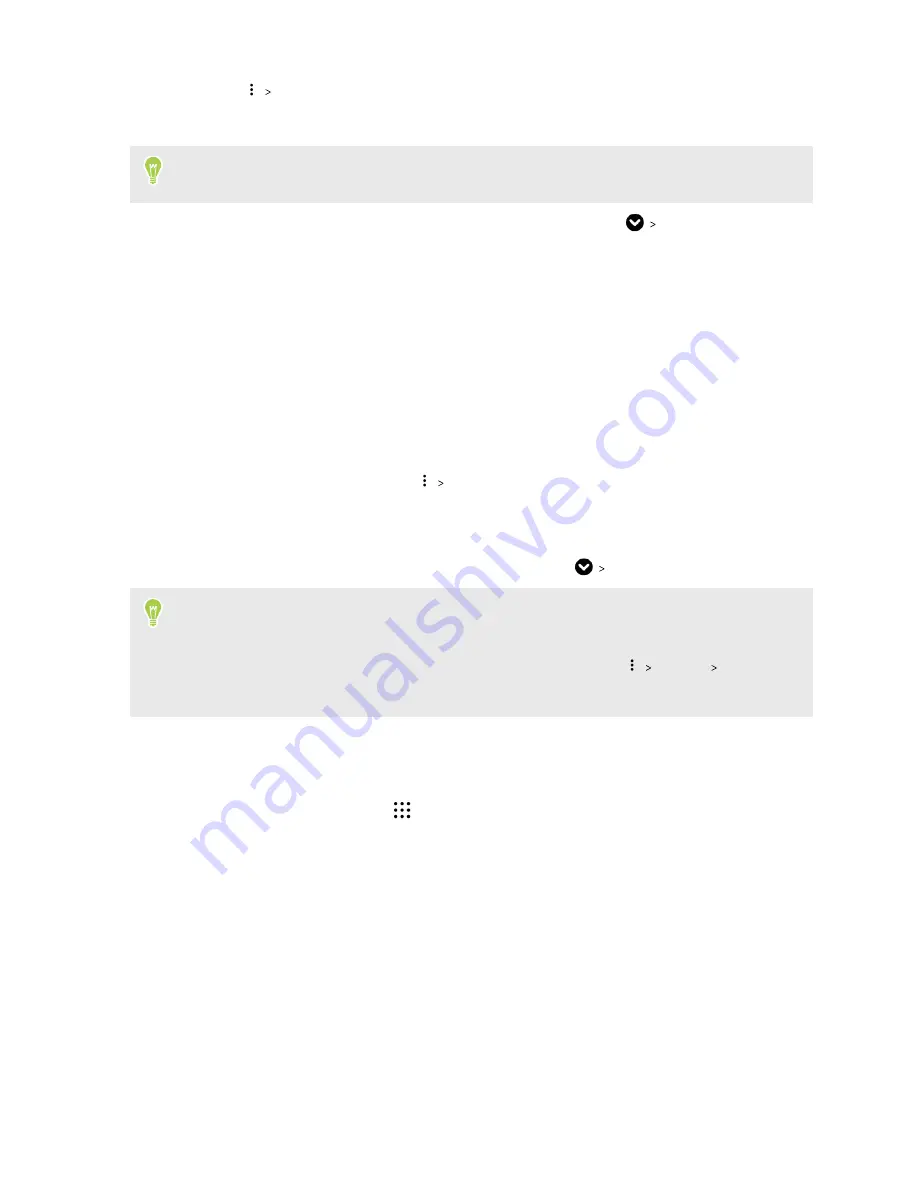
3.
Tap
Move to secure box
.
4.
Select the messages, and then tap
Move
.
To move all the messages from a contact, on the Messages screen, press and hold the contact and
tap
Move to secure box
.
§
To read messages in the secure box, on the Messages screen, tap
Secure
. If it is your first
time to use the secure box, set a password.
§
To remove messages or contacts from the secure box, press and hold the contact (or phone
number) and tap
Move to general box
.
Blocking unwanted messages
Declutter your Messages screen by moving spam messages from contacts to the block box. If you
have blocked a contact, that contact's text or picture messages will also be in the block box.
§
Open the Messages app, press and hold a contact (or phone number) and tap
Block contact
.
§
To block multiple contacts, tap
Block contacts
, select the contacts, and tap
Block
.
When the contact sends you messages, you will not see them in the Messages screen or receive
notifications and calls.
To read messages in the block box, on the Messages screen, tap
Block
.
§
To remove messages or contacts from the block box, press and hold the contact (or phone
number) and tap
Unblock
.
§
To completely discard future messages from blocked contacts, tap
Settings
General
, and
then clear the
Save block message
option.
Copying a text message to the nano SIM card
1.
From the Home screen, tap
, and then find and tap
Messages
.
2.
Tap a contact (or phone number) to display the exchange of messages with that contact.
3.
Tap the message, and then tap
Copy to SIM
. The nano SIM card icon is displayed.
114
Messages
Содержание One A9s
Страница 1: ...User guide HTC One A9s ...
Страница 78: ...YouTube Share your videos or check out the latest viral videos 78 Google Photos and apps ...
Страница 163: ...Z Zoe camera 67 163 Index ...






























