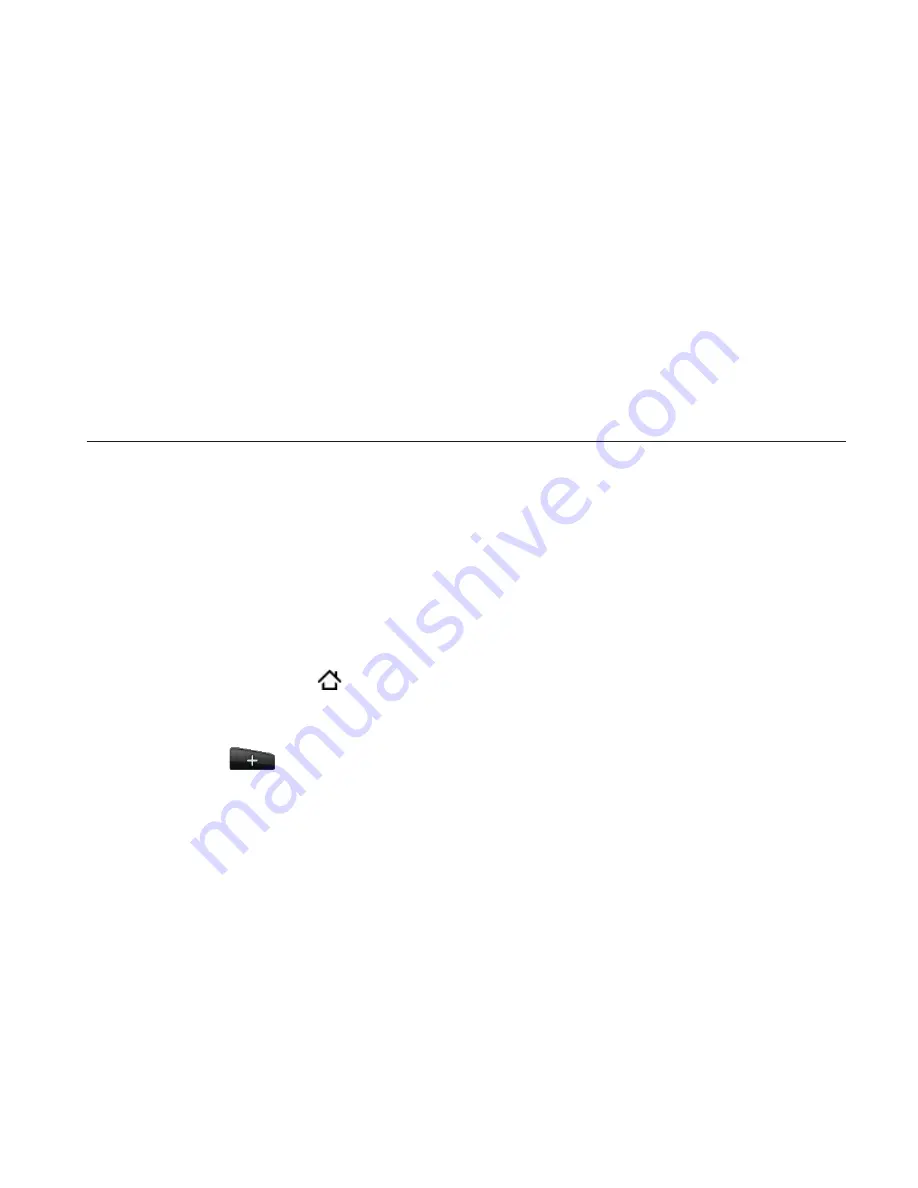
Personalizing
Tap
Gallery
to select a photo that you have taken using the
camera or copied to your storage card. Crop the photo and
then tap
Save
.
After changing the wallpaper, remember to save it to the scene
that you created or save it as a new scene. To find out how to
save a scene, see “Customizing and saving a scene”.
Personalizing your Home screen with widgets
Widgets put at-a-glance important information and media content
up front on your Home screen. Some widgets are already added to
your Home screen for your convenience. You can add more from the
available selections of widgets, or download more widgets.
Adding a widget to your Home screen
A wide selection of widgets is available for you to choose from, such
as Calendar, Music, Photo Album, Friend Stream, Twitter, and more.
Press HOME . Go to the part of the Home screen where there’s
space to add a new widget. To find out how, see “Navigating the
Home screen” in the Basics chapter.
Tap
or press and hold on the Home screen to open the Add
to Home options menu.
Tap
Widget
and then select a widget that you want.
Most HTC widgets are available in a variety of designs and sizes
to suit your needs. Tap the right or left arrow button at the
bottom of the screen to view the different styles, and then tap
Select
to choose one.
3.
1.
2.
3.
4.
Содержание Merge
Страница 1: ......
Страница 25: ...Basics 25 Back panel 9 10 11 12 9 5 megapixel camera 10 Speaker 11 LED flashlight 12 Back cover ...
Страница 311: ......
Страница 312: ......
















































