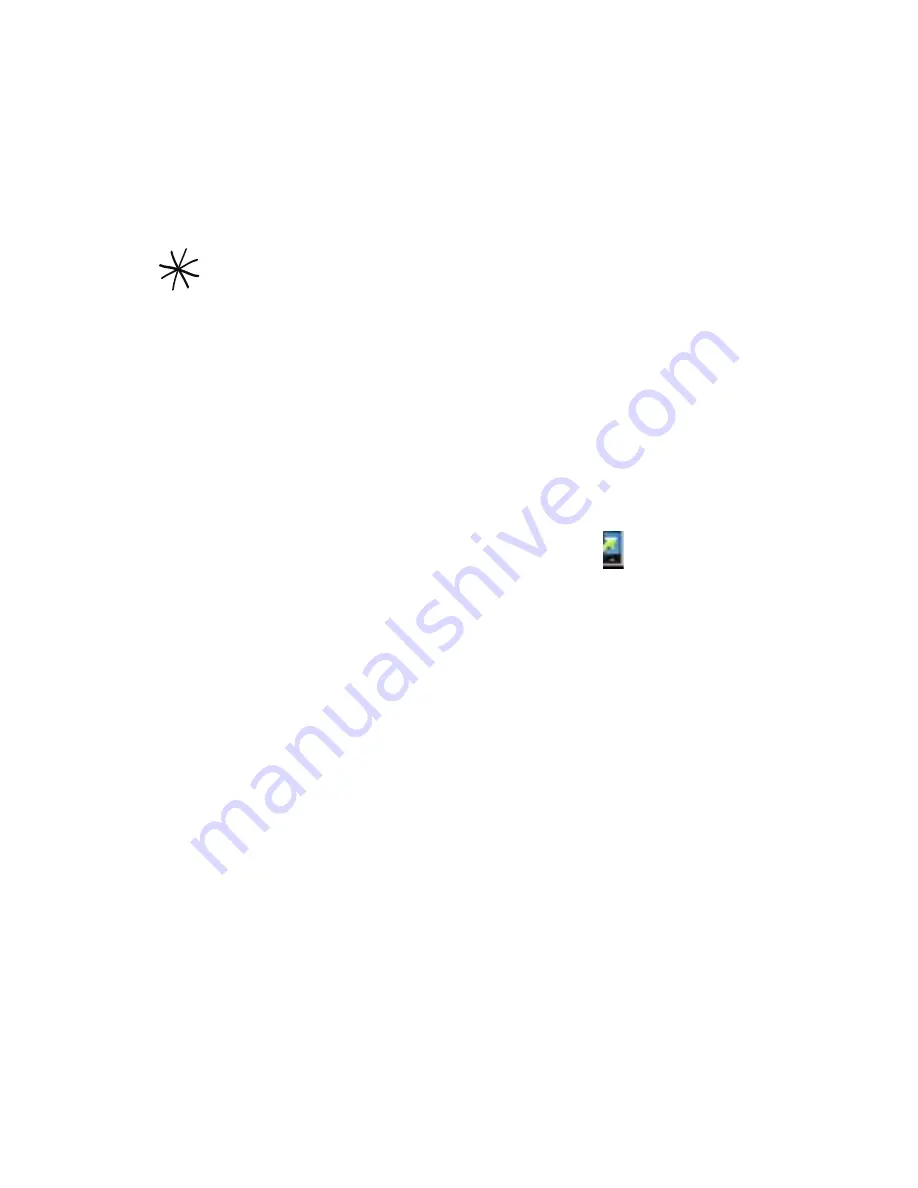
Accounts and sync 11
Installing HTC Sync
HTC Sync can be installed on a computer running Windows ,
Windows Vista, or Windows XP.
HTC Sync requires USB .0 on your computer to connect and sync
with your phone.
For trouble-free installation, first quit all running programs and
temporarily exit from your anti-virus program before you start
installing HTC Sync.
1.
On your computer, download the latest HTC Sync from the HTC
support website:
http://www.htc.com/www/support.aspx
2.
After downloading, double-click the HTC Sync installer file on
double-click the HTC Sync installer file on
your computer and follow the onscreen instructions to install it.
After installing HTC Sync, the HTC Sync icon ( ) is added to
your computer’s system tray (check the bottom-right side of your
computer screen). You can double-click this icon to open HTC Sync.
Setting up HTC Sync to recognize your phone
After installing, set up HTC Sync to recognize your phone.
1.
Connect your phone to your computer using the supplied USB
cable.
2.
On your phone’s Connect to PC screen, tap
HTC Sync
, and then
tap
Done
.
On your computer, wait for HTC Sync to recognize your phone.
3.
When the Device setup screen opens, enter a name for your
phone, and then click
Save
.
The Device panel then opens.
Содержание Merge
Страница 1: ......
Страница 25: ...Basics 25 Back panel 9 10 11 12 9 5 megapixel camera 10 Speaker 11 LED flashlight 12 Back cover ...
Страница 311: ......
Страница 312: ......






























