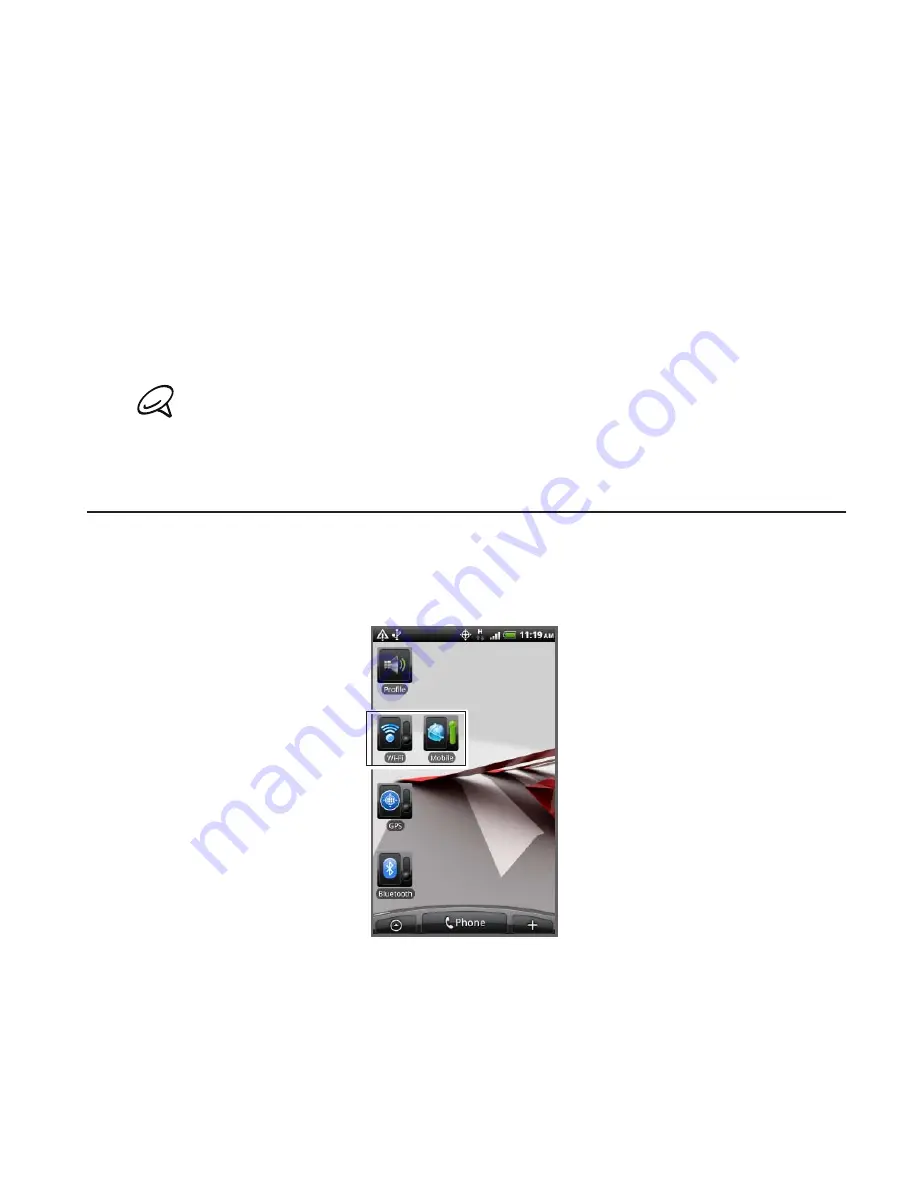
Internet 0
Connecting to another Wi-Fi network
On the Wireless & networks screen, tap
Wi-Fi settings
. Detected
Wi-Fi networks are displayed in the Wi-Fi networks section. To
manually scan for available Wi-Fi networks, on the Wi-Fi settings
screen, press MENU and then tap
Scan
.
2.
Tap another Wi-Fi network to connect to it.
If the wireless network you want to connect to is not in the list of
detected networks, scroll down the screen, then tap
Add Wi-Fi
network
. Enter the wireless network settings, and then tap
Save
.
Adding the data connection and Wi-Fi widgets
Add the Data connection and/or Wi-Fi widget to the Home screen
to make it faster for you to turn on or off these connections. Tap the
widget to turn on or off the connection.
To learn how to add widgets, refer to “Adding a widget to your Home
screen” in the Personalizing chapter.
1.
Содержание Merge
Страница 1: ......
Страница 25: ...Basics 25 Back panel 9 10 11 12 9 5 megapixel camera 10 Speaker 11 LED flashlight 12 Back cover ...
Страница 311: ......
Страница 312: ......






























