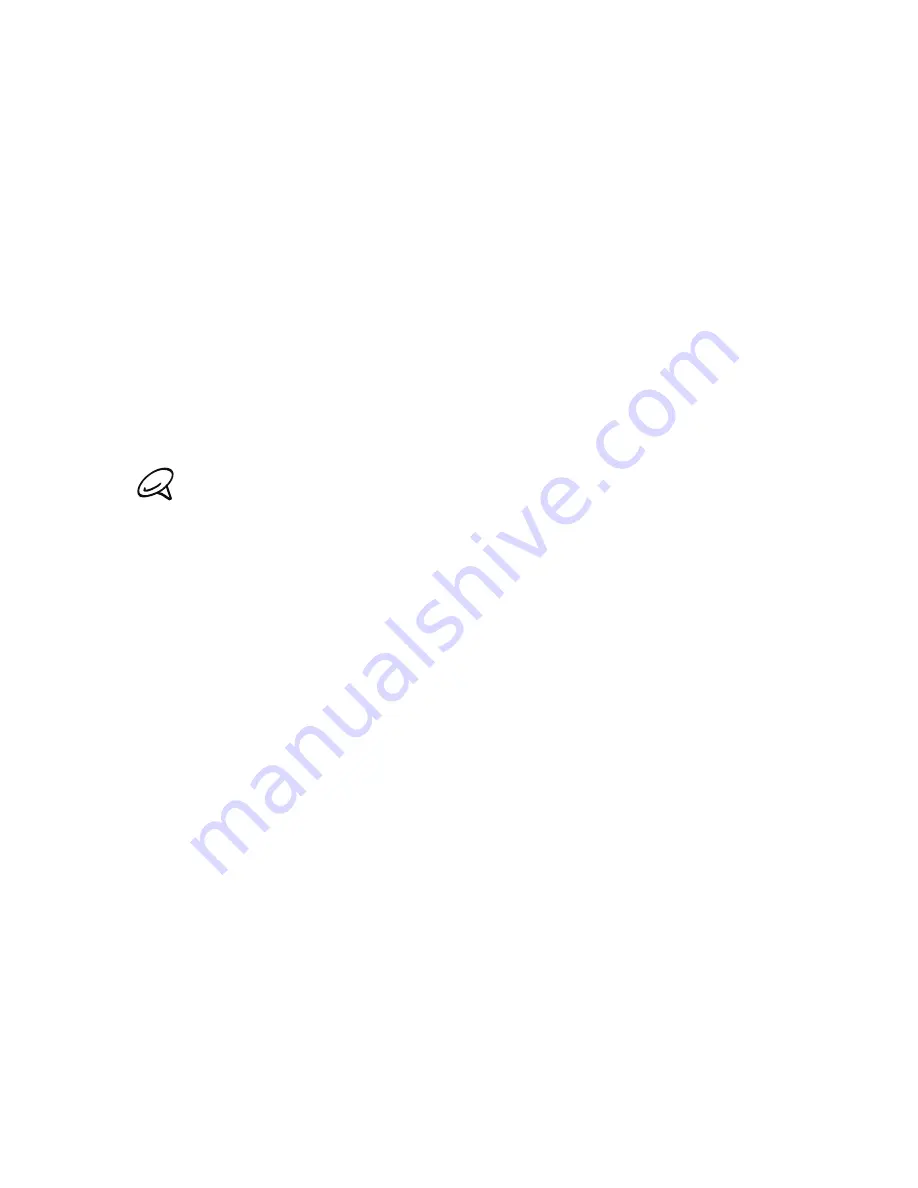
Accounts and sync 1
Setting Documents sync options
You can sync files and documents from your computer to your phone.
Make sure that your phone has the app needed to open or view such
files and documents.
Usually, your phone can open and view these file types: Microsoft
Office 00 and 00 Word (.doc), Excel (.xls), and PowerPoint (.ppt),
PDF files (.pdf), Text files (.txt).
You can also sync email attachments that you stored on your phone’s
storage card to your computer.
To sync email attachments stored on your phone’s storage card to your
computer, you must set up an Exchange ActiveSync or POP/IMAP
email account on your phone using Mail. For more information on how
to do this, see the Email chapter.
1.
On the Device panel, click
Documents
, and then click the
On
button.
Turning Documents sync on means you want this category
included every time you sync your computer and phone.
2.
To sync email attachments that you’ve stored on your phone’s
storage card, select
Copy all download Mail documents to PC
.
When you sync the phone with your computer, email
attachments will be saved to the
\My Documents\Device
documents\
folder on your computer.
3.
To sync files and documents from your computer to your phone’s
storage card, select
Sync PC documents from
, and then click
Add
.
4.
Choose a folder that contains the files you want to sync with
your phone, and then click
OK
.
When you sync the phone with your computer, the files and
documents from your computer will be saved to the
\My
Documents\Documents\
folder on your phone’s storage card.
Содержание Merge
Страница 1: ......
Страница 25: ...Basics 25 Back panel 9 10 11 12 9 5 megapixel camera 10 Speaker 11 LED flashlight 12 Back cover ...
Страница 311: ......
Страница 312: ......






























