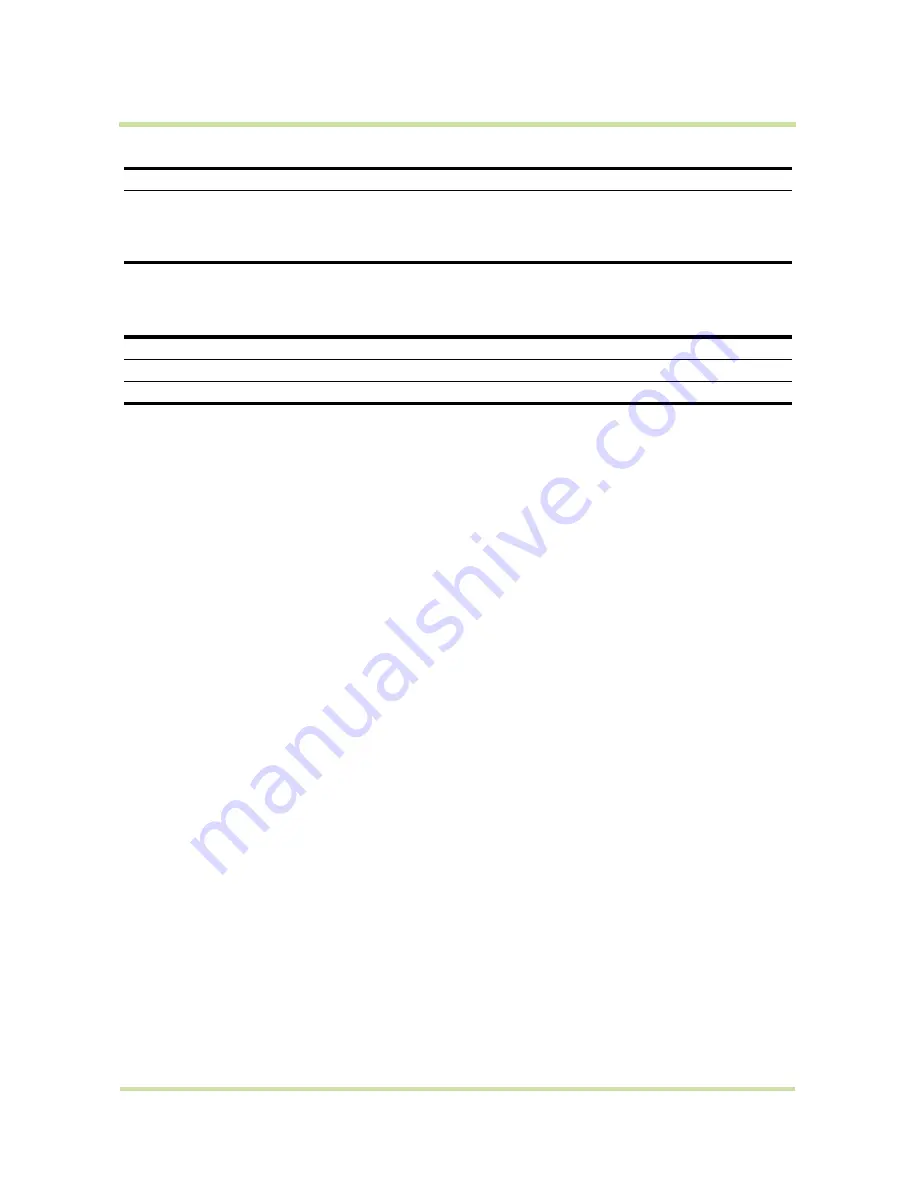
HTC Magic for Vodafone User Manual
68
May 6, 2009
Browser also recognizes some phone numbers and addresses that allow you to call the phone number
or locate the address in Google Maps™. Recognized phone numbers and addresses are highlighted in
green when navigated to.
Tip
When links are too small for touching directly on the screen, highlight it with the
TRACKBALL
, then
either press the
TRACKBALL
to open the link, or press and hold the
TRACKBALL
to select an option from
the menu.
To check Browser history
On the Browser screen, press
MENU
and then touch
Bookmarks
>
History
tab. Touch an item to open
the web page.
Tip
You can also check your most visited web pages by pressing
MENU
and then touching
Bookmarks
>
Most visited
tab.
To allow download of web applications
Before you can download web applications, you must first enable downloading from the phone
settings.
1
Press
HOME
, then press
MENU
, and then touch
Settings
>
Applications
.
2
Select the
Unknown sources
check box.
3
When the Attention dialog box opens, touch
OK
.
Note
All downloaded applications are saved to the storage card. Before you download an
application from the web, make sure that you have installed a storage card on your phone. For
information on how to install a storage card, refer to “To install the storage card” on page 17.
Warning!
Applications downloaded from the web can be from unknown sources. To protect your
phone and personal data, download applications only from trusted sources such as Android Market.
Refer to “Installing an application” on page 92 for details.
Email address
•
Touch to send an email message to the email address.
•
Touch and hold, then touch
Copy
on the menu to copy the email
address to the clipboard. You can paste the email address later
when creating a new contact or sending a new email message.
Link
What to do
Location address
Touch the address to open Google Maps and locate the address.
Phone number
Touch to open the Phone screen to call the phone number.
Link
What to do
















































