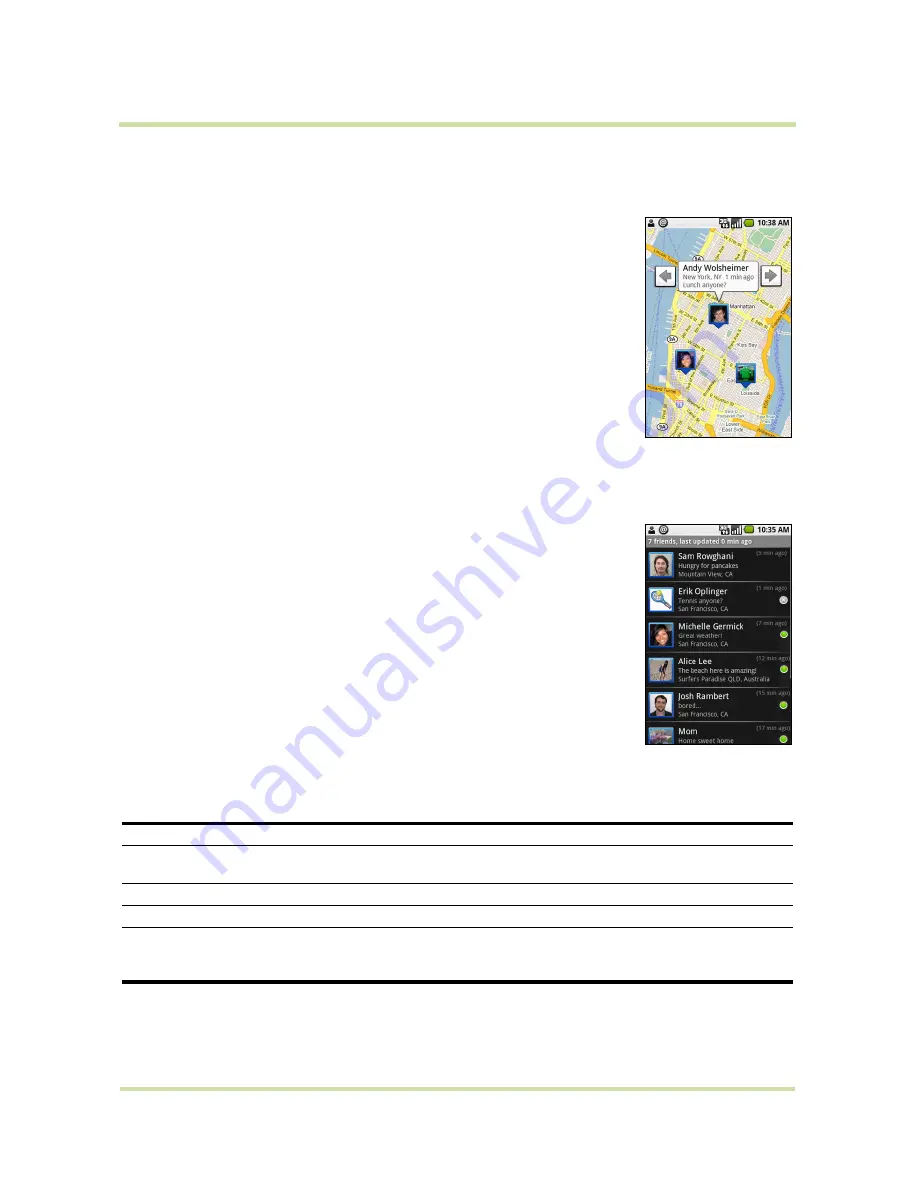
HTC Magic for Vodafone User Manual
78
May 6, 2009
Show your friends
You can show your friends using the map view or the list view.
Map view
When you open Google Maps, it shows your friends’ locations. Each friend is
represented by a photo icon with an arrow pointing at his or her
approximate location. If a friend has opted to enable city-level sharing, his
or her icon will not have an arrow and it appears in the middle of the city.
Refer to “To share your location with friends and request to see their
locations” on page 77 for more details.
If your friends use Google Talk, those friends’ online status (available, busy,
and so on) is indicated by a circular icon below those friends’ pictures. For
more information, see “Using Google Talk™” on page 59.
To see your friend’s profile and connect with him or her, touch the photo. This
will display your friend’s name, then touch the balloon right above his or her
icon.
To see other friends, touch either one of the arrow buttons next to the balloon.
List view
To show a list of your friends, in Maps, press
MENU
and then touch
Latitude
.
To see a friend’s profile and connect with him or her, select your friend’s
name from the list.
Connect with your friends
Touch a friend’s contact details balloon in map view or touch a friend in list view to open the friend’s
profile. In the profile screen, you can communicate with your friend and set privacy options.
Show on map
Find a friend’s location on the map.
Chat using Google Talk
Send an instant message. Google Talk opens a chat window with that
friend.
Send email
Send an email. Google Mail opens an email addressed to that friend.
Directions
Get directions to the friend’s location.
Hide from this friend
Stop sharing your location with this friend. Your friend cannot see your
photo icon on the map. To share your location with this friend again,
touch
Unhide from this friend
.
















































