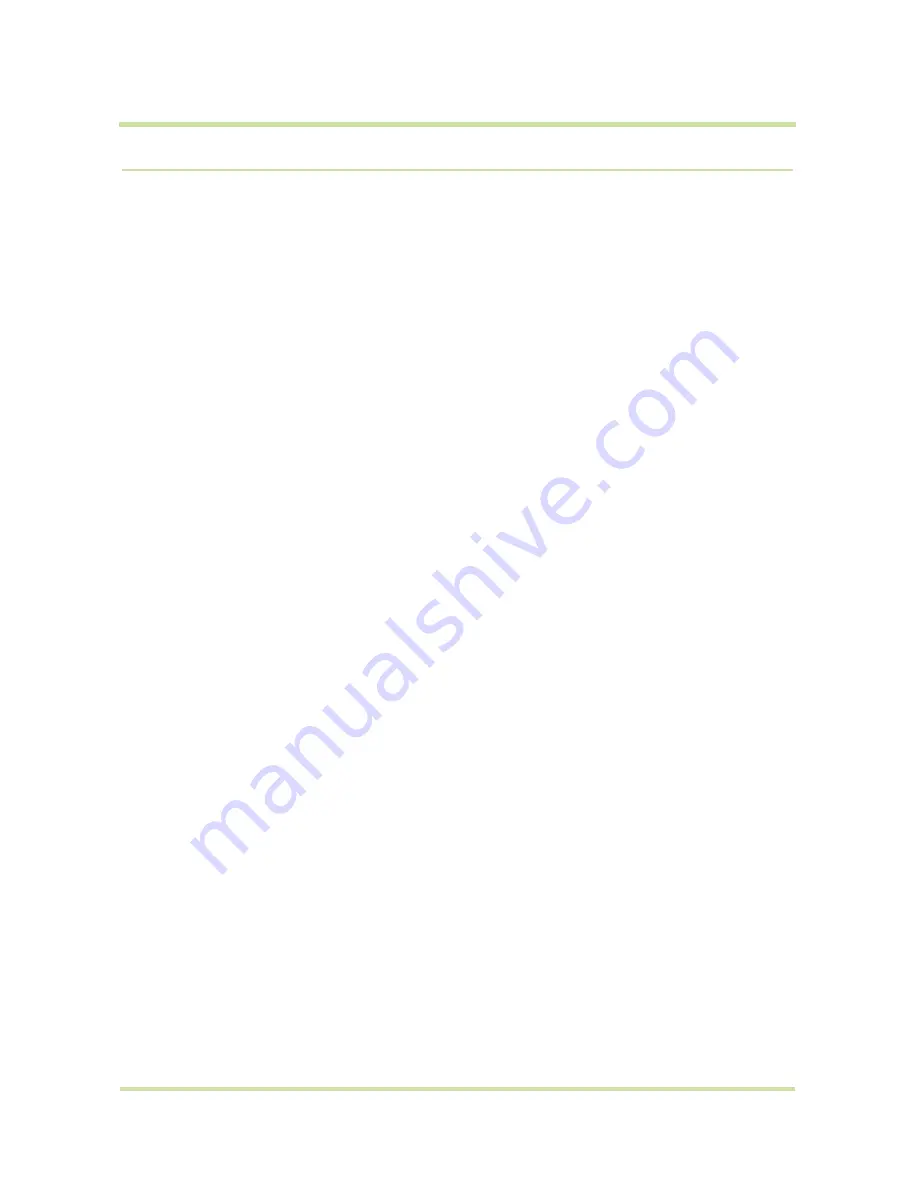
HTC Magic for Vodafone User Manual
21
May 6, 2009
1.6
Getting Started
Once you’ve installed your SIM card, battery, and microSD card, you can turn on your phone and start
using it.
Turn your phone on and off
To turn on the phone
Press the
END CALL/POWER
button.
Note
When you turn on the phone for the first time, you will be prompted to sign in to your Google™
Account. For more information, refer to “Set up your phone for the first time” on page 21.
To turn off the phone
1
Press and hold the
END CALL/POWER
button until the options menu opens.
2
On the options menu, touch
Power off
.
3
Touch
OK
when prompted to turn off the phone.
Enter PIN
If your SIM card is preset with a PIN (personal identification number), you will be prompted to enter the
PIN before you can use the phone. Enter the SIM PIN, then touch
OK
. To learn how to enable or disable
the SIM PIN, refer to “Protect your SIM card with a PIN” on page 97.
Important
If you entered the wrong PIN three times, the SIM card will be blocked and you will not be
able to use your phone. If this happens, you can unblock it with the PUK (PIN Unblocking Key) obtained
from your wireless service provider. Refer to “To restore a SIM card that has been locked out” on
page 97 to learn how to unblock the SIM card.
Set up your phone for the first time
When you turn on the phone for the first time and after touching the Android™ image, you will be
prompted to sign in to your Google Account. If you decide not to sign in to your Google Account, you
can still use the phone but you won’t be able to use Google services such as Google Talk™, Google
Mail™, and Android Market™.
Important
You will need to know your Google password to sign in. If you have forgotten your password,
refer to “Retrieve your Google™ password” on page 22 to learn how to retrieve your password.
Note
Make sure that your phone has an active data connection (3G/GPRS) before you sign in to your
Google Account. Refer to “Phone Status and Notifications” on page 25 to know if your phone has an
active data connection.
1
Touch
Skip
.
Tip
Touch Begin to view a tutorial on how to use the onscreen keyboard.
2
Read the setup information on the screen, then touch
Next
.
3
Touch
Sign in
. Enter your user name and password, then touch
Sign in
. After signing in, all emails,
contacts, and calendar events on your Google Account will automatically synchronise with your
phone.
Tips
• Touch
Create
if you do not have a Google Account yet. You need a Google Account to use
Google services.
• Touch
Skip
if you prefer to set up an account at a later time and start using your phone.
















































