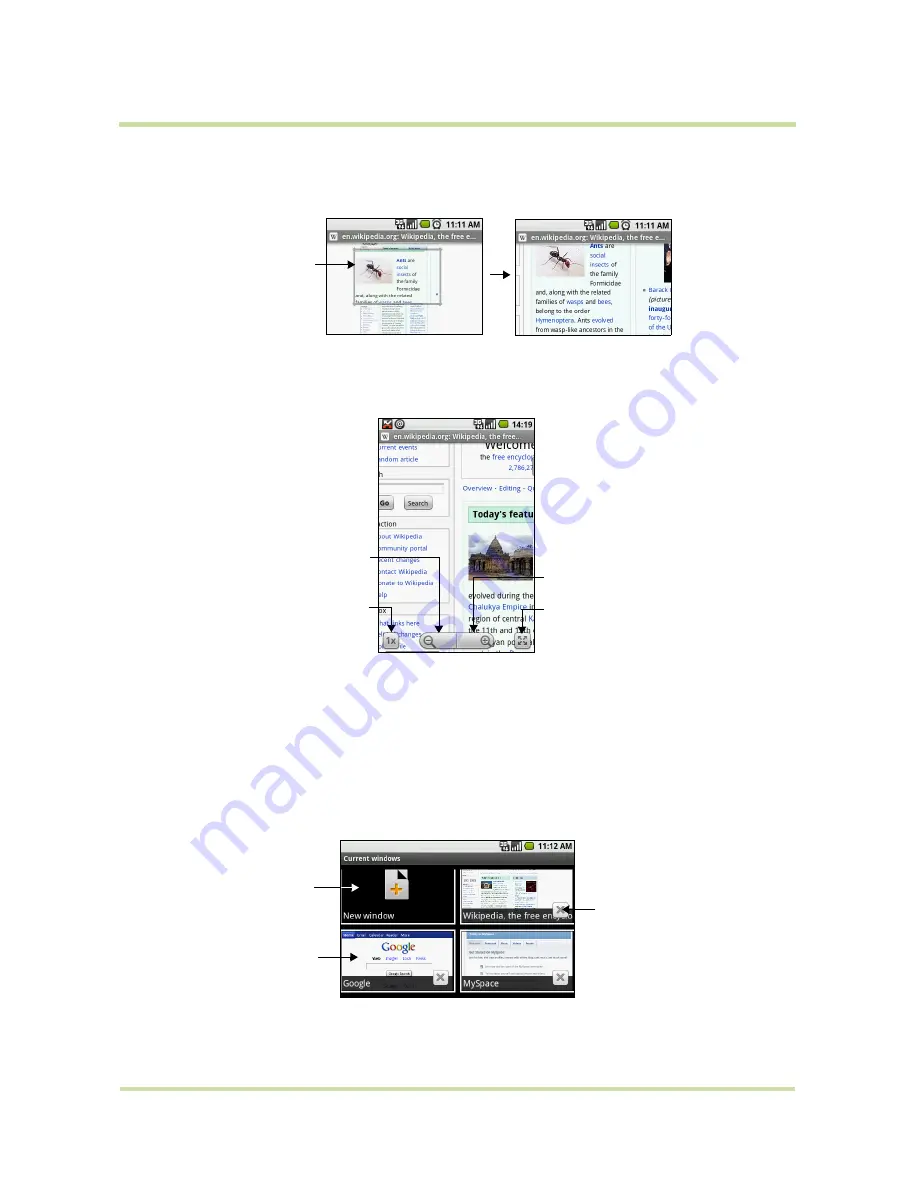
HTC Magic for Vodafone User Manual
66
May 6, 2009
2
Touch and hold the magnifying window, then drag it to the area of the page that you want to view
more closely. You can also roll the
TRACKBALL
to move the magnifying window on any area of the
screen.
3
Release your finger or press the
TRACKBALL
to magnify the view. The view is magnified using the
zoom ratio used when you activated scale and scroll.
To zoom in or out on a web page
Slide your finger to one direction on the screen to activate the zoom controls.
To open a new browser window
Open multiple browser windows to make it easier for you to switch from one web site to another. You
can open up to 8 browser windows.
To open a new window, press
MENU
and then touch
New window
while browsing a web page. A new
browser window opens and goes to the home page that is set.
Note
If you have two or more browser windows opened, press
MENU
and then touch
Windows
to let
you add more browser windows.
To switch between browser windows
1
On a browser window, press
MENU
and then touch
Windows
.
2
On the Current windows screen, touch the browser window you want to view.
Magnifying
window
Touch to zoom out.
Touch to activate
scale and scroll.
Touch to resize
the web page to
its actual size.
Touch to zoom in.
Touch to open a
new web page.
Touch to display
the web page in
full screen.
Touch to close
the web page.
















































