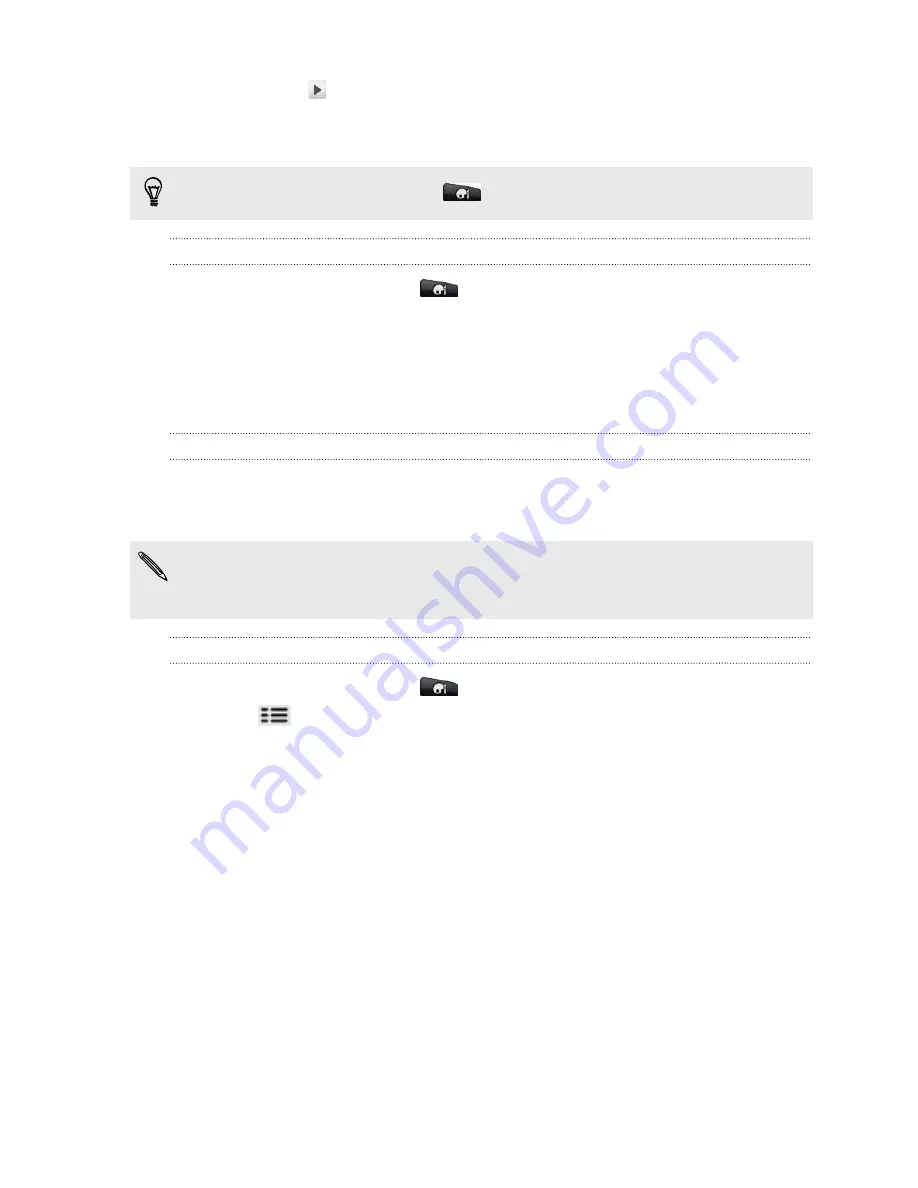
3.
You can tap
to hear samples of the ringtone, notification sounds, and alarm
for that sound set.
4.
Tap
Apply
.
To download more sound sets, tap
>
Sound set
>
Get more
.
Creating a sound set
1.
From the Home screen, tap
>
Sound set
.
2.
On the Sound sets screen, tap
New sound set
.
3.
Enter a new sound set name, and then tap
Done
.
The newly created sound set is then added to your phone’s list of sound sets. You can
assign different tones to the sound set to your preference.
Customizing a sound set
You can customize a sound set by applying your personal choice of ringtone,
notification sounds, and alarms that may be from your phone’s preset selection or
your storage card (except for notification sounds).
Be sure to choose the sound set you want before changing the ringtone,
notification sounds, and alarm since your phone automatically saves your changes
to the current sound set selected.
Deleting sound sets
1.
From the Home screen, tap
>
Sound set
.
2.
Press
, and then tap
Delete
.
3.
Tap one or more sound sets you want to delete.
4.
Tap
Delete
.
36
Personalizing
Содержание HTC Phone
Страница 1: ...Your HTC Phone User guide ...






























