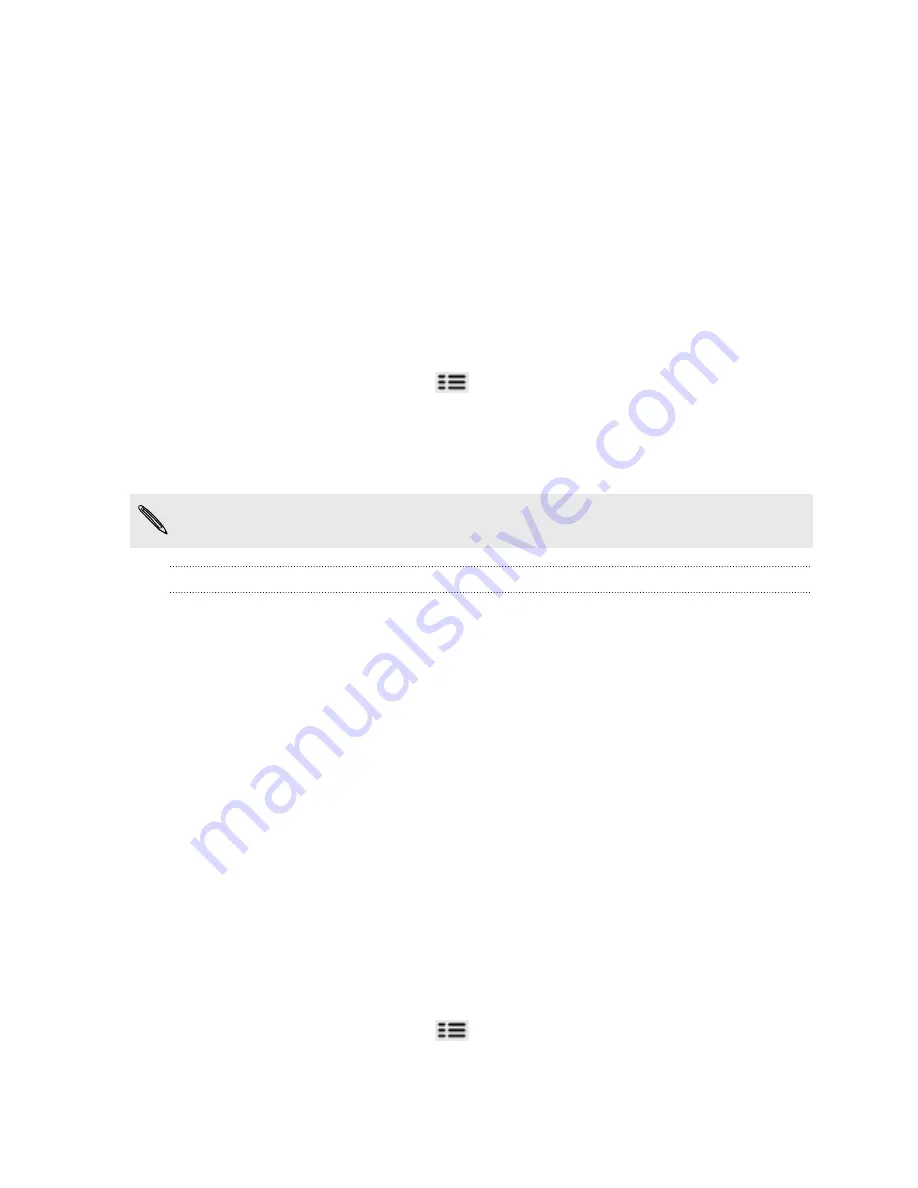
Security
Protecting your SIM card with a PIN
Add another layer of security for your phone by assigning a PIN (personal
identification number) to your SIM.
Make sure you have the default SIM PIN provided by your mobile operator before
continuing.
1.
From the Home screen, press
, and then tap
Settings
>
Security
.
2.
Tap
Set up SIM card lock
, then select
Lock SIM card
.
3.
Enter the default SIM card PIN, and then tap
OK
.
4.
To change the SIM card PIN, tap
Change SIM PIN
.
Emergency calls can be placed at any time without requiring a PIN.
Restoring a SIM card that has been locked out
If you enter the wrong PIN more times than the maximum number of attempts
allowed, your SIM card will become “PUK-locked.”
You need a PUK code to restore access to the phone. This code may have been
provided by your mobile operator when you received your SIM card.
1.
On the Phone dialer screen, enter the PUK code, and then tap
Next
.
2.
Enter the new PIN you want to use, and then tap
Next
.
3.
Enter the new PIN again, and then tap
Next
.
Protecting your phone with a screen lock
pattern, PIN or password
Protect your personal information and prevent others from using your phone without
your permission by setting a screen lock pattern, PIN or password.
Your screen lock will be asked every time your phone is turned on or when it’s idle for
a certain period of time.
1.
From the Home screen, press
, and then tap
Settings
>
Security
.
2.
Tap
Set up screen lock
.
187
Security
Содержание HTC Phone
Страница 1: ...Your HTC Phone User guide ...






























