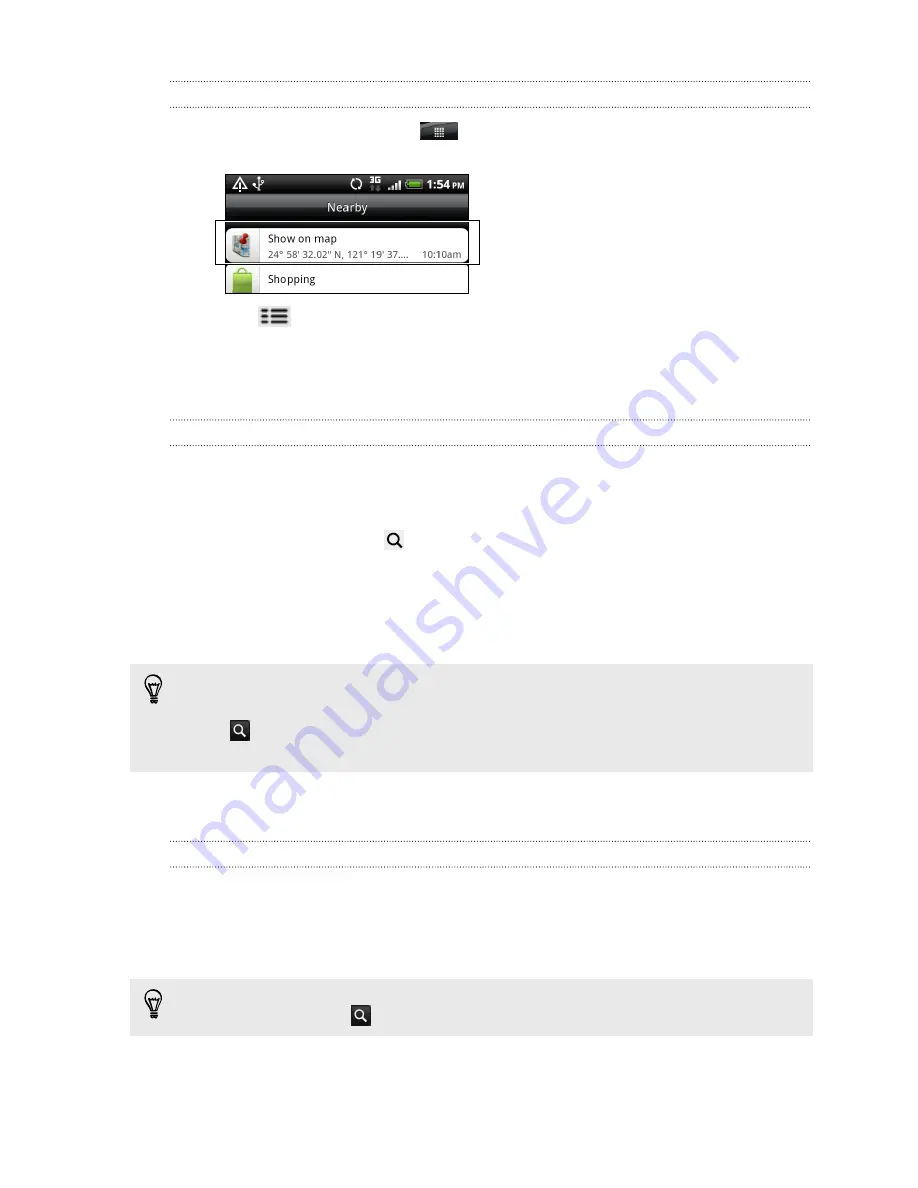
Finding your location and what’s around you
1.
From the Home screen, tap
>
Locations
. You can see your current location
right below the tab name.
2.
Press
, and then tap
My location
to update your current location or tap
Map
to show your current location on the map.
3.
Select a category that you’re interested in to see the places that are close by.
The places are listed according to the distance from your current location.
Searching for a place of interest
You can search using a name of an establishment, street, or city. As you enter the
place to look for, suggested matches from the database, footprints, and previously
searched items are displayed.
1.
In Locations, press the
button.
2.
Enter the place you want to search in the search box. Matching establishments
are shown sorted by the distance from your current location.
3.
If you don’t see what you are looking for, keep entering characters to narrow
down the search.
§
Search is done in your current country. If you want to do a search on a different
country on your phone, tap
Current search region
.
§
Tap
if you don’t see any suggestions or if you don’t see the place you are
looking for in the list.
4.
Tap an establishment to get directions, call them, add it as a footprint, and
more.
Searching for an address
Enter the street or city name you want to find (you don't need to enter the complete
address). A list of suggestions will appear to guide you to what you're looking for.
For example, to find “321, Church Street, London, UK”, just enter “Church” or “London”
to start your search.
You can also search by entering a zip code. To search using a zip code, enter the
zip code, and then tap
.
128
Maps and location
Содержание HTC Phone
Страница 1: ...Your HTC Phone User guide ...






























