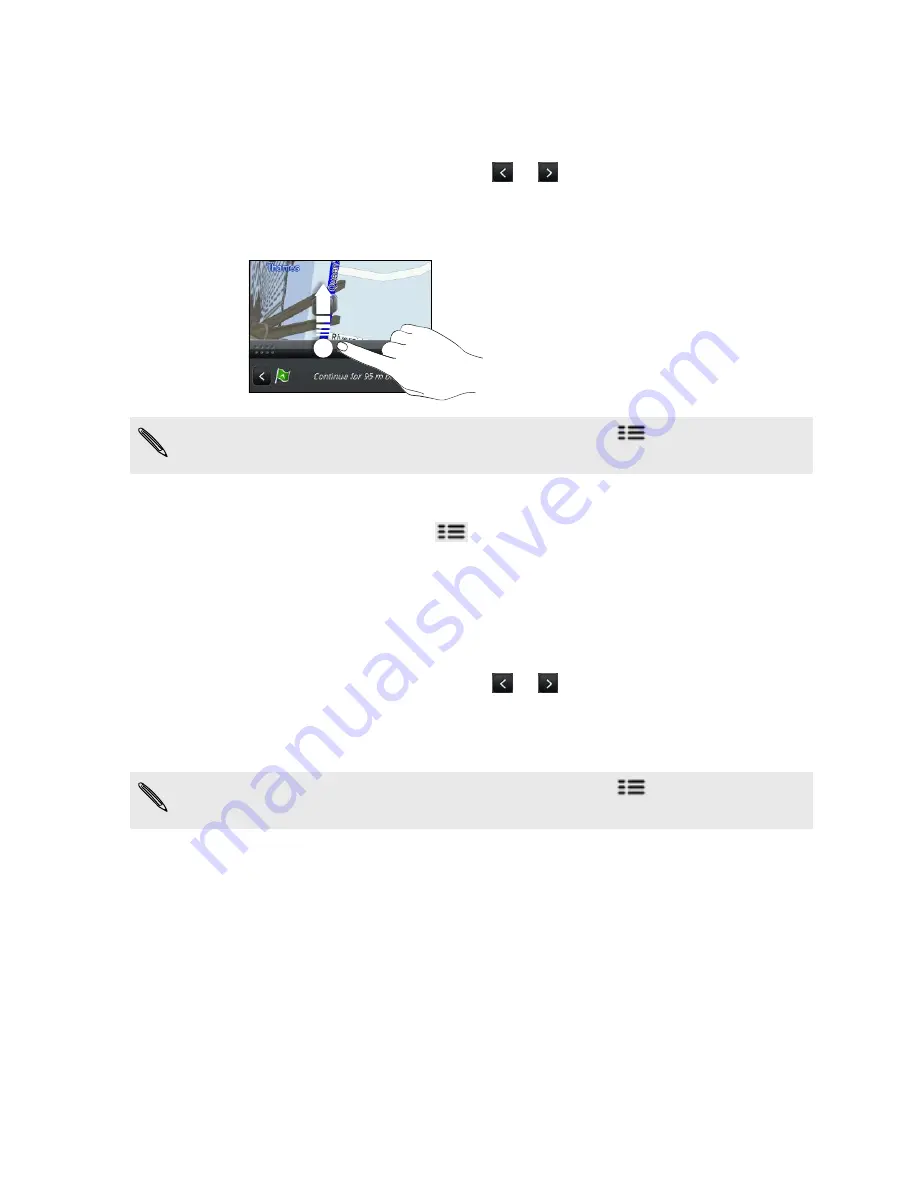
3.
Choose how you want to get to your destination. The map opens showing the
route to your destination.
4.
Do one of the following:
§
At the bottom of the screen, tap
or
to follow the route to your
destination.
§
Slide up the directions bar, and then tap the instructions to follow the route
to your destination.
If you have turn-by-turn navigation for that country, press
, and then tap
Premium Navi
to start turn-by-turn navigation.
Getting directions by setting a start and end location
1.
While viewing the map, press
, and then tap
Directions
.
2.
Tap the
My location
text box, and then search for the starting location you want.
3.
Tap the
End point
text box, and then search for the destination you want.
4.
Tap
Driving
or
Walking
depending on how you want to get to your destination.
5.
Do one of the following:
§
At the bottom of the screen, tap
or
to follow the route to your
destination.
§
Slide up the directions bar, and then tap the instructions to follow the route
to your destination.
If you have turn-by-turn navigation for that country, press
, and then tap
Premium Navi
to start turn-by-turn navigation.
133
Maps and location
Содержание HTC Phone
Страница 1: ...Your HTC Phone User guide ...






























