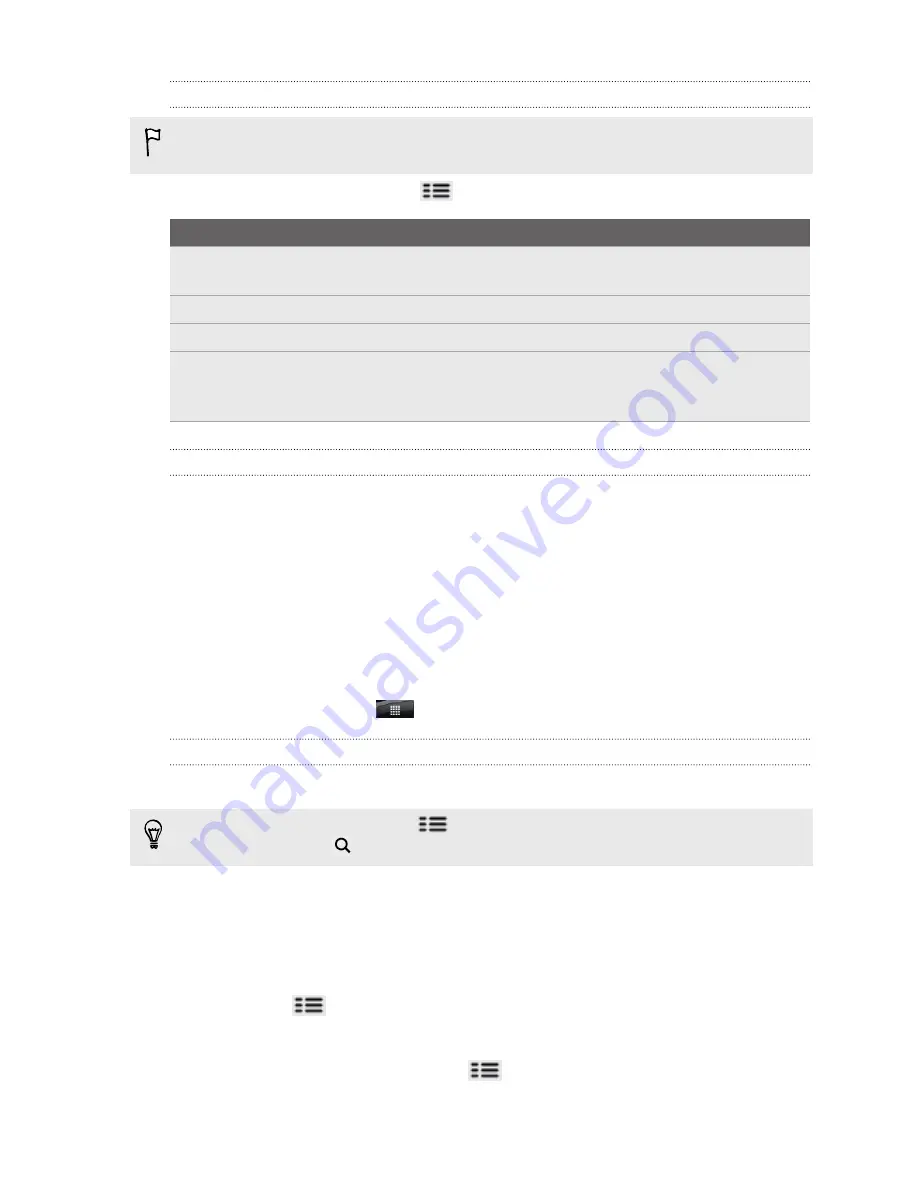
Changing update schedule and color settings
Downloading stock information automatically may incur additional fees from your
mobile operator.
On the Stocks main screen, press
, and then tap
Settings
. Do any of the following:
Tap
To
Update when opened
Update the stock information every time you open the
Stocks app.
Scheduled sync
Set automatic downloads of stock information.
Update schedule
Choose a time interval for checking updates.
Set color for price raise
Change the color for displaying stock price increases to
either red or green, depending on what’s being used in your
country.
About the Stocks widget
Use the Stocks widget to instantly check stock updates right on your Home screen.
Working on documents, spreadsheets, and
presentations
Need to tweak a report while you’re on the go? Use Quickoffice to easily view, edit, or
even create documents (
*.doc
) and spreadsheets (
*.xls
). You can also use it to view
Microsoft PowerPoint (
*.ppt
) presentations and text (
*.txt
) files on your phone.
From the Home screen, tap
>
Quickoffice
.
Viewing a document, spreadsheet, or presentation
1.
On the Quickoffice main screen, tap the file you want to open.
If you have a long file list, press
, and then tap
Sort
to arrange your files by
name or date. Press
to look for specific filenames.
2.
While viewing a file, you can:
§
Slide your finger on the screen to pan or go through the pages of the file.
§
Turn your phone left sideways to view the file in landscape mode.
§
To zoom in, spread your thumb and index finger across the screen. To
zoom out, pinch your thumb and index finger on the screen.
§
Press
and then tap
Worksheet
to view other worksheets in an Excel
file.
§
When you open Word documents, Quickoffice reformats the text to make
it fit the screen’s width. Press
, and then tap
View
to switch between
normal and reformatted modes.
153
Market and other apps
Содержание HTC Phone
Страница 1: ...Your HTC Phone User guide ...






























