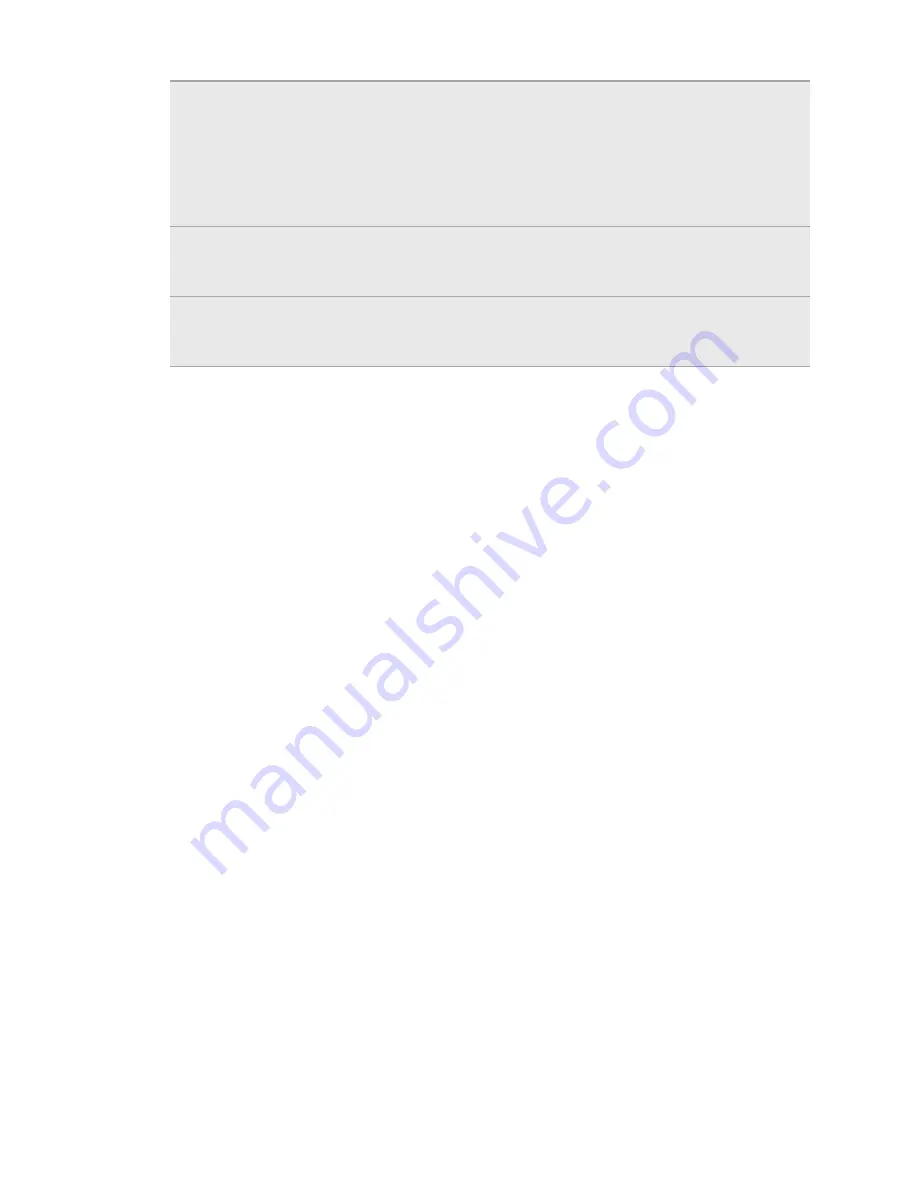
Disk drive
This mode is available only when there’s a storage card on your
phone. Select this mode when you want to copy files between your
phone’s storage card and your computer.
When Disk drive mode is enabled while your phone is connected to
the computer, you will not be able to use apps on your phone to
access the storage card.
USB
tethering
When you do not have Internet connection on your computer, you
can select this mode to share your phone’s mobile data connection
with your computer.
Internet
pass-through
If you don’t have a data plan for your phone or you don’t have access
to a Wi-Fi network, you can select this mode to share your
computer’s Internet connection with your phone.
Copying files to or from the storage card
You can copy your music, photos, and other files to your phone’s storage card.
1.
Connect your phone to your computer using the supplied USB cable.
2.
On your phone’s Connect to PC screen, tap
Disk drive
, and then tap
Done
. On
your computer, the connected phone is recognized as a removable disk.
3.
Navigate to the removable disk and open it.
4.
Do one of the following:
§
Copy the files from the computer to the phone’s storage card’s root folder.
§
Copy the files from the phone’s storage card to a folder in your computer.
5.
After copying the files, unmount the removable disk (that is, the connected
phone) as required by your computer’s operating system to safely remove your
phone.
6.
Do one of the following:
§
Disconnect the phone from the computer.
§
If you want to keep the phone connected to the computer but want the
phone to be able to access the storage card, open the Notifications panel,
tap
Disk drive
, select an option except
Disk drive
, and then tap
Done
.
Copying text, looking up information, and
sharing
In applications such as the web browser and Mail, you can select text and choose
what you want to do with it.
After selecting text, you can:
§
Copy it.
§
Search for it using Google Search.
26
Basics
Содержание HTC Phone
Страница 1: ...Your HTC Phone User guide ...






























