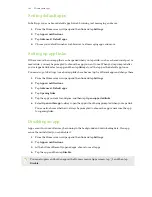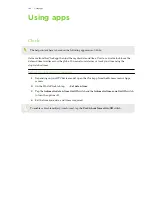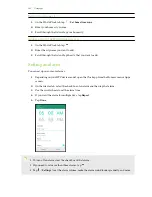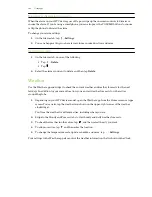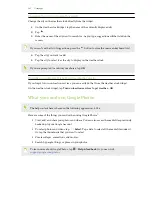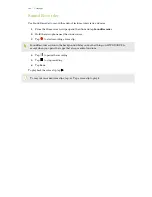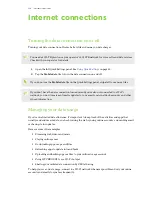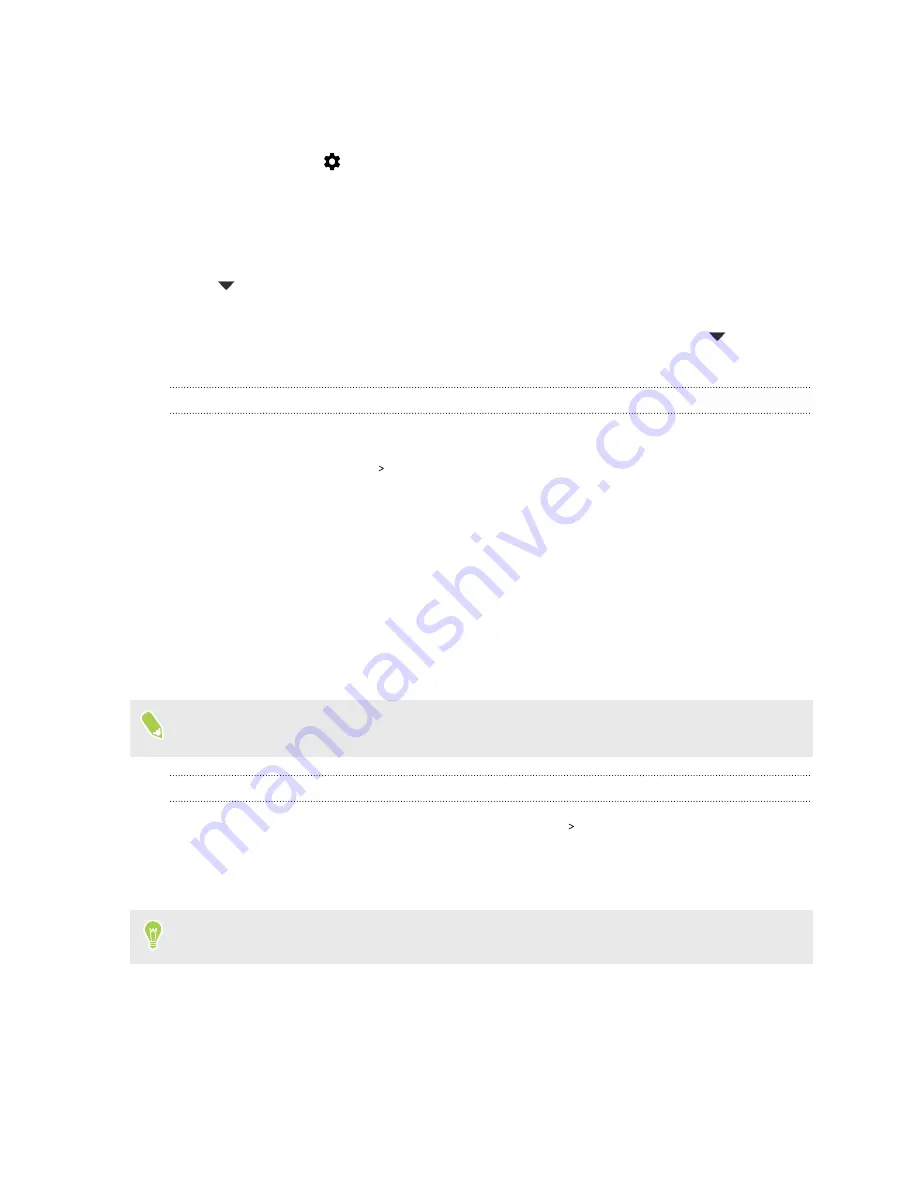
At the top you'll see a bar that displays the data usage to date, and the data usage cycle, alert,
warning, and limit, if one has been set.
3.
With Mobile data turned on, tap
Mobile data usage
that corresponds to the card you want to
set, and then tap
.
4.
Tap
Billing cycle
, and then set the day of the month when your usage cycle resets. This date
is usually the start of your monthly billing cycle.
5.
Tap the Set data warning
On/Off
switch to turn it on and then tap
Data warning
to enter the
amount of data usage at which you'll be alerted before you reach your monthly data limit. Tap
to change the unit.
6.
Tap the Set data limit
On/Off
switch to turn it on and then tap
Data limit
to enter the set
data usage at which your data connection will automatically be disabled. Tap
to change
the unit.
Viewing the data usage of apps
1.
From the Home screen, swipe up and then find and tap
Settings
.
2.
Tap
Network & Internet
Data usage
.
3.
In dual SIM phone models, tap
Mobile data usage
that corresponds to the card you want to
view.
4.
Scroll down the screen to see a list of apps and their data usage info.
5.
Tap an app to see more details.
Wi-Fi connection
To use Wi-Fi, you need access to a wireless access point or “hotspot”.
The availability and strength of a Wi-Fi signal varies depending on objects the Wi-Fi signal has to
pass through (such as buildings or a wall between rooms).
Turning Wi-Fi on or off
1.
From the Home screen, swipe up and then tap
Settings
Network & Internet
.
2.
Tap the Wi-Fi
On/Off
switch to turn Wi-Fi on or off.
3.
Tap
Wi-Fi
to see a list of detected wireless networks.
Scroll down to the bottom of the screen to see Saved networks.
112
Internet connections