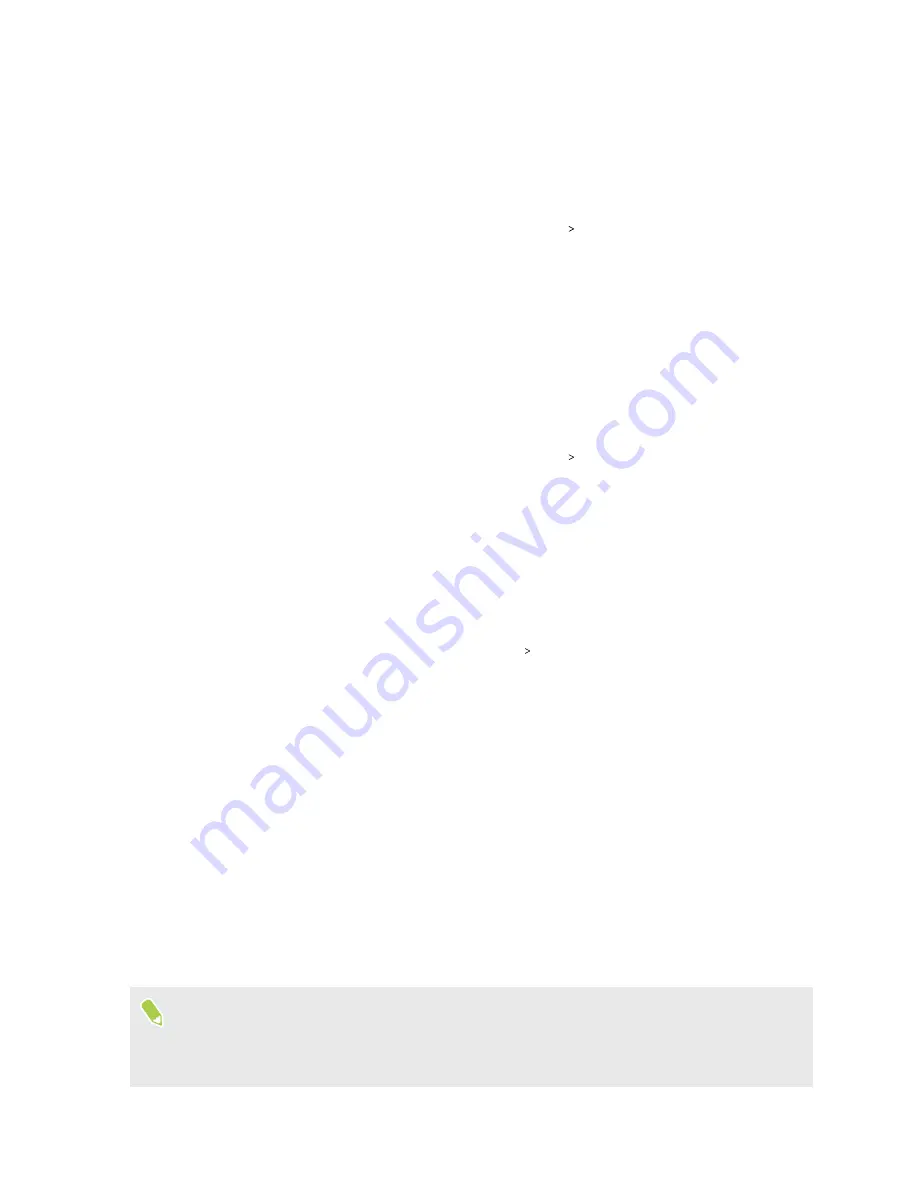
Choosing which nano SIM card to use for your data
connection
When you have two nano SIM cards inserted on your phone, only one card can be used to connect to
the Internet at a time.
1.
From the Home screen, swipe up and then tap
Settings
SIM cards
.
2.
Tap
Cellular data
.
3.
Choose the card to use for connecting to the Internet.
Choosing which SIM card to use for sending SMS and
MMS
You can set which default SIM card to use for sending SMS and MMS.
1.
From the Home screen, swipe up and then tap
Settings
SIM cards
.
2.
Tap
SMS messages
.
3.
Choose the card you want to use for sending SMS and MMS.
Managing your nano SIM cards with Dual network
manager
From the Home screen, swipe up and then tap
Settings
SIM cards
. You can turn either card on or
off, change the card names, and more.
Fingerprint scanner
You can quickly wake up and unlock the HTC EXODUS 1s using your fingerprint. You can add up to
5 fingerprints.
When setting up and using the fingerprint scanner, follow these tips:
§
Make sure your finger and the fingerprint scanner are dry and clean.
§
Use the entire pad of your finger, including the sides and tip.
§
When recording your fingerprint, touch the scanner until it vibrates.
§
The fingerprint scanner has 360° readability—you can touch a recorded finger at any angle to
the scanner to turn on the screen or unlock the HTC EXODUS 1s.
You may not be able to set the fingerprint scanner to unlock HTC EXODUS 1s, if you've signed in
to an Exchange ActiveSync
®
account that requires you to set a different screen lock option (such
as password). Check with your Exchange Server administrator if your Exchange ActiveSync
account supports the fingerprint scanner.
19
Unboxing and setup






























