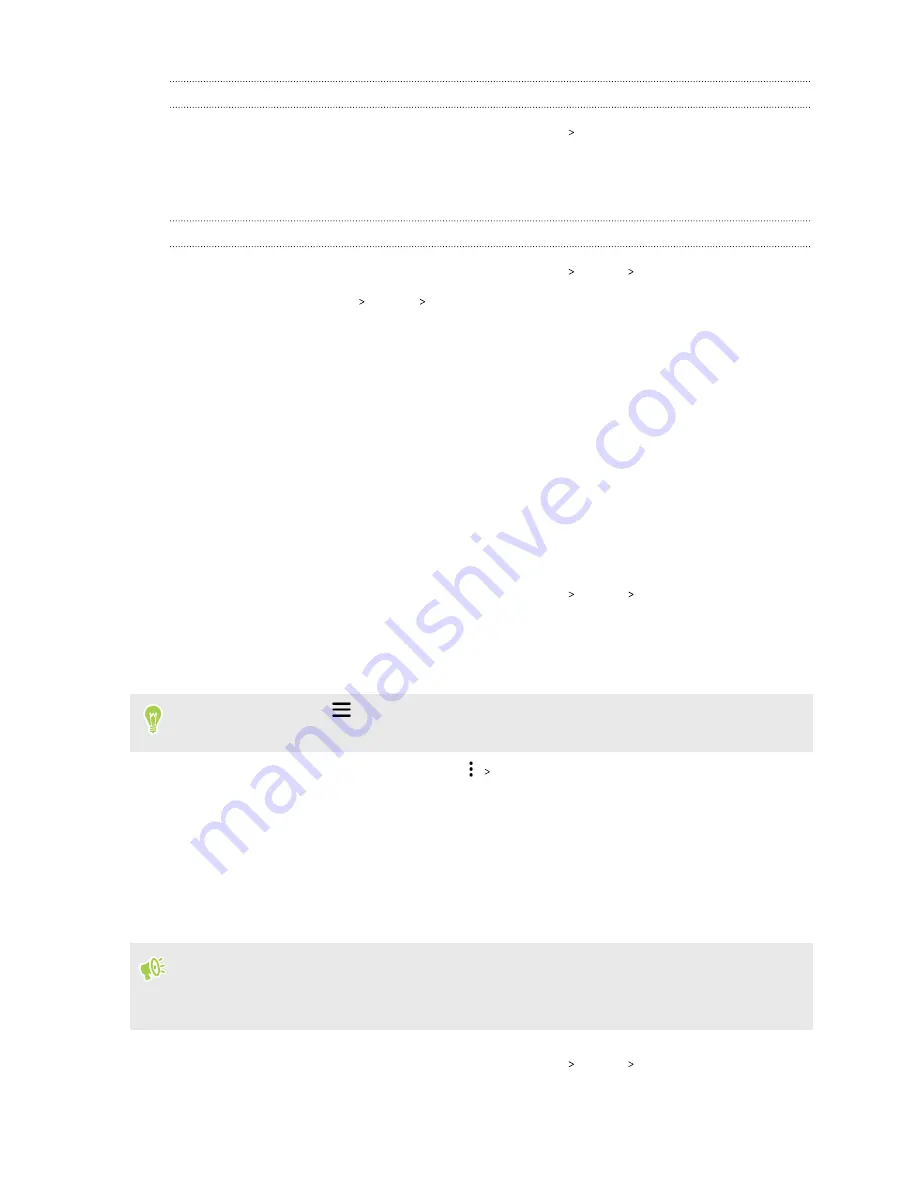
Turning touch sounds and vibration on and off
1.
From the Home screen, swipe up and then tap
Settings
Sound
.
2.
Tap
Advanced
.
3.
Under Other sounds and vibrations, select the options you want to turn on or off.
Turning off keyboard sounds and vibration
1.
From the Home screen, swipe up and then tap
Settings
System
Languages & input
.
2.
Tap
Virtual keyboard
Gboard
Preferences
.
3.
Under Key press, you can:
§
Tap the Sound on keypress
On/Off
switch to turn on or off the keyboard sounds.
§
Tap the Haptic feedback on keypress
On/Off
switch to turn on or off keyboard
vibration.
Changing the display language
Changing the language adjusts the keyboard layout, date and time formatting, and more.
You can choose several languages and specific dialects so that apps with localized content will
display correctly.
1.
From the Home screen, swipe up and then tap
Settings
System
Languages & input
.
2.
Tap
Languages
. The first language in the list is the default display language.
3.
Tap
Add a language
to add another language to the list, and then select the regional variant
of the language.
You can press and hold
next to the language you want, and drag it to the beginning of the list
to set it as your display language.
4.
To remove languages from the list, tap
Remove
and then select the languages you want
to remove.
Travel mode
Do you often travel across time zones? Turn on Travel mode in Settings to see a dual clock on the
Home screen and lock screen that shows both your home and current time zones.
§
Make sure you turn on location services in your phone settings.
§
Set your home time zone first in the Clock app.
1.
From the Home screen, swipe up and then tap
Settings
System
Date & time
.
128
Common settings


























