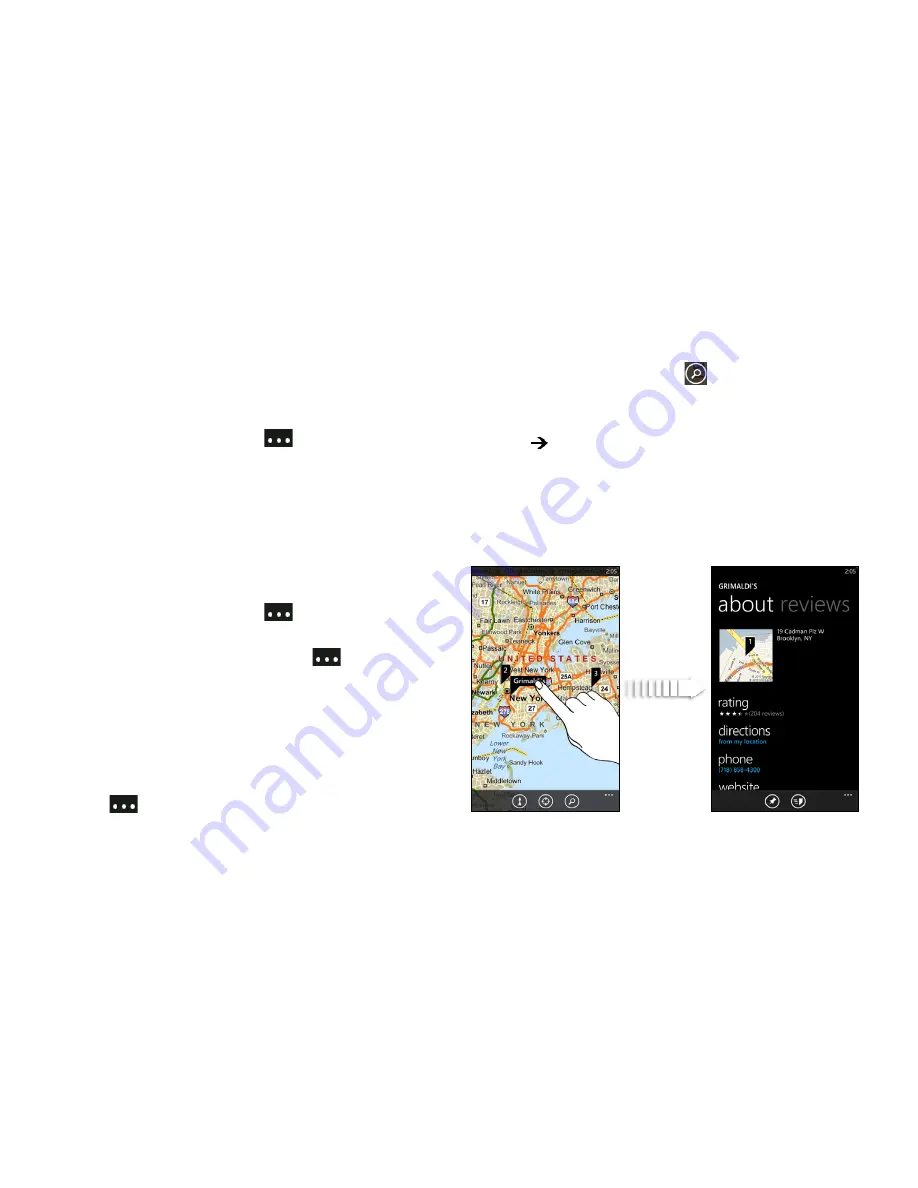
90
11. GPS Navigation
Viewing Traffic Conditions
Traffic information is available only in certain areas. You
can choose to show real-time traffic conditions on the
map.
䊳
While viewing a map, tap
and then tap
show
traffic
.
On the map, traffic information is shown on roadways
in different colors, depending on driving speeds and
conditions.
Switching to Aerial View
View satellite imagery by switching to aerial view.
䊳
While viewing a map, tap
and then tap
aerial
view on
.
To switch back to map view, tap
again and
then tap
aerial view off
.
Clearing the Map
After you get directions or search on a map, you can
clear away the various markers that such activities have
drawn on the map.
䊳
Tap
and then tap
clear map
.
Searching For an Address or Place
1.
While viewing a map, tap
.
2.
In the search box, enter an address, zip code,
landmark, business name or type, or city, and then
tap
on the onscreen keyboard.
3.
Search results will be displayed as markers on the
map. Tapping a marker will display a balloon that
shows a location that matches your search. You
can tap the balloon to see that location’s address,
rating, nearby places, and reviews, if available.






























