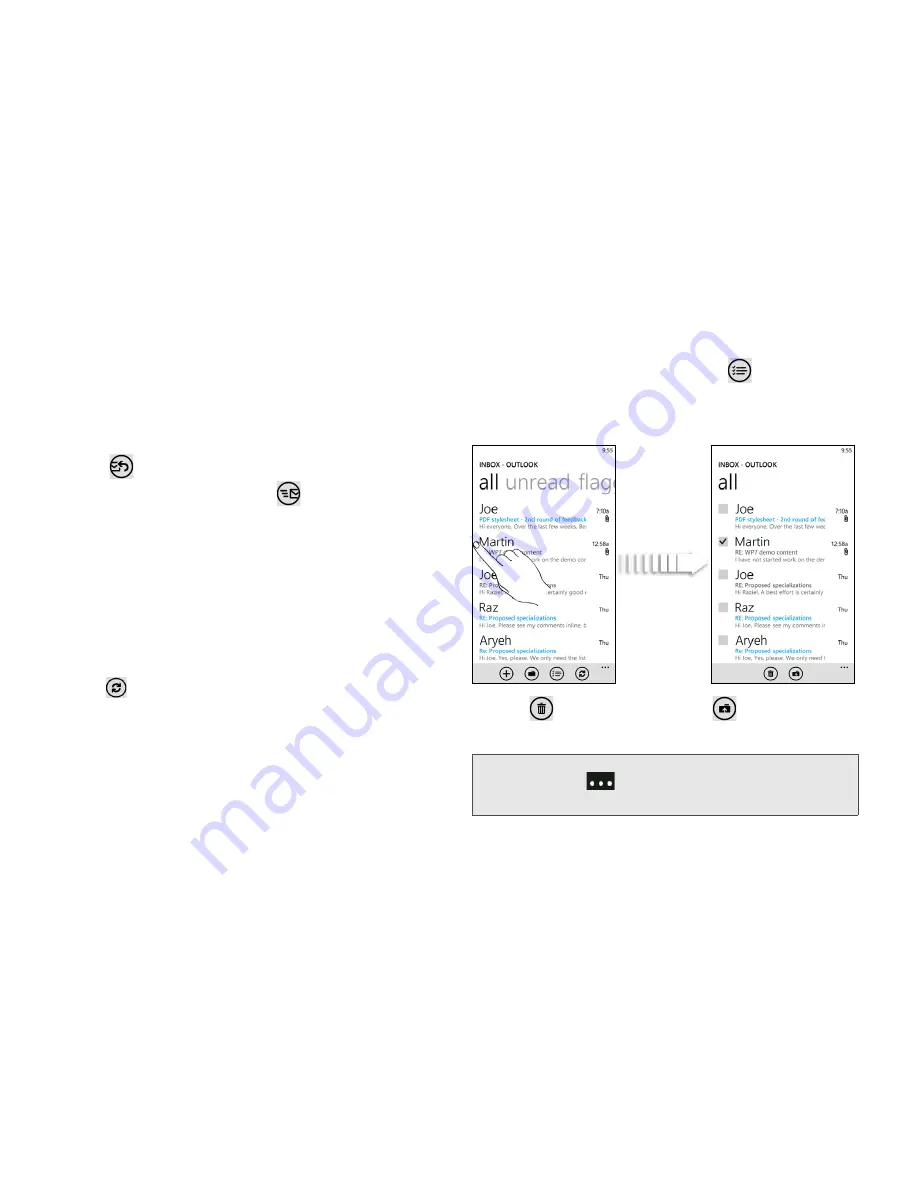
78
9. Web and Data Services
Viewing and Replying to Email
1.
On the Start screen or the applications list, tap the
email account you want to use.
2.
On the email account Inbox, tap the message you
want to view.
3.
Tap
and then tap
reply
,
reply all
, or
forward
.
4.
Edit your message and tap
to send it.
Managing Your Email Inbox
Refreshing an Email Account
Whatever your automatic synchronization settings are,
you can also synchronize your sent and received email
messages manually at any time.
䊳
While in the account you want to synchronize,
tap .
Deleting an Email Message
1.
On the email account Inbox, press and hold the
message you want to delete.
2.
On the options menu, tap
delete
.
Deleting or Moving Multiple Email Messages
1.
On the email account inbox, tap
or tap the area
to the left of a message and then tap the check
boxes of email messages you want to delete or
move to another folder.
2.
Tap
to delete them or tap
to move them to
a different folder.
Tip:
You can also mark selected messages as read or
unread. Tap
and then tap
mark as read
or
mark as
unread
.






























