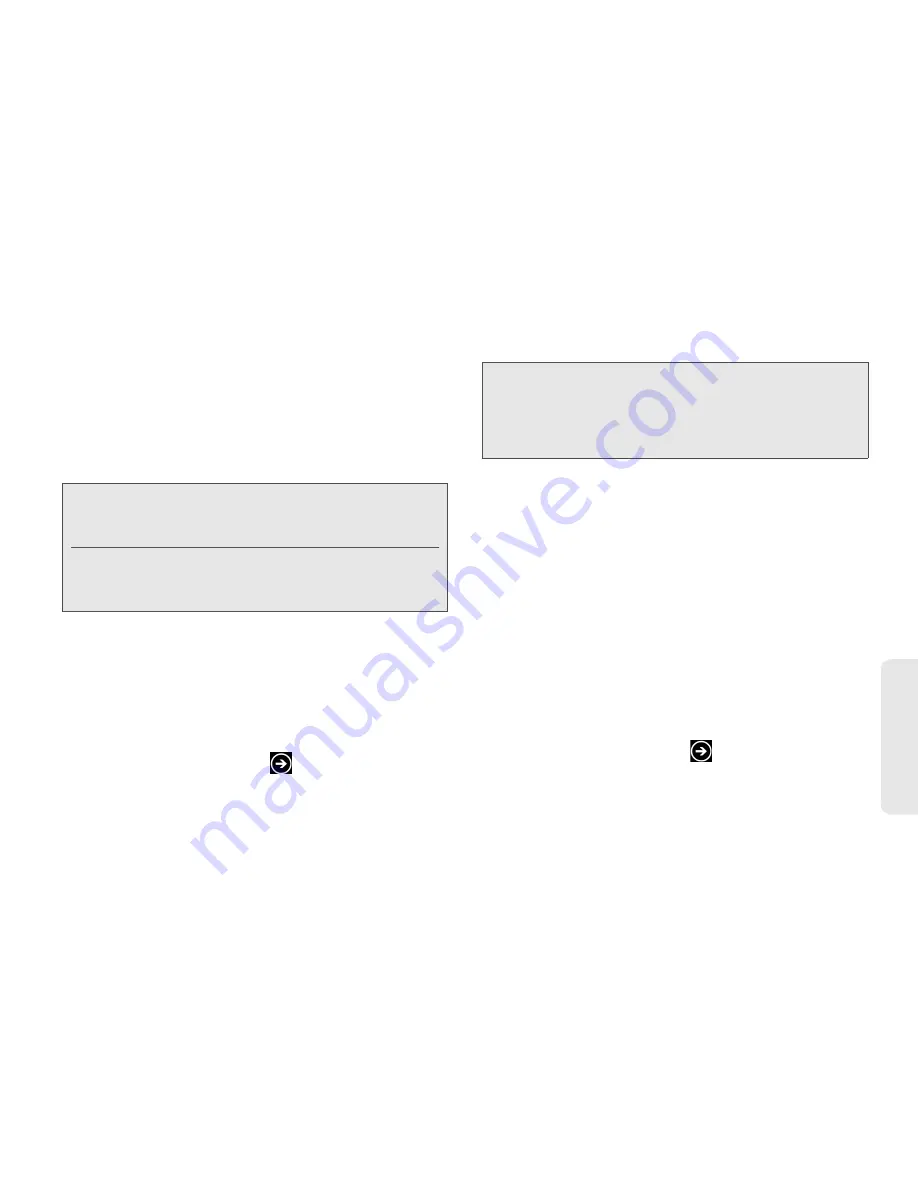
9. Web and Data Services
75
Web
a
n
d
Da
ta
2.
Tap
Windows Live
.
3.
If you haven't signed in with a Windows Live ID yet
during setup, you’ll see the Before you sign in
screen. Tap
next
.
4.
Enter your Windows Live ID and password.
5.
Tap
sign in
.
Adding Your Gmail, Yahoo! Mail, or Other
POP3/IMAP Email Account
1.
Do one of the following:
䡲
If you haven’t set up any accounts yet, tap
setup
on the Start screen.
䡲
On the Start screen, tap
and then tap
Settings > email & accounts > add an account
.
2.
Tap the type of account you want to set up.
3.
Enter your email address and password.
4.
Tap
sign in
.
Adding Your Exchange ActiveSync
Account
If you synchronize your device with your Exchange
ActiveSync account, you can read, manage, and send
email in the same easy way as with your personal
email account.
1.
Do one of the following:
䡲
If you haven’t set up any accounts yet, tap
setup
on the Start screen.
䡲
On the Start screen, tap
and then tap
Settings > email & accounts > add an account
.
2.
Tap
Outlook
.
Note:
The first Windows Live account that you set up cannot
be deleted from your device unless you reset your
device. See “Resetting Your Device” on page 26.
If you set up additional Windows Live accounts on your
device, photos in these accounts will not be
synchronized to your device.
Note:
If you don’t see the account type that you want, tap
other account
or
advanced setup
. You will be asked
to enter more details. You should get all pertinent
information for the email account such as incoming
and outgoing server settings before you proceed.






























