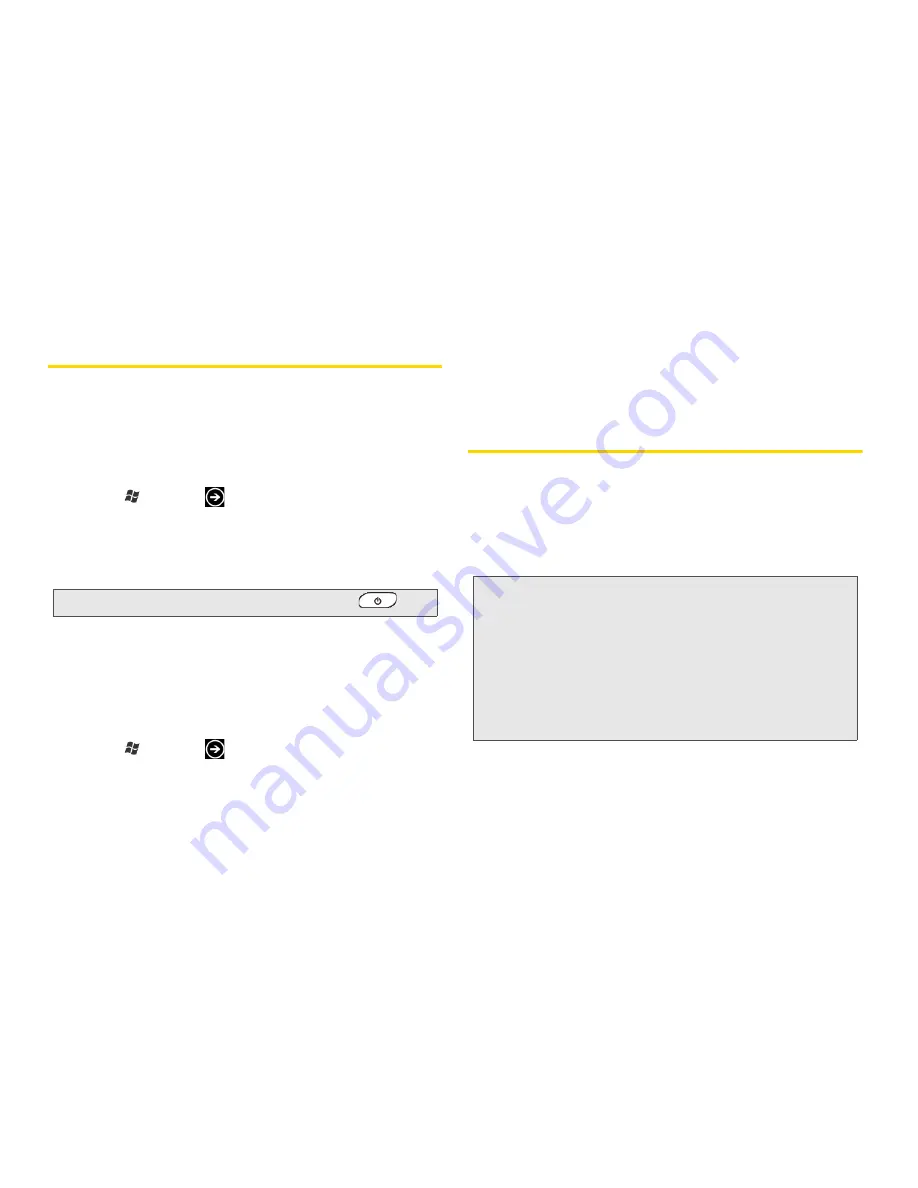
22
2. Settings
Display Settings
Changing the Screen Timeout Period
After a period of inactivity, the device screen turns off to
conserve battery power. You can set the idle time
before the screen turns off.
1.
Press
and tap
.
2.
Tap
Settings > lock & wallpaper
.
3.
Tap the
Screen time-out
box, and then select the
time before the screen turns off.
Adjusting the Brightness
By default, the screen brightness automatically adjusts
depending on the surrounding lighting conditions.
To manually adjust screen brightness:
1.
Press
and tap
.
2.
Tap
Settings > brightness.
3.
Tap the
Automatically adjust
On/Off switch to turn it
off.
4.
Select the
Level
to use.
Location Settings
Your device is equipped with a Location feature for use
in connection with location-based services.
The Location feature allows the network to detect your
position. Turning Location off will hide your location
from everyone except 911.
Tip:
To turn off and lock the screen quickly, press
.
Note:
With
Location
activated on the device, the network to
detect your position using GPS technology, making
some Sprint applications and services easier to use.
Turning
Location
off will disable the GPS location
function for all purposes except 911, but will not hide
your general location based on the cell site serving
your call. No application or service may use your
location without your request or permission.
GPS-enhanced 911 is not available in all areas.






























