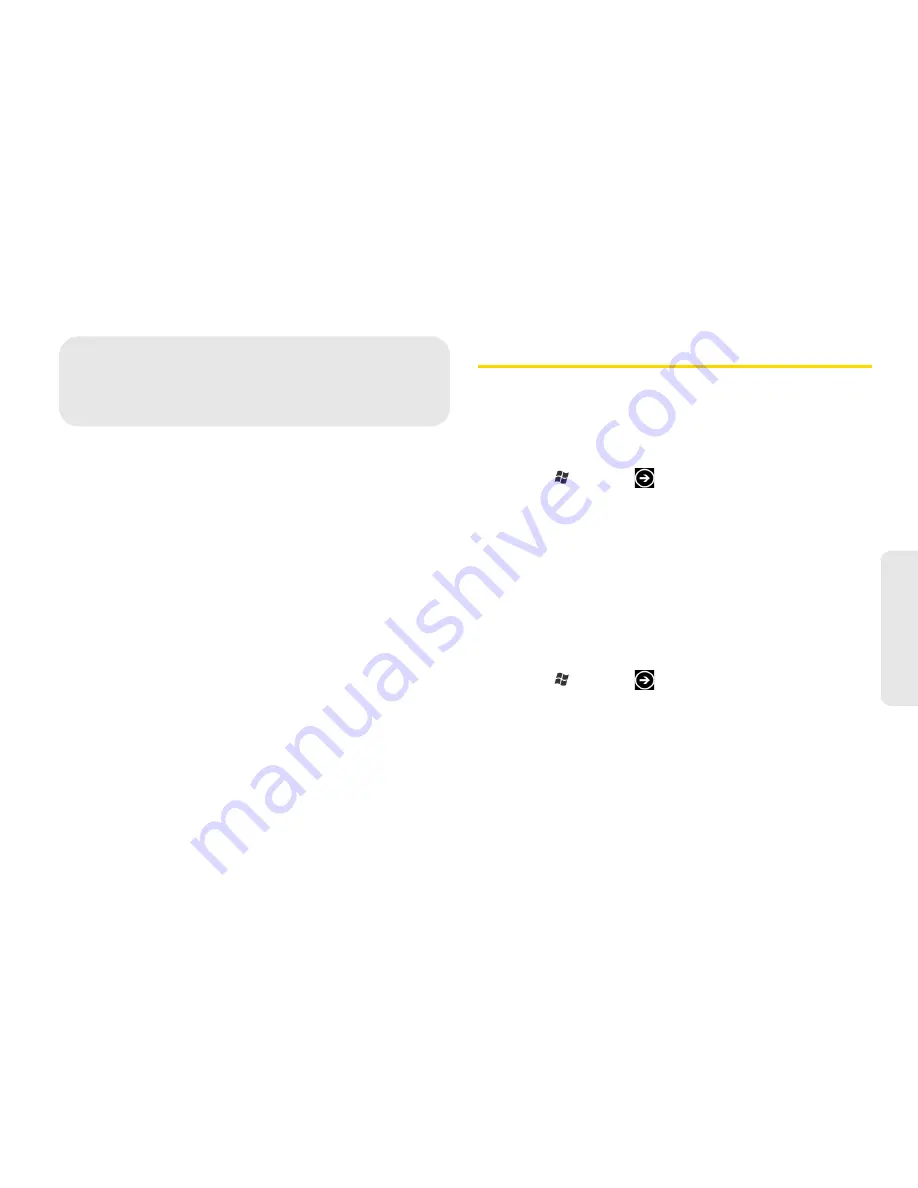
2. Settings
19
Settings
⽧
Personalization Settings (page 19)
⽧
Sound Settings (page 20)
⽧
Display Settings (page 22)
⽧
Location Settings (page 22)
⽧
Airplane Mode (page 23)
⽧
TTY Use With Sprint Service (page 23)
⽧
Security Settings (page 24)
⽧
Email and Account Settings (page 27)
⽧
Date & Time Settings (page 31)
Personalization Settings
Changing Your Theme
Feeling a little blue? You can change the theme of your
phone to match your mood for the day.
1.
Press
and tap
.
2.
Tap
Settings > theme
.
3.
Select the Background and Accent color to fit your
mood by tapping their respective boxes.
Changing Your Lock Screen Wallpaper
Browse the collection of wallpapers available on your
device or choose from photos that you have taken with
the camera.
1.
Press
and tap
.
2.
Tap
Settings > lock & wallpaper > change wallpaper
.
3.
Choose whether to select from
Wallpapers
,
Camera
Roll
, or any other stored photo album.
4.
Select the photo you want to use as your lock
screen wallpaper.
2. Settings






























