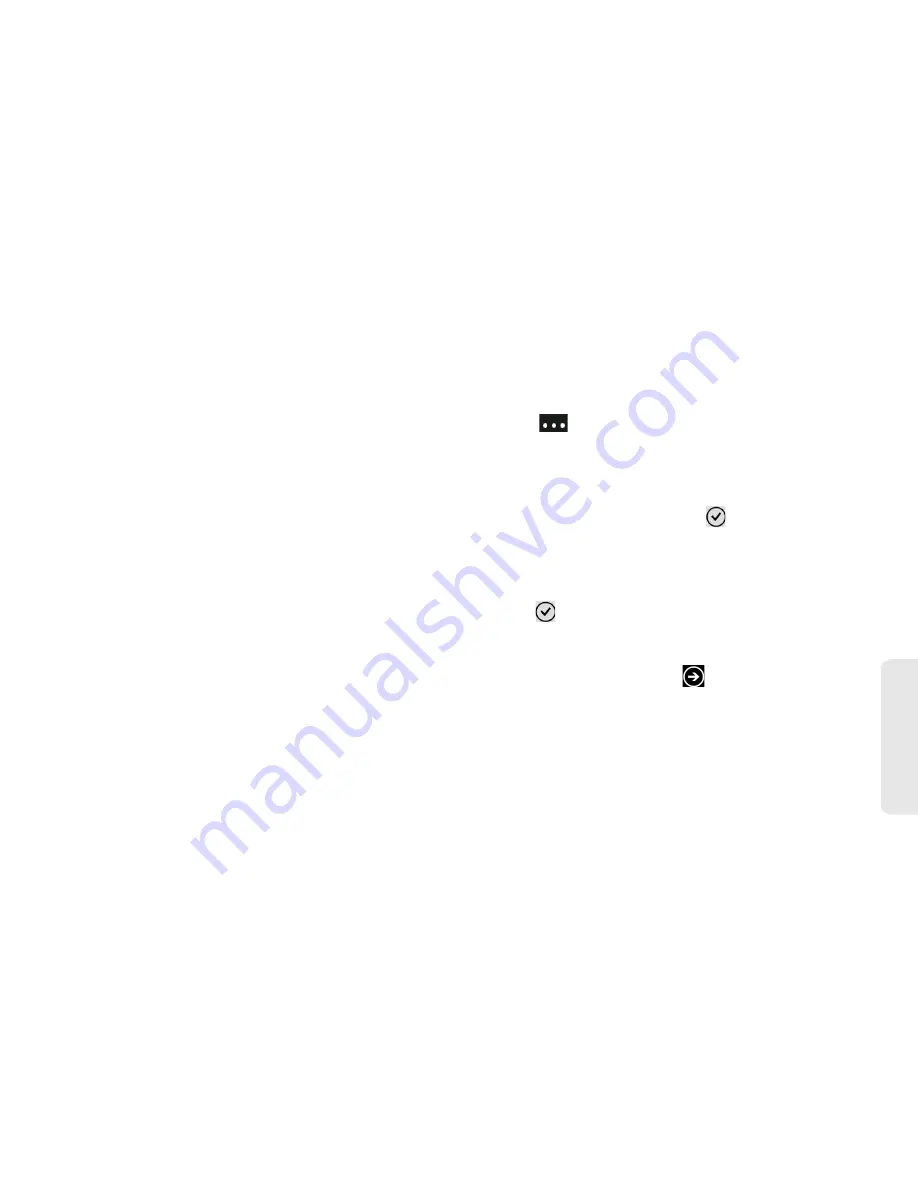
9. Web and Data Services
79
Web
a
n
d
Da
ta
Flagging an Email Message (Gmail and
Exchange ActiveSync Only)
For your Gmail or Exchange ActiveSync account,
you can flag email messages to help you keep track
of them.
1.
On the Start screen or the applications list, tap
Google Mail
to open your Gmail account or
Outlook
to open your Exchange ActiveSync
account.
2.
On the email account inbox, press and hold the
message you want to flag.
3.
On the options menu, tap
set flag
.
Changing Email Account Settings
1.
On the Start screen or the applications list, tap the
email account whose settings you want to change.
2.
Tap
at the lower-right side of the screen and
tap
settings
.
3.
Tap
sync settings
.
4.
Choose how frequent to download new email and
other settings and then tap
.
5.
Choose if you want to add a signature to your sent
messages.
6.
After you have finished changing the settings,
tap .
Deleting an Email Account
1.
On the Start screen, tap
.
2.
Tap
Settings > email & accounts
.
3.
Press and hold the email account you want to
delete.
4.
On the options menu, tap
delete
, and then tap
delete
again to confirm.






























