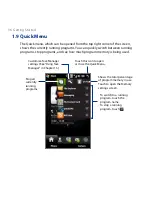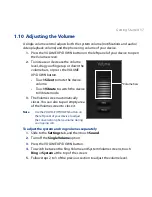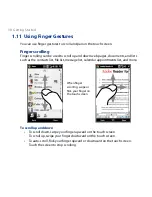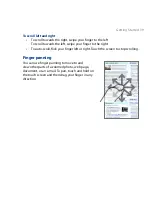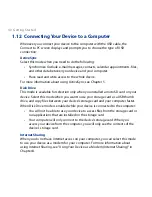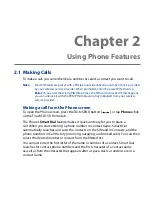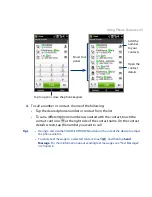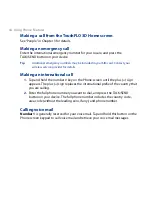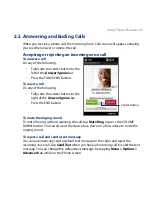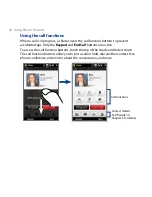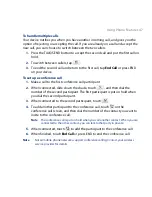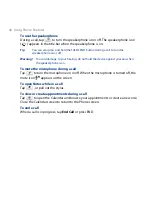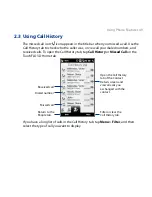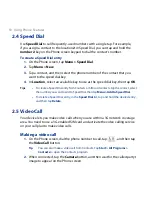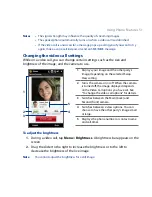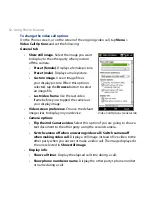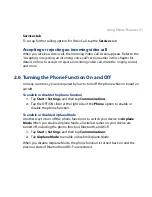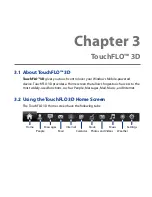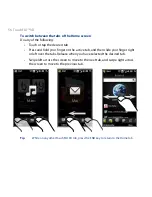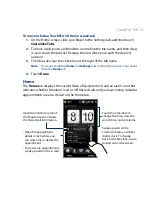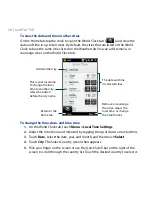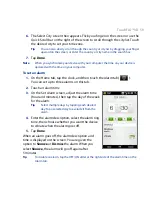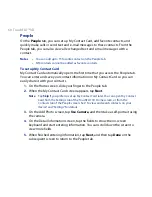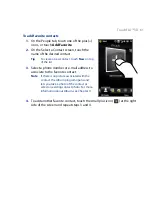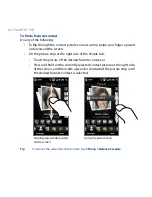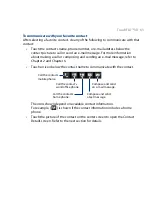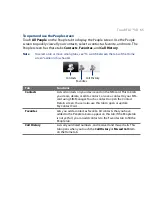50 Using Phone Features
2.4 Speed Dial
Use Speed Dial to call frequently-used numbers with a single tap. For example,
if you assign a contact to the location 2 in Speed Dial, you can tap and hold the
number 2 key on the Phone screen keypad to dial the contact’s number.
To create a Speed Dial entry
1.
On the Phone screen, tap Menu > Speed Dial.
2.
Tap Menu > New.
3.
Tap a contact, and then select the phone number of the contact that you
want to the speed dial key.
4.
In Location, select an available key to use as the speed dial key, then tap OK.
Tips
•
To create a Speed Dial entry from Contacts or SIM card contacts, tap the contact, select
the number you want to add to Speed Dial, then tap Menu > Add to Speed Dial.
•
To delete a Speed Dial entry, in the Speed Dial list, tap and hold the desired entry,
and then tap Delete.
2.5 Video Call
Your device lets you make video calls when you are within a G network coverage
area. You need to use a G-enabled SIM card and activate the video calling service
on your call plan to make video calls.
Making a video call
1.
On the Phone screen, dial the phone number to call, tap
, and then tap
the Video Call button.
Tip
You can also make a video call from Contacts. Tap Start > All Programs >
Contacts to open the Contacts program.
2.
When connected, tap the Camera button, and then wait for the called party’s
image to appear on the Phone screen.
Содержание 99HEH104-00 - Touch Smartphone - GSM
Страница 1: ...www htc com User Manual ...
Страница 102: ...102 Synchronizing Information ...
Страница 122: ...122 Exchanging Messages ...
Страница 162: ...162 Bluetooth ...
Страница 190: ...190 Experiencing Multimedia ...
Страница 226: ......