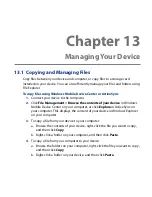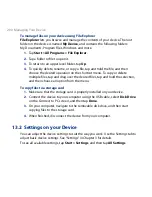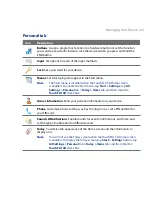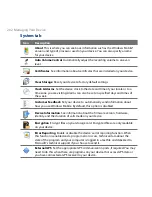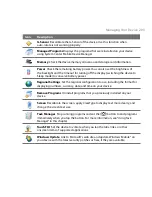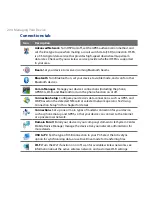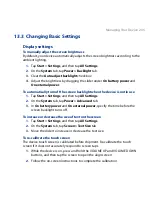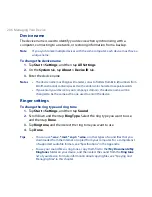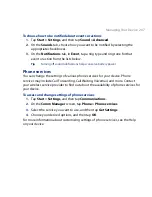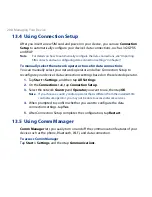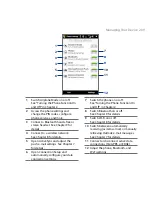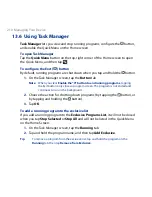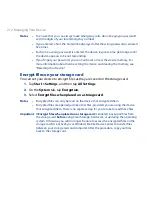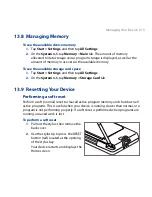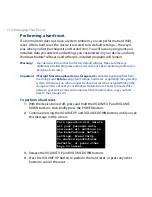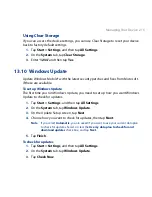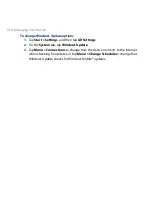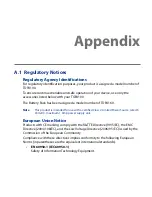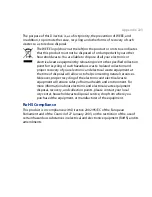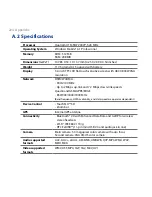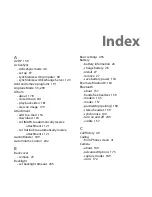1 Managing Your Device
Notes
• To ensure that you can always make emergency calls, do not begin your password
with the digits of your local emergency number.
• If you entered a hint, the hint will be displayed after the wrong password is entered
five times.
• Each time a wrong password is entered, the device response time gets longer until
the device appears to be not responding.
• If you forget your password, you can hard reset or clear the device memory. For
more information about hard resetting the device and clearing the memory, see
“Resetting Your Device”.
Encrypt files on your storage card
You can set your device to encrypt files as they are saved on the storage card.
1.
Tap Start > Settings, and then tap All Settings.
2.
On the System tab, tap Encryption.
3.
Select Encrypt files when placed on a storage card.
Notes
• Encrypted files can only be read on the device that encrypted them.
• Encrypted files are opened just like other files, provided you are using the device
that encrypted them. There is no separate step for you to take to read these files.
Important If Encrypt files when placed on a storage card is enabled, backup all files from
the storage card before using Clear Storage, hard reset, or updating the operating
system. Otherwise you will no longer be able to access the encrypted files on the
storage card. Use ActiveSync or Windows Mobile Device Center to transfer files
between your storage card and computer. After the procedure, copy your files
back to the storage card.
Содержание 99HEH104-00 - Touch Smartphone - GSM
Страница 1: ...www htc com User Manual ...
Страница 102: ...102 Synchronizing Information ...
Страница 122: ...122 Exchanging Messages ...
Страница 162: ...162 Bluetooth ...
Страница 190: ...190 Experiencing Multimedia ...
Страница 226: ......