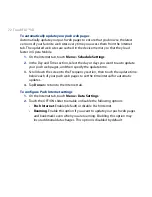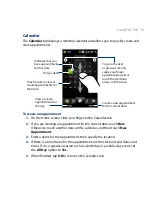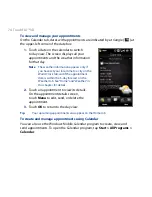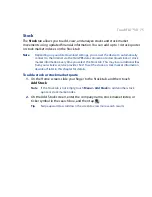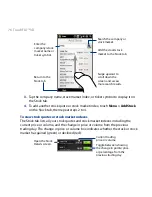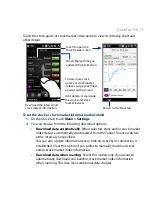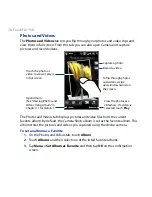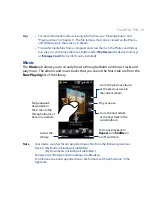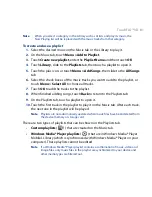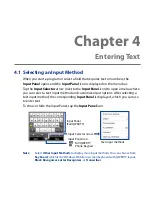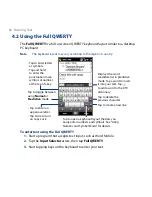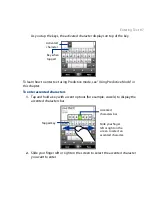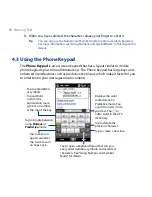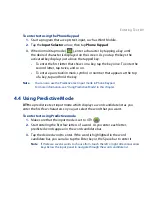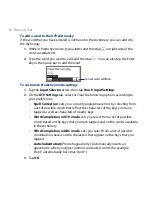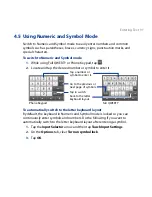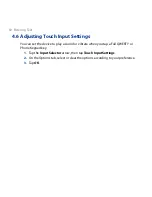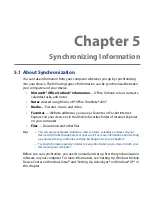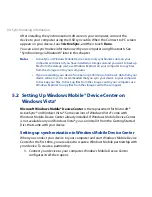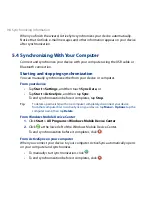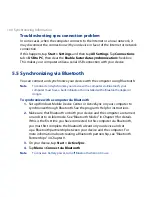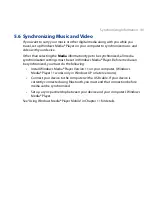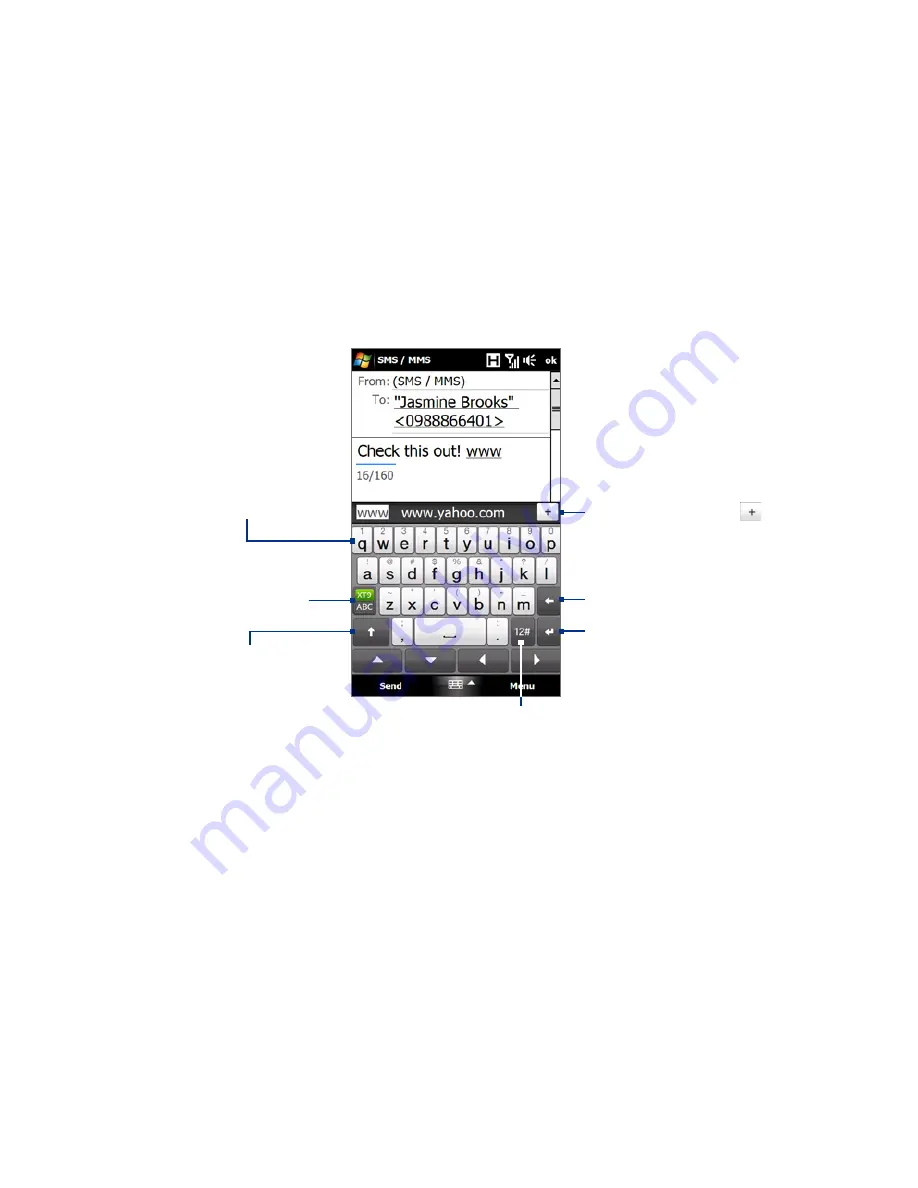
86 Entering Text
4.2 Using the Full QWERTY
The Full QWERTY is a full on-screen QWERTY keyboard layout similar to a desktop
PC keyboard.
Note
The keyboard layout may vary according to the region or country.
Tap to enter letters
or symbols.
Tap and hold
to enter the
punctuation mark,
symbol, or number
at the top of a key.
•
•
Tap to enter an
uppercase letter.
Tap twice to turn
on Caps Lock.
•
•
Tap to toggle between
using Normal or
Predictive mode.
Tap to open a keyboard layout that lets you
easily enter numbers and symbols. See “Using
Numeric and Symbol Mode” for details.
Tap to create a new line.
Tap to delete the
previous character.
Displays the word
candidate list in predictive
mode. Tap a word to insert
it into your text. Tap
to add a word to the XT9
dictionary.
To enter text using the Full QWERTY
1.
Start a program that accepts text input, such as Word Mobile.
2.
Tap the Input Selector arrow, then tap Full QWERTY.
3.
Start tapping keys on the keyboard to enter your text.
Содержание 99HEH104-00 - Touch Smartphone - GSM
Страница 1: ...www htc com User Manual ...
Страница 102: ...102 Synchronizing Information ...
Страница 122: ...122 Exchanging Messages ...
Страница 162: ...162 Bluetooth ...
Страница 190: ...190 Experiencing Multimedia ...
Страница 226: ......