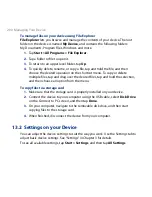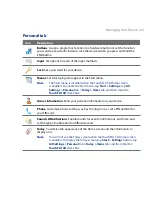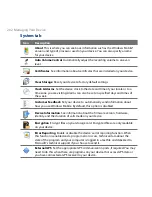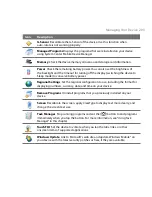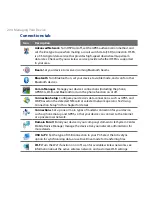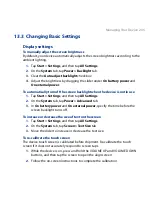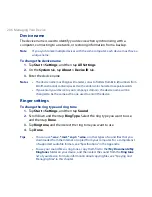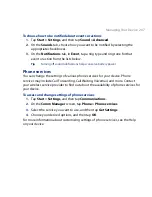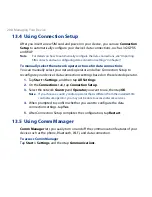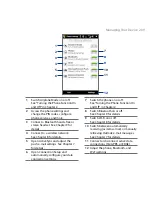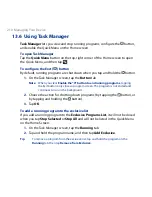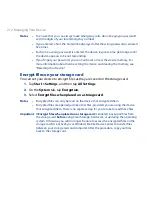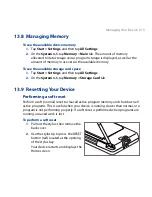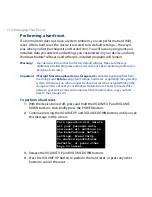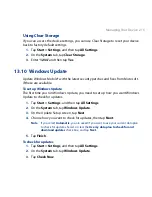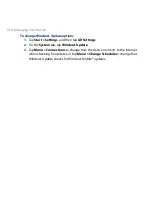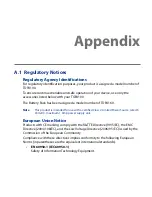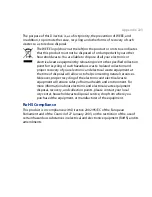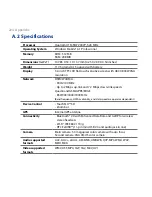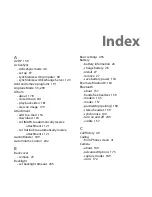14 Managing Your Device
Performing a hard reset
If a normal reset does not solve a system problem, you can perform a hard (full)
reset. After a hard reset, the device is restored to its default settings—the way it
was when you first purchased it and turned it on. You will lose any programs you
installed, data you entered, and settings you customized on your device, and only
Windows Mobile® software and other pre-installed programs will remain.
Warning! Your device will be set back to factory default settings. Make sure that any
additional installed programs and/or user data have been backed up before you
perform a hard reset.
Important If Encrypt files when placed on a storage card is enabled, backup all files from
the storage card before using Clear Storage, hard reset, or updating the operating
system. Otherwise you will no longer be able to access the encrypted files on the
storage card. Use ActiveSync or Windows Mobile Device Center to transfer files
between your storage card and computer. After the procedure, copy your files
back to the storage card.
To perform a hard reset
1.
With the device turned off, press and hold the VOLUME UP and VOLUME
DOWN buttons, then briefly press the POWER button.
2.
Continue pressing the VOLUME UP and VOLUME DOWN buttons until you see
this message on the screen:
This operation will delete
all your personal data,
and reset all settings to
the manufacturer default
settings. Press VolUp
to restore manufacturer
defaults, or press other
keys to cancel.
3.
Release the VOLUME UP and VOLUME DOWN buttons.
4.
Press the VOLUME UP button to perform the hard reset, or press any other
button to cancel the reset.
Содержание 99HEH104-00 - Touch Smartphone - GSM
Страница 1: ...www htc com User Manual ...
Страница 102: ...102 Synchronizing Information ...
Страница 122: ...122 Exchanging Messages ...
Страница 162: ...162 Bluetooth ...
Страница 190: ...190 Experiencing Multimedia ...
Страница 226: ......