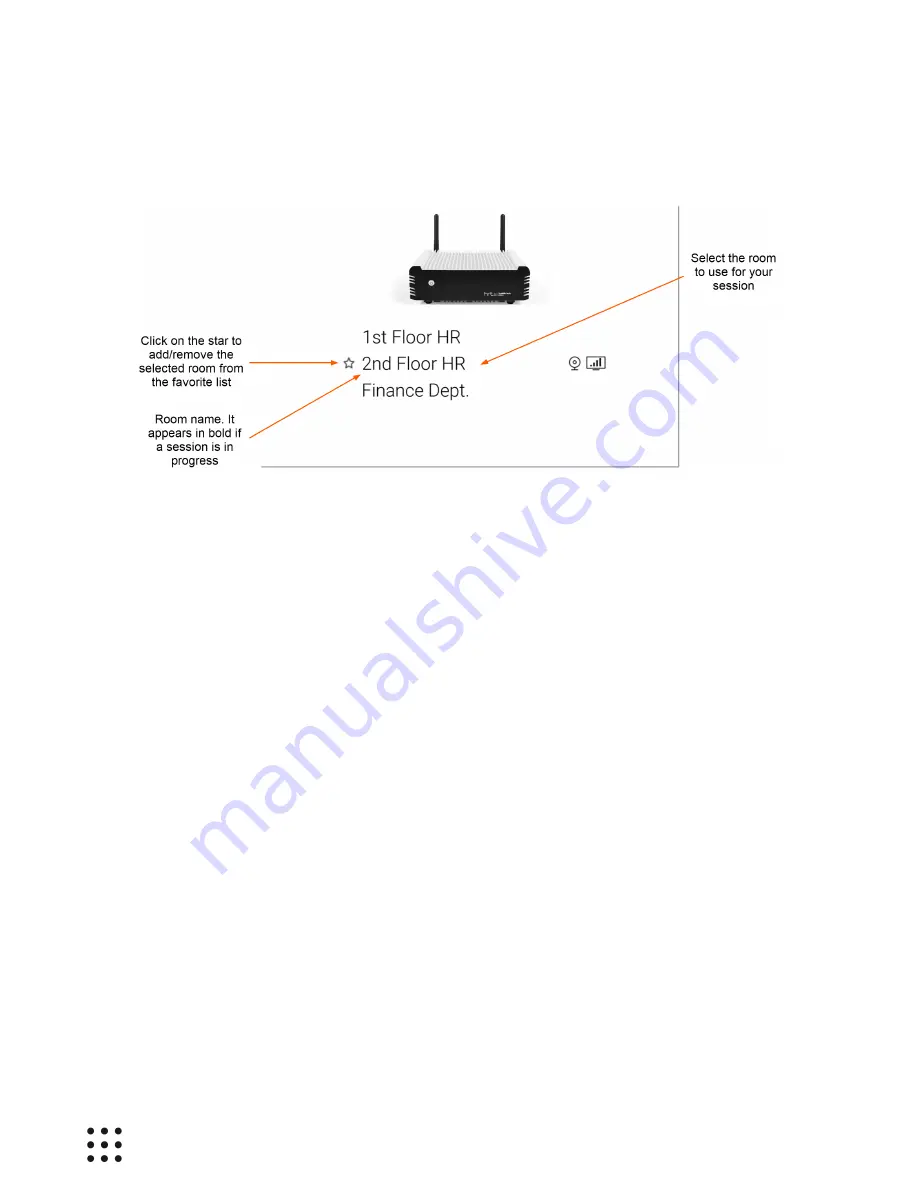
Page 41
Huddle Hub User Guide
The actual appearance and proportions of the Huddle Hub App screen will depend on the size of your
device screen and on the OS you are using, but it will be similar to the following:
The room selector in the center of the page lists the available rooms. On the right of the currently
selected room, a few icons inform you about the availability of a TV screen or of a webcam.
Rooms whose name appears in bold when selected, have a session in progress, and if you select them
you join that session. If room name is in regular font, by selecting it you start a new session. Use the
arrows of your remote to select a room, and then click with the Enter button to start/join a session in
that room.
When joining a passcode-protected session started by someone else, you are required to enter the
passcode.
6.3 Receiving a Presentation
When you start a session, or when you join a session and nobody else is presenting, your screen will
appear similar to the following:





































