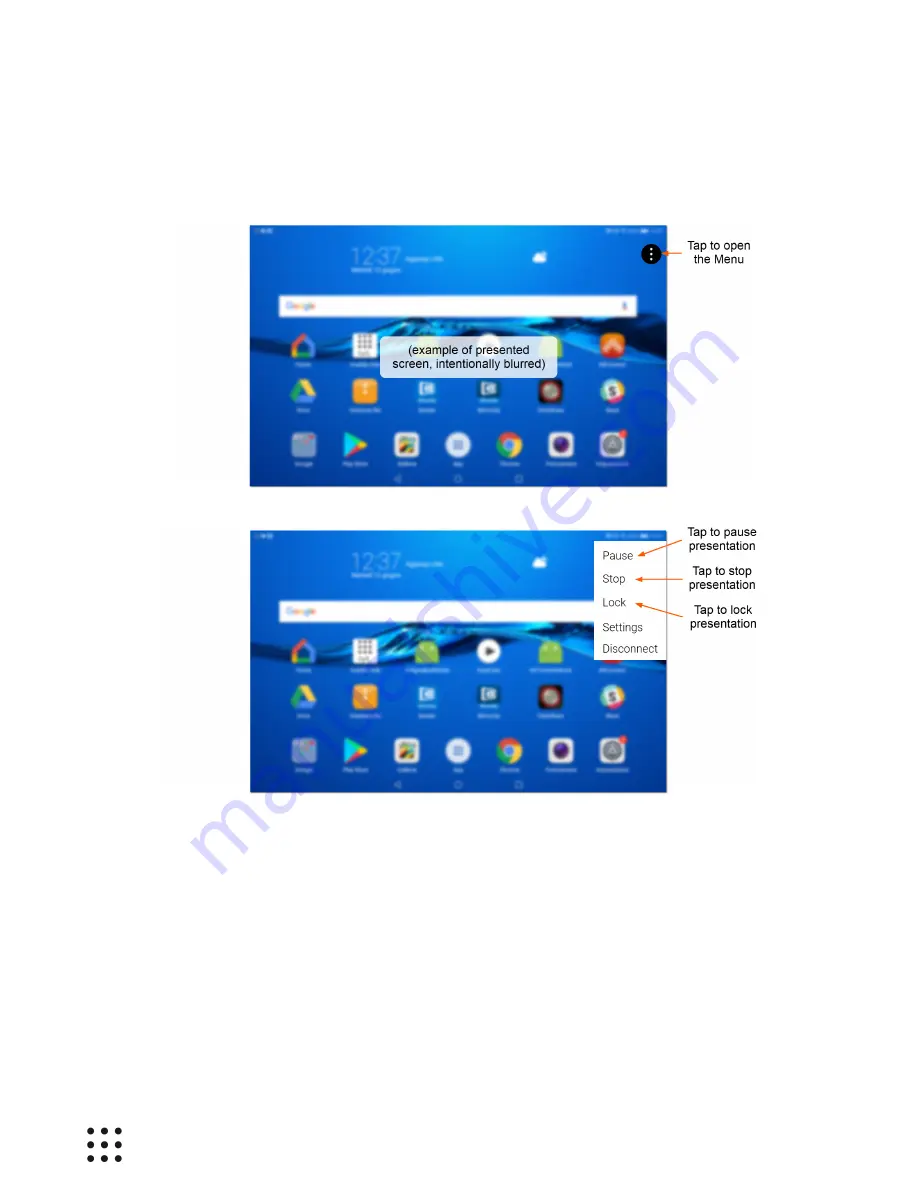
Page 32
Huddle Hub User Guide
After you started a presentation, your main screen will appear again, and it will be visible on the TV
screen and/or on the devices that are receiving the presentation. A three-dots button will be visible in the
upper-right corner of the screen, and you can tap it to open the Menu and control your presentation:
You can now:
·
pause the presentation: participants will see the last snapshot of your screen before you paused it;
·
stop the presentation: you will not be sharing your screen anymore;
·
lock the presentation: no other participant will be able to present his/her screen, until you unlock the
presentation again.
When a presentation has been paused, you can resume it anytime by opening the Menu and tapping the
Resume
item.




























