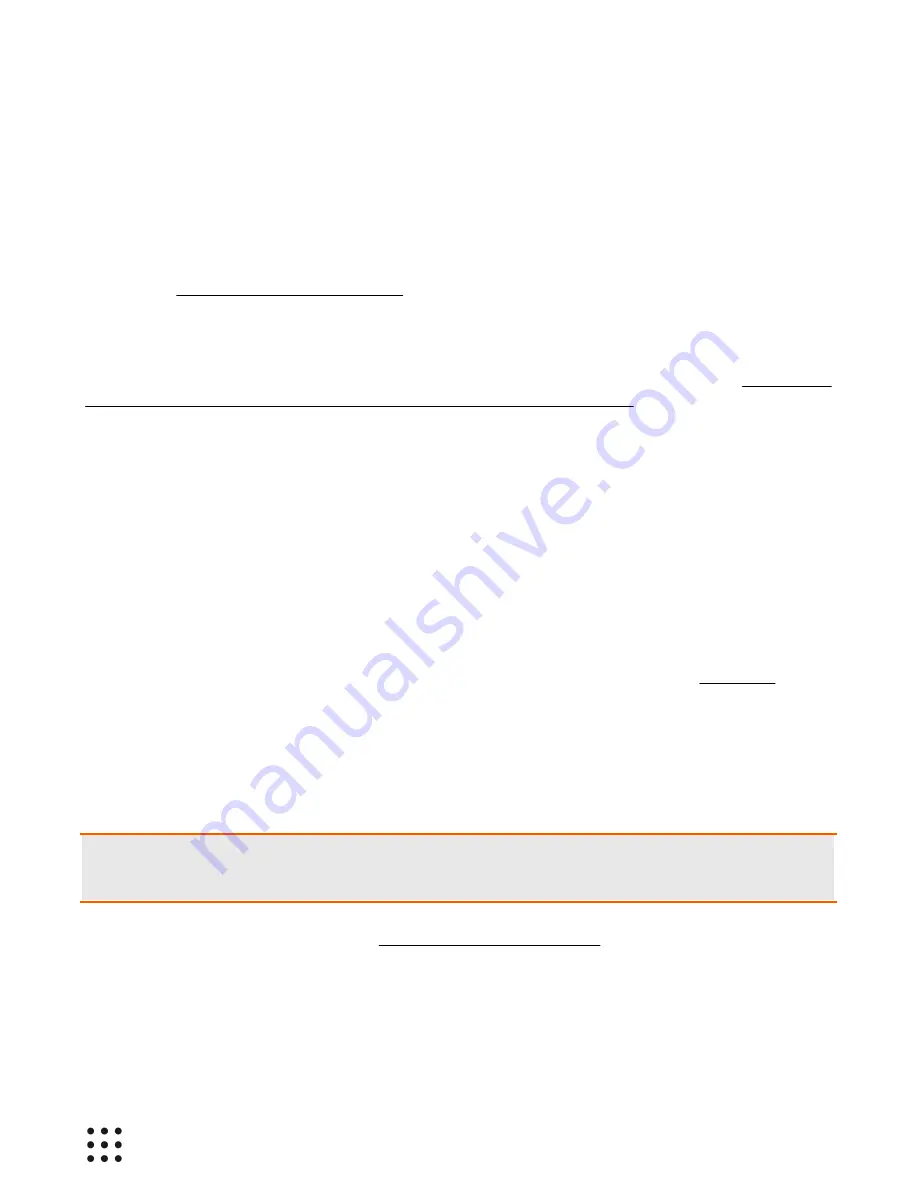
Page 7
Huddle Hub User Guide
Wireless Camera
HHO can also connect a USB Webcam. This is not possible in the Smart Rooms, because it has to be
plugged to the unit.The HHO unit will make this webcam available to the HHApp clients connected to the
room, through a virtual camera driver, with no need of any cable.
Multicam
(HHO MRE and HHO+ MRE only)
When a room webcam is not available, or when you decide not to use it, you can enable the feature
called Multicam, which allows up to 4 participants of a video-conference to use the cameras of their
own devices: their streams get captured and combined into a single one, to send to the video-conference
software of your choice, thus realizing a true multi-camera video-conference system. Multicam is
available only in the primary room and is alternative to the Wireless Webcam.
2.3 Reaching a Room
Whether you want to present your screen to the other participants, or to receive their presentation on
your device, you have to connect to a room. To achieve this, you have to:
1. Connect your device to the same network HHO is connected to.
2. Select the room you want to use for your presentation.
Network connection
The network to use can be either the company LAN or HHO+ embedded access point (HHO+ only).
LAN connection
The task of installing and configuring HHO to make it visible to all users on the LAN is your Network
Administrator’s responsibility. Under this configuration, your device will be able to access HHO through
the standard network configurations you already use to access your company LAN, and when you start
your HHApp, you will see a list of all the available rooms associated with the connected HHO units.
Warning: Although HHO and devices are properly configured to access the same LAN, in complex
network configurations you may experience problem in reaching the active rooms. If this happens, contact
your network administrator or consult the Configuration Guide.
Embedded Access Point connection (
HHO+ SRE and HHO+ MRE only
)
You can directly connect to your HHO+ unit, provided that you are in the range of its embedded Wi-Fi
access point and that it's been configured to allow such a connection. To do so, on your device select
the Wi-Fi name (SSID) of the HHO+ you want to connect to. By default, the SSID is "huddlehub" and the
password is "huddlehub", but they may have been changed (recommended!). Ask your Network
Administrator for the HHO+ Wi-Fi credentials .










































