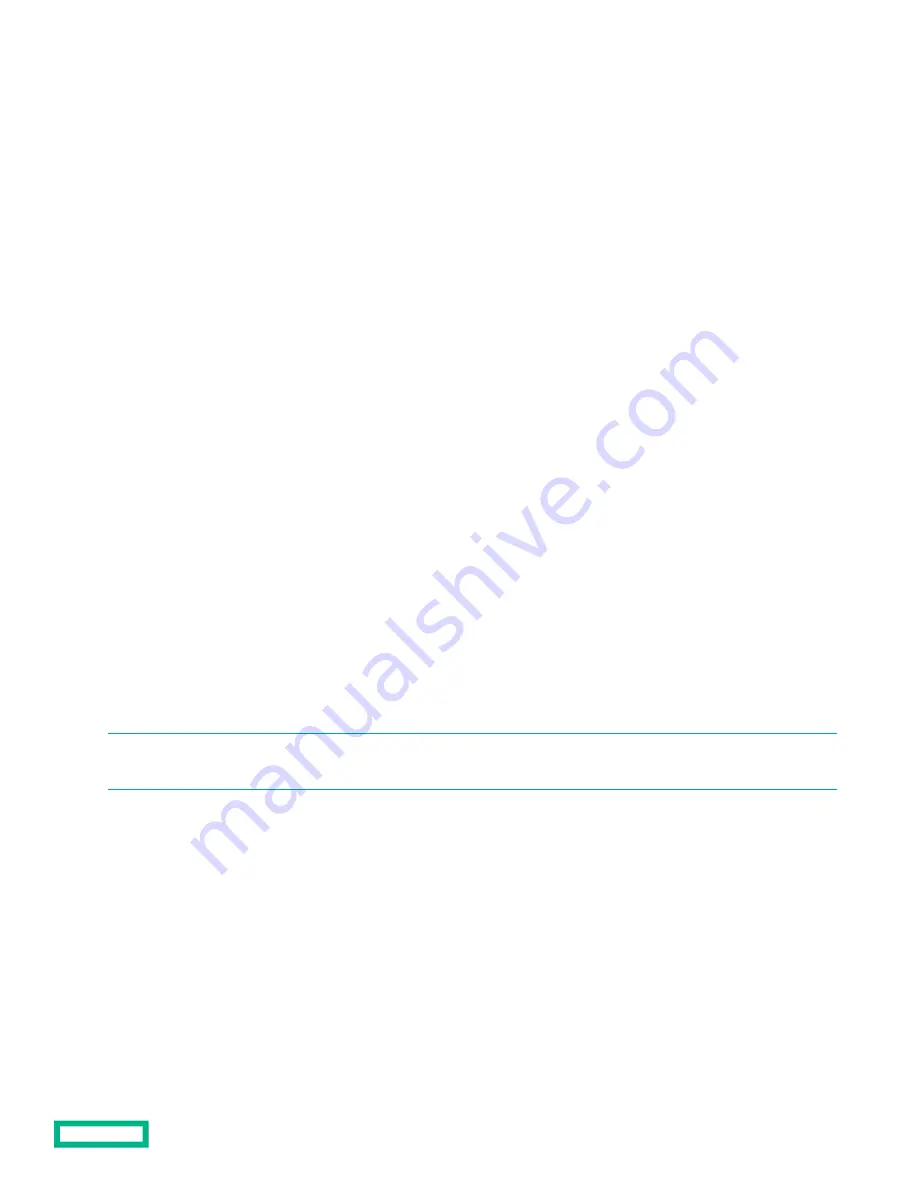
UEFI System Utilities
The UEFI System Utilities is embedded in the system ROM. Its features enable you to perform a wide range of configuration
activities, including:
• Configuring system devices and installed options.
• Enabling and disabling system features.
• Displaying system information.
• Selecting the primary boot controller or partition.
• Configuring memory options.
• Launching other preboot environments.
HPE servers with UEFI can provide:
• Support for boot partitions larger than 2.2 TB. Such configurations could previously only be used for boot drives when
using RAID solutions.
• Secure Boot that enables the system firmware, option card firmware, operating systems, and software collaborate to
enhance platform security.
• UEFI Graphical User Interface (GUI)
• An Embedded UEFI Shell that provides a preboot environment for running scripts and tools.
• Boot support for option cards that only support a UEFI option ROM.
Selecting the boot mode
This server provides two
Boot Mode configurations: UEFI Mode and Legacy BIOS Mode. Certain boot options require that you
select a specific boot mode. By default, the boot mode is set to
UEFI Mode. The system must boot in UEFI Mode to use certain
options, including:
• Secure Boot, UEFI Optimized Boot, Generic USB Boot, IPv6 PXE Boot, iSCSI Boot, and Boot from URL
• Fibre Channel/FCoE Scan Policy
NOTE: The boot mode you use must match the operating system installation. If not, changing the boot mode can impact the
ability of the server to boot to the installed operating system.
Prerequisite
When booting to
UEFI Mode, leave UEFI Optimized Boot enabled.
Procedure
1. From the System Utilities screen, select System Configuration > BIOS/Platform Configuration (RBSU) > Boot
Options > Boot Mode.
2. Select a setting.
•
UEFI Mode (default)—Configures the system to boot to a UEFI compatible operating system.
•
Legacy BIOS Mode—Configures the system to boot to a traditional operating system in Legacy BIOS compatibility
mode.
Software and configuration utilities
180
Содержание ProLiant DL380 Gen10
Страница 33: ...Component identification 33...
Страница 58: ...Operations 58...
Страница 116: ...7 Install the drive cage compatible rear wall 8 Install the drive cage Hardware options installation 116...
Страница 124: ...7 Install the rear blank from the option kit Hardware options installation 124...
Страница 163: ...Box 1 to SAS Expander Box 2 to SAS Expander Cabling 163...
Страница 165: ...Box 1 Box 2 Cabling 165...
Страница 166: ...Box 3 Cable routing Front 2SFF NVMe drive option for SFF Cable routing Front 2SFF NVMe drive option for LFF Cabling 166...
Страница 167: ...Cable routing Midplane 4LFF drive option Cabling 167...
Страница 173: ...Cabling 173...






























