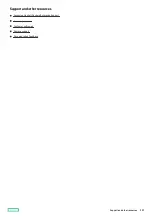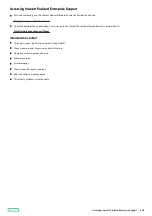Customer self repair
Customer self repair
Hewlett Packard Enterprise customer self repair (CSR) programs allow you to repair your product. If a CSR part needs to be replaced, it
will be shipped directly to you so that you can install it at your convenience. Some parts do not qualify for CSR. Your Hewlett Packard
Enterprise authorized service provider will determine whether a repair can be accomplished by CSR.
For more information about CSR, contact your local service provider.
Customer self repair 210
Содержание ProLiant DL20 Gen10 Plus
Страница 20: ...DIMM slot location The arrow points to the front of the server DIMM slot location 20 ...
Страница 30: ...Fan numbering Fan numbering 30 ...
Страница 100: ...Installing an optical drive in the LFF drive chassis 100 ...
Страница 154: ...Cabling This chapter includes cabling guidelines and diagrams for internal component cabling Cabling 154 ...
Страница 169: ...Energy pack cabling Energy pack cabling 169 ...
Страница 174: ...M 2 SATA SSD add in card cabling 174 ...
Страница 176: ...Fan cabling Color Description Orange Fan 1 cable Blue Fan 2 cable Gold Fan 3 cable Fan cabling 176 ...
Страница 177: ...Chassis intrusion detection switch cabling Chassis intrusion detection switch cabling 177 ...
Страница 178: ...Serial port cabling Serial port cabling 178 ...
Страница 180: ...Power supply cabling 180 ...
Страница 185: ...Troubleshooting NMI functionality Troubleshooting resources Troubleshooting 185 ...
Страница 196: ...Ukraine RoHS material content declaration Ukraine RoHS material content declaration 196 ...