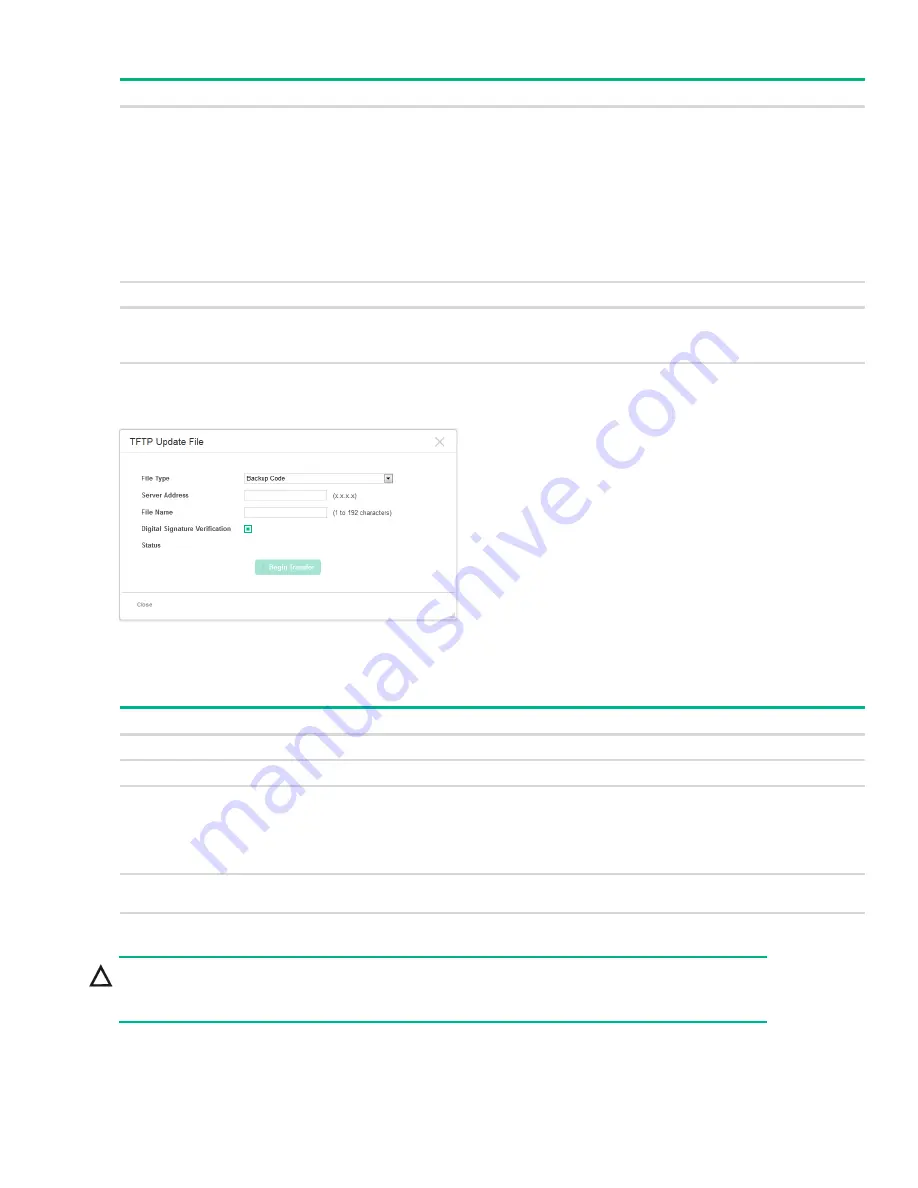
Page 92
Backup and Update Manager
Table 48. HTTP Update File Fields
Figure 65. TFTP Update File Page
To update a file using TFTP, configure the following information and click
Begin Transfer
.
Table 49. TFTP Update File Fields
Field
Description
File Type
Select the type of file to update:
Backup Code—Select this option to transfer a new image to the switch. The code file is
stored as the backup image. After updating the backup image, you can use the Dual
Image Configuration page to make it the active image upon the next reboot.
Note:
You cannot directly update the active image.
Configuration—Select this option to update the stored configuration file (startup-config).
If the file has errors, the update will be stopped.
Public Key Image—Select this option to transfer the public key file used for code image
validation to the switch.
The other file types relate to security settings. For more information, see
“Uploading SSL
Certificates and Encryption Files” on page 71
.
Select File
Browse to the location on the network where the new file is located and select it.
Digital Signature
Verification
For the Backup Code, you can select this option to have the switch verify the file download
with a digital signature.
Digital signature verification is applied to backup code only.
Status
Status information on the update process.
Field
Description
File Type
See the options in
Table 48 on page 92
.
Server Address
Enter the IP address or host name of the TFTP server.
File Name
Enter the path on the server where file is located followed by the filename.
The path can be 0 to 160 characters and the file name can be 1 to 32 characters. The path
and file name are separated by a slash (/).
The file name can have ASCII printable characters, excluding the following:
\, /, :, *, ?, ", <, >, |
Digital Signature
Verification
For the active and backup code file types, you can select this option to have the switch verify
the file download with a digital signature.
Status
Status information on the update process.
CAUTION:
Do not disturb the browser window while the transfer is in progress.




















